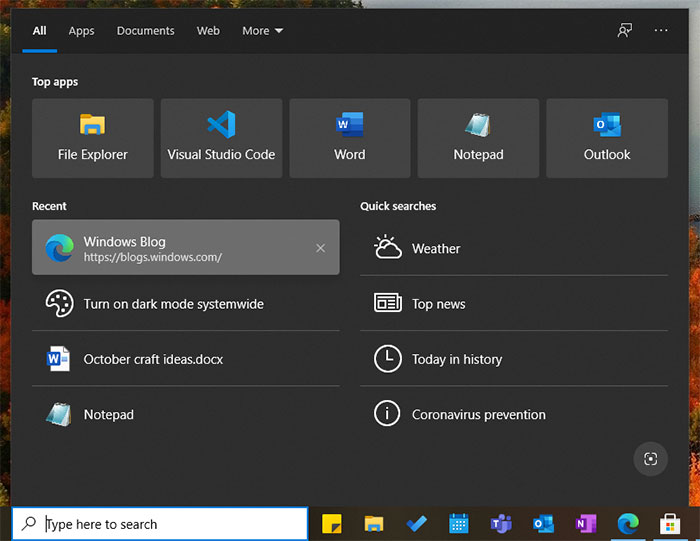The Windows default monitor refresh rate of 60Hz is still the right choice for many popular monitors sold today, as you can see from the Amazon UK Best Sellers list in this peripheral category. However, gamers, enthusiasts and anyone buying for a purpose beyond everyday office productivity and browsing necessity will likely be purchasing a monitor with a much faster refresh rate nowadays. Looking more closely at the current best sellers it seems like 144Hz is becoming the new baseline for the more demanding user who isn't going for 4K, a refresh rate of more than double that of a 60Hz screen.

So, you plug in your new fast-refresh monitor and set the resolution to match the display, if it isn't automatically done for you. This is easy - just right click the desktop and choose 'Display Settings' from the pop-up menu. From this dialogue you can pick text scaling, display resolution, and display orientation, as well as some multi-display options if you have such a configuration.
If you need to delve deeper you can scroll down and pick the 'Advanced Display Settings' option at the bottom of the settings dialogue box. In the current version of Windows that lets you do very little, if anything, other than read up your display information, such as resolution, refresh rate, bit depth, colour format, and colour space. If you want to change your refresh rate it isn't obvious but from here you click 'Display adaptor properties' and you are presented with an olde Windows XP style popup, and from there you click the Monitor tab and pick the refresh rate from those available in a drop-down menu selector.
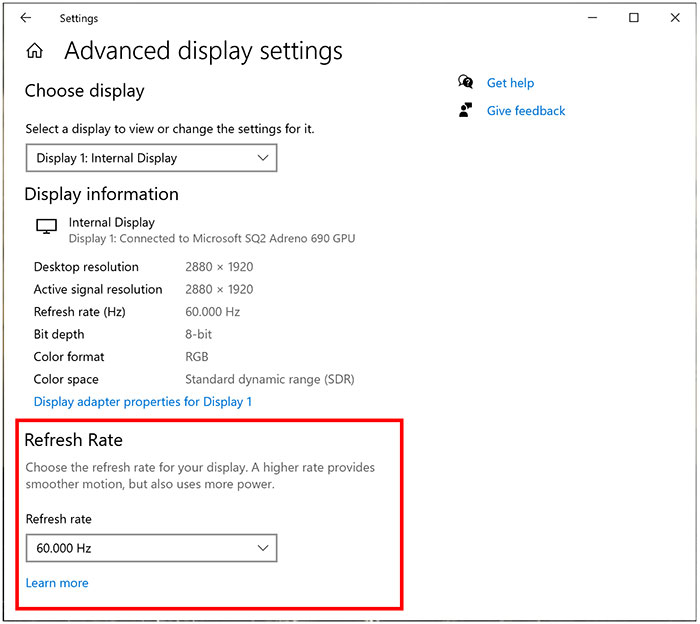
In Windows 10 Insider Preview Build 20236 the above method changes, so you aren't thrown back into one of the old style dialogues - the refresh rate adjustments can be made from the new style Windows settings dialogues. You can see the addition to the panel outlined in red above.
Microsoft says, "A higher refresh rate allows for smoother motion. The presented refresh rates can vary with the supported hardware on your device." On the desktop in scrolling browser windows, for example, you might be pleased with the result on almost any modern PC. However, in games you have to have powerful balanced hardware to be able to enjoy the benefit of the faster refresh rates available.
Search experience changes
The other major change for Windows 10 users announced yesterday concerns the way that Microsoft has configured the Windows Search Box to make previous results easier to get back to. In the example screenshot given below you can see that the last four searches are remembered and these include apps, files, settings, URLs and so on. You can zap any of the remembered searches with the 'x' to the right, or you can even turn off this feature entirely. This change is rolling out now to all users of Windows 10 1809 and higher.