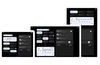Editor's note: the below guide was first published in September 2011. An updated guide - How to clean install Windows 10 from a USB drive - is now available at the following URL: http://hexus.net/qactc5
For many enthusiasts there's nothing quite like getting your hands on a shiny new release of Microsoft's Windows operating system. And that's precisely why the web is buzzing with all things Microsoft, as the software giant has made available a Release Preview of its next flagship OS, Windows 8.
The Release Preview is the final pre-release version of Windows 8 and is free to try, but if you want to put it through its paces without donating a blank DVD, here's a brief guide on how to easily install Windows 8 from a USB pen drive.
Here's what you need: a USB pen drive (4GB or greater in size), the Windows 8 Consumer Preview disk image file (64-bit download here, 32-bit download here), Microsoft's Windows 7 USB tool (download here) and a working PC.
Once you have all those, follow these steps:
1. Install and run Microsoft's Windows 7 USB tool. In the subsequent window (pictured below), browse to the 32-bit or 64-bit Windows 8 disk image file you've already downloaded and hit next.
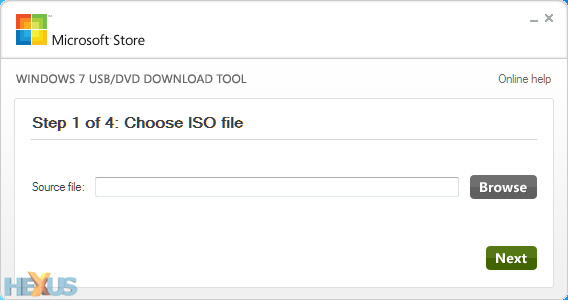
2. With your USB stick plugged in (remember, it'll need to be at least 4GB in size for a 64-bit install), choose USB device as your media type.
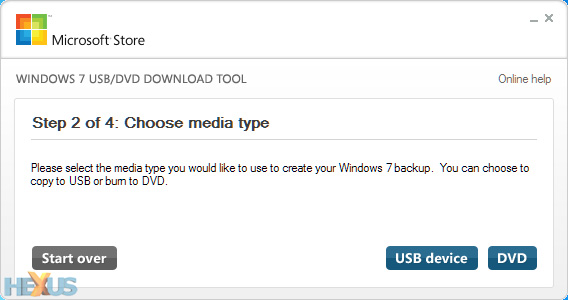
3. Select the correct removable device from the drop-down menu, then click begin copying.
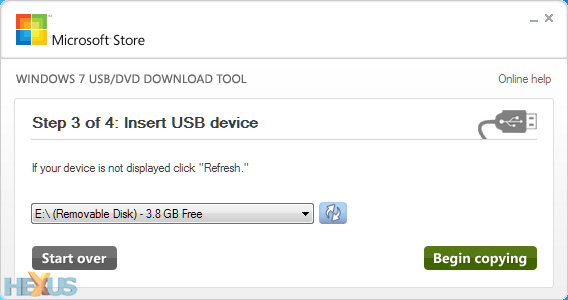
4. Sit back, relax, and make a cuppa while the USB tool formats your pen drive, makes it bootable, and copies over all of the Windows 8 files.
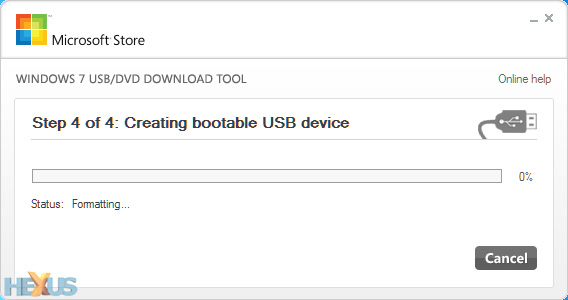
5. Once the process is complete, the USB drive can be used to boot a PC and run the Windows 8 setup process.
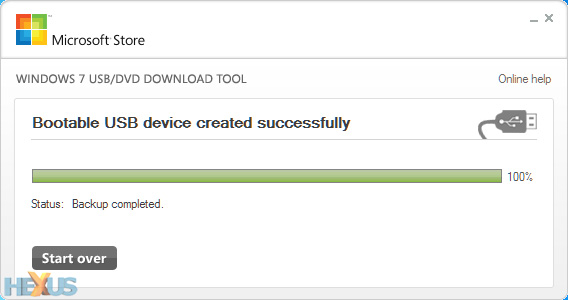
That's all there is to it. You'll save yourself a blank DVD, the Windows 8 setup process should be quicker from flash-based media, and it's of course a must on netbooks or laptops without an optical drive.
Already running the Windows 8 preview? Share your thoughts and experiences in our dedicated Windows forum.