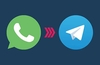Introduction
As a growing number of homes contain more than one computer, their users must find ways to network them. The primary purpose for creating a home network tends to be to provide Internet access to all computers within the house. There are other good reasons, however. These include enabling LAN gaming, data backups from one machine to another and the sharing of music within the home.
There’s more than one way to network a home; we’re going to look at the three most readily available methods. One uses network cabling, one uses a house’s existing wiring and one uses radio waves.
This HEXUS.help guide looks only at the means of providing connectivity, rather than the intricacies of setting up a network. If you’re not sure what you’re going to connect your computers together with, this is a good place to start.
Powerline Ethernet
We’ll start with what’s possibly the least obvious solution. Powerline Ethernet, or HomePlug, or Powerline Networking, or a whole host of similar names, utilizes the wiring already present in a property to link computers together.
In a UK home, the power delivered to electrical sockets is a sinusoidal waveform at 50Hz, 240V. That means the current flowing alternates between one direction and another 50 times a second, the average voltage (root mean squared, to be precise) is 240V.
What Powerline Ethernet does is add extra signaling on top of that mains power, which can be detected by another Powerline Ethernet device plugged in somewhere else. Power line Ethernet should work throughout an average house, although there may be instances where certain electrical outlets are isolated from the rest in such a way that the power line signaling cannot reach them. Further, surge protectors and other devices can interfere with them, so they need to be plugged directly into wall sockets.
Powerline Ethernet’s first incarnation can operate at around 14Mbit/s, which for a local area network (LAN) isn’t all that fast. However, faster versions have since been developed with speeds over 100Mbit/s.
Devices to enable Powerline Ethernet can come with USB or regular RJ-45 Ethernet connectivity. If a computer doesn’t have a network adapter installed in it, then a USB Powerline Ethernet adapter is likely the best way to enable Powerline Ethernet on that computer.
Unfortunately, Powerline Ethernet isn’t all that popular (compared to WiFi, for example – more on that shortly). As a result, support for it won’t be as extensive as other solutions, though that doesn’t mean it’s not worth considering.
Powerline networking adapters cost around £50, sometimes more depending on the features provided.
Wired Ethernet
One might refer to this as ‘old school’ networking. Good ol’ wired network has been with us for… a long time. Current wired networks (those you’d want to use in a home or office, at least) utilize Category 5e twisted pair cabling. There are four pairs of wires in the cabling, with RJ-45 connectors at the end of the cabling. They look like the connectors that plug into modems, only bigger.
The maximum distance a CAT 5e cable can be run is around 75-100m. That’s easily enough for any house. Current wired networks operate at either 100Mbit/s or 1Gbit/s. Faster networking devices tend to be backwards compatible, so a 1Gbit/s network adapter will negotiate down to 100Mbit/s if the network requires it.
Connecting computers together with CAT 5e cabling is fairly simple. If you’re sharing an internet connection, you’ll need a router with a built-in network switch. Plug each computer into the networking switch, and that’s the physical network created. Extra networking switches, ranging from four to over forty ports, are readily available. Those suited to home use are very (<£25) cheap. Network controller cards for PCs that don’t already have them costs as little as a few pounds. Home tend to cost around £30-70.
Wired Ethernet is cheap and easy to setup. The only problem with it is the wiring. Can you neatly route the CAT 5e? If you can’t and would rather not have cables all around your house, perhaps seek an alternative.
WiFi
By far the technology with the most ‘buzz’ around it is WiFi – wireless networking. No wires are required, making it seemingly quite easy to setup. It does present a few problems of its own, however.
WiFi uses radio waves to send and receive data. Two computers with WiFi adapters can communicate with each other or with the help of a wireless access point, many computers can. Wireless access points also provide a link between wireless and wired networks.
Much like with wired networking, WiFi routers are available. They tend to be wired routers, plus a WiFi module that operates as an access point.
With wireless comes the problem of signal strength. Walls and interference can severely limit the range of wireless communications. Some wireless devices are better than others. Sometimes it’s not possible to tell what’ll work in a house until you put the devices in place and test them.
The second issue is security. To avoid anybody high jacking your connection, encryption must be used. Some older hardware doesn’t support a satisfactory level of encryption. Most new hardware does, but the majority of the time it’ll need setting up, which can be a little confusing.
The current and most popular wireless standard is 802.11g. It operates at 54Mbps, although actual data throughput is more like 30Mbp/s. Some vendors have used various techniques to increase throughput to as high as 128Mbp/s. These non-standard methods lock you into certain hardware and can cause (or be more susceptible to) interference.
Wireless adapters cost between £15 and £40, while routers tend to be £20-30 more expensive than their wired counterparts.
Summary
It’s hard to briefly cover three networking technologies without going into too much detail, but here are the pros and cons that we feel are important, summed up succinctly.
- Powerline Networking - Powerline networking uses existing house wiring and newer forms of it operate about as quickly as regular Ethernet networking. However, it may be dependant on how your house is wired and some devices could interfere with it. It’s also the most expensive of the three technologies discussed here.
- Wired Ethernet – The classic tried and tested way of connecting computers together. Providing the cable’s good quality, there’s little to go wrong here. It’s cheap, but it does mean cables need routing.
- WiFi – Extremely versatile networking around the home, providing the signal is strong enough. Encryption is a must, but usually it isn’t too hard to setup properly and current pricing is good.
Pick ‘n’ Mix?
Of course, one needn’t rely solely on one means of networking. All three of the above can work with each other when the right hardware is purchased. Got a spot in the house where you don’t want to get a cable and don’t fancy setting up WiFi? Give powerline a try. Need to extend your wired network out to the shed? Try wireless!