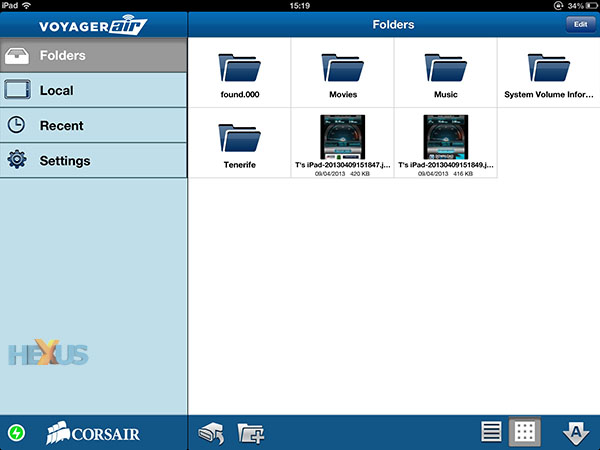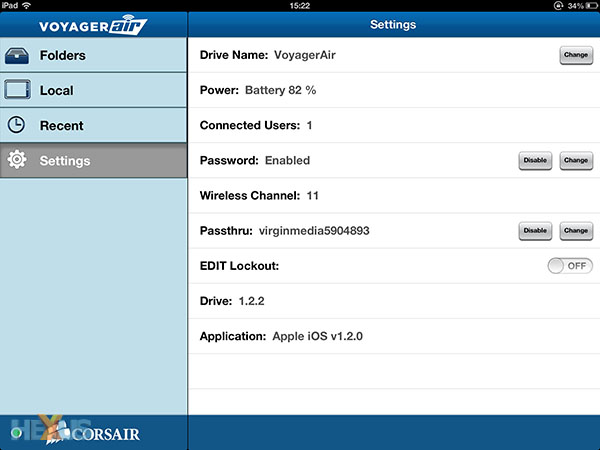Wireless-storage performance and usability
Coming on to WiFi-enabled storage, the Voyager Air's raison d'être, do understand at the outset that the wireless function is not available if the drive's attached to a computer via USB 3.0, but works just fine if the VA is sat on an Ethernet-connected network. This means that, unless you're using it via Gigabit Ethernet, all WiFi-transmitted content needs to be on the drive before it can be sent over the air to, for example, an iPad or Nexus 7.
In common with all other wireless storage devices, Corsair has a free-to-download app for iOS (Apple) and Android (Google) devices. There's no current support for Windows Phone. With the wireless switch in the on position, the VA transmits its own unencrypted SSID - VoyagerAir by default - that's picked up by the client device.
The iOS (iPad) interface is basic but very much to the point. The default screen, which is one of four tabs on the left-hand side, describes the contents of the VA in either list or thumbnail form. Click into the folders to select a movie or photograph. It's a little annoying that simply clicking on a photograph doesn't open it in the iPad's native browser - you need to click again on view, forcing a second step that's not necessary. Once in the browser, however, all folder-contained pictures are mini-thumbnailed for easy navigation.
There's no baked-in file-sorting software on the VA. This means you will need to manually locate all the desired content for playback. This is fine if you keep files in a very ordered manner, with videos and pictures in separate folders, but, when on the road, trawling through up to 1TB for that .mp4 clip isn't going to be fun. Competing products offer a media-sorting capability, we note.
New folders can be added, content uploaded from the iPad (but not written to it, seemingly), deleted, and moved into different folders. However, there's no easy way of selecting all the files in a particular folder, which can be a pain if you have hundreds of photos that need moving around, so it's best done when the VA is connected to a PC.
Matters look up in the settings section. The wireless signal can be passworded and, rather thoughtfully, the wireless channel manually selected, which is useful if there's bandwidth contention on the default channel. As the client device's wireless is connected directly to the VA, Internet pass-through is a must. We tested its efficiency by comparing the performance against directly connecting the iPad to the router.
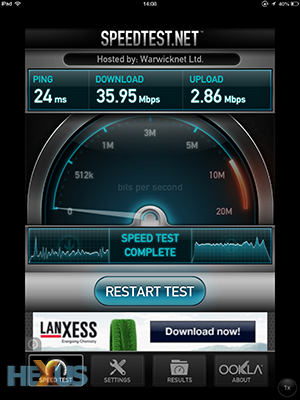 |
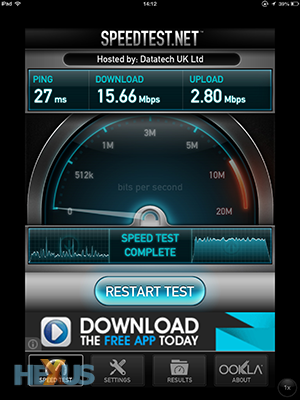 |
Working just as advertised, there's a familiar bandwidth penalty to pay for having to use the VA as a pass-through device. Download speed is less than half that of the direct-to-router connection. This poses no problem when used on a single device, but bandwidth limitations may tell when multiple devices are connected. Corsair says that its internal testing shows a minor bandwidth drop-off when in pass-through mode.
WiFi performance - video and photos
We had no problem in streaming a 1080p .mp4 clip from the VA to the iPad. The range is marginally better than the Virgin Superhub's, translating to smooth playback at 50 feet through an intervening wall. But bear in mind that the iPad only plays back a few file formats natively, through its browser, and you're rather stuck if the bulk of your content is, for example, in an .avi format. This problem is extraneous to Corsair and affects all wireless-storage devices.
The VA also had no problem in transmitting the same clip, smoothly, to two iPads located in different rooms. Uncropped photos, 5MB in size, often took a couple of seconds to resolve in the iPad's browser, but this is consistent with other WiFi storage devices.
Battery performance
Taken from a full charge and run on battery alone, our sample drive looped a 1080p clip for a shade under six hours before giving up the ghost. We'd suggest leaving it plugged into either the PC or mains unless you're genuinely on-the-go. Recharging the unit took just over two hours from a wall plug.