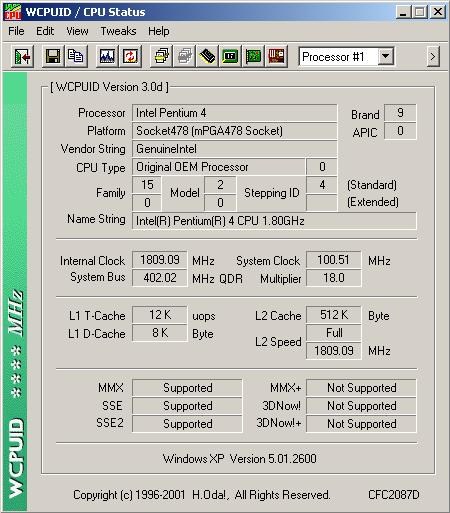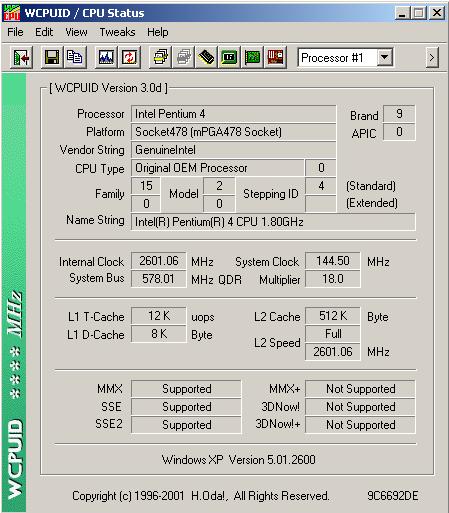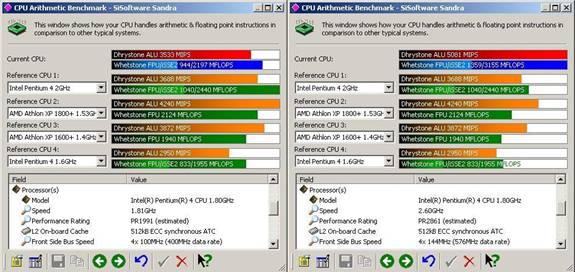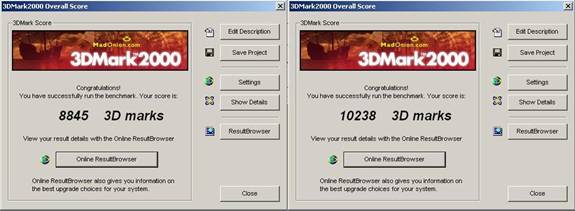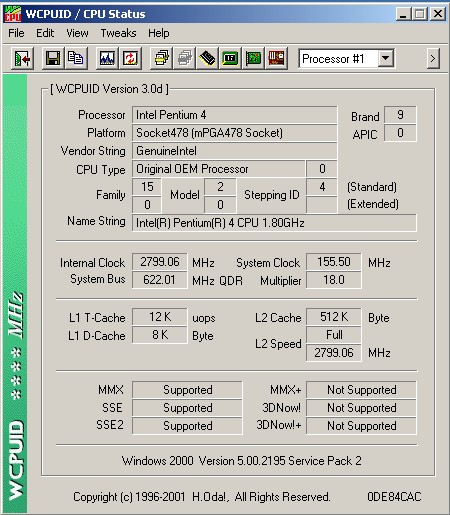PIV Northwood overclocking
|
PIV Northwood Overclocking. As for almost all modern Intel cpus, these are multiplier locked, meaning any overclocking has to be done using the fsb only. This is not generally a bad thing on the latest generation of boards, as they now have many more pci/agp divider options to allow the cards to run within specification. The current boards available use either the SIS 645, Intel i845 in both Sdram and DDR formats, i850 which uses Rambus, and the Via P4X266. The i850 provides the best performance, but you will not be able to clock it as high as an equivalent i845/SIS board, as the Rambus is not designed to run at anything over PC800, although some lucky people have managed to get it higher using voltage modifications. The choice of boards is increasing by the day, with Abit, Epox, Asus, Msi, and all the other manufacturers releasing solutions based on all of the available chipsets. It is generally thought that the Intel chipsets are better for stability, whereas the SIS offering provides slightly more performance. I have personally tried the Abit SD7, the Asus P4T-E, and the Abit BD7, which covers all the available chipsets except the Via P4X. When you install the PIV and heat sink, you will notice that the motherboard around the socket bends noticeably. This is nothing to worry about, and is detailed in the Intel design spec, as the heat sink exerts over 100lbs of pressure on the die. With your new cpu installed, you are ready to see how far you can push it. Here is a screenshot of cpuid at default speed, notice the SSE2 extensions, and the 512kb of level 2 cache.
To start overclocking the cpu, you need to restart your machine and enter the bios. Most modern motherboards have an equivalent of the Abit Softmenu, allowing easy selection of the fsb, vcore, etc. On the BD7, the allowable fsb range is from 100-250, so you are unlikely to reach the boards limit. That said, the i845 chipset is only designed to run at 100 MHz, so running it any faster is out of specification, and not guaranteed to work. It’s not advisable to instantly job to 133 MHz, as this may cause the cpu not to boot, the best option is usually increasing the fsb in 5 MHz increments, testing for stability each time. If and when you discover that the cpu is not stable, then that will indicate a lack of vcore, so you can go back into the bios and increase it, you should have the option of increasing it from 1.5v upto 1.85v, depending on the board you’re using. The SD7 allows upto 2.2v, but this is not advisable on a .13micron cpu, or using standard cooling. The 1.8A seems to be reaching a guaranteed 2.4 GHz, using default or slightly higher vcore, which for a £180 cpu is extremely good. If you are willing to push the voltage higher, then you can achieve 2.6-2.7ghz using air cooling. The problem here is that the boards only supply a limited amount of voltage options, which sometimes are not enough. I have also found that all the boards I have tried under volt the cpu. When I set the default at 1.5v, the boards tend to supply between 1.42-1.46. Obviously this can cause instability, so its best to check your hardware monitor and find out what your vcore is actually running at. Manually setting it to 1.55v seems to make the default around 1.49-1.5v, so I recommend that you do not leave it to the board to set the default voltage. To overcome the motherboards limit on vcore, you can do a small modification to the cpu that enables you to reset what the default vcore is. This is termed as vid pinning, and involves using a single strand of wire to connect the voltage regulate pins on the underside of the cpu. It sounds harder than it actually is, but you do need to have a steady hand when doing it, as the pins on the PIV are extremely close together. You can make the default voltage anything between 1.7-1.85 by connecting different sets of pins. The following picture shows the location of the vid pins, and as you can see, the size of them as well.
To set the default voltage to 1.7v, you need to connect pins 3 and 4, using a fine strand of wire. The easiest was is to get a strand of wire about 40mm long, and using the tip of a pencil, form a very small loop by wrapping it around the tip, and then twisting the wires. This gives you a small lasso, which you can ten put around the vid pins. When you pull it tight, the pins will be connected, and you can then remove the excess of wire.
When you put the cpu back into the socket, i've found its best to have the board at vertical, so the cpu goes in sideways, otherwise the piece of wire can fall out, meaning having to do the mod all over again. When you boot, you can now check the bios and see that your default voltage is now 1.7v, which in reality will be around 1.65-1.69v. Below is a table to allow you to see which pins you can connect to select the default vcore that you won’t.
The advantage of this modification is that it will then fool the bios into opening up all the vcore options, so you should be able to get upto 2.2v selectable in the bios, again, not recommended without extreme cooling. Another thing about the PIV and voltage increases, upto about 1.7v the heat seems to gently rise, but once pushed past 1.8v, the cpu starts to get extremely hot very quickly. This maybe an effect of the .13micron process, or something else in the way the PIV is designed. The retail heatink can take upto 1.7v, with the cpu running at 2.7ghz, but this does give an underload temperature of around 60c. Unlike an Amd system, this is not a temperature to worry about, as the cpu has thermal protection built in to prevent it from overheating. The Intel design spec states that when the cpu reaches 135c it will shut down automatically, but in reality you will never see a temperature that high unless you run with no heat sink at all. Something else to watch out for when pushing your cpu is the clock throttling feature. This makes the cpu step down the clock speed when it begins to overheat, so you may think your running at 2.6ghz, but the clock throttling has knocked it back to 2ghz. You can check this by running various benchmarks and comparing the results. Clock throttling can be disabled in the bios of some motherboards, but of course Intel do not recommend that you do this.
Below you can see the performance increase you get by increasing the clock speed from 1.8 to 2.6.
As you can see, it is very noticeable, and gives you the performance of a £500 cpu from a £180 one, a not insignificant saving. One other thing to note when overclocking the cpu, is that the 12v line on the PSU needs to be very good. Once you get over about 1.75v, the 12v line starts to drop below 11.5, which causes instability, so a PSU with adjustable pots, such as the Sparkle or Antec is recommended. It’s also worth noting that not every cpu will make it to 2.6ghz, this is just from personal experience. I have found that anything over 2.7ghz requires an extremely good PSU, and cooling, but so far I have managed to get the following result, although it is not stable at this speed.
An extremely good result
from the cpu, using the retail Intel heat sink. |