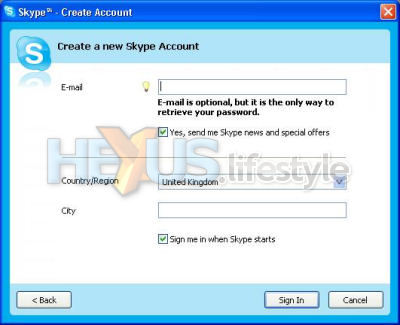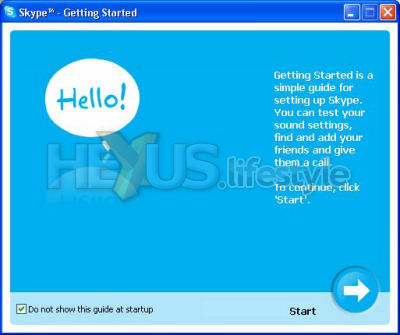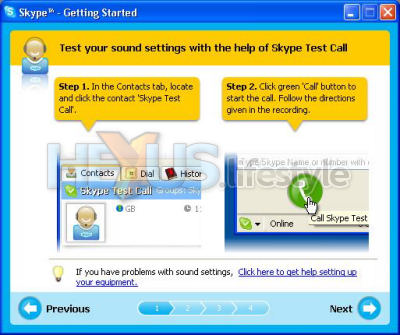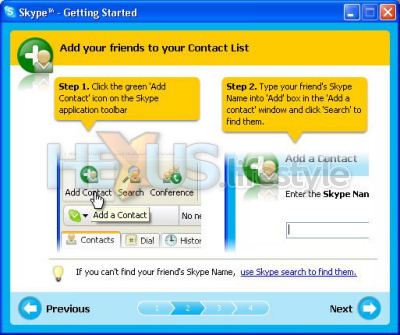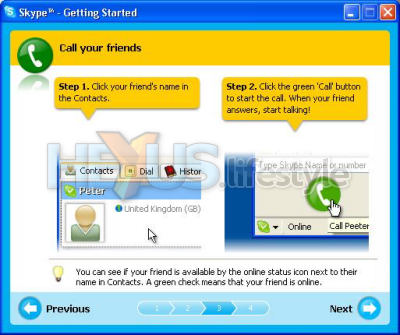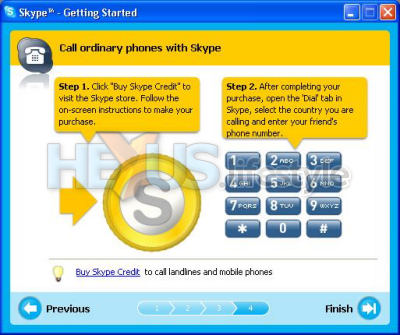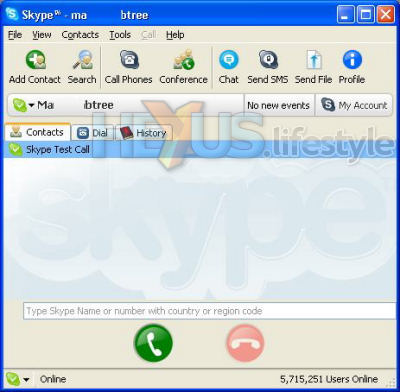Set up and installation
We've talked about how the D-Link adaptor connects to the PC and a DECT phone but before you finally plug the USB lead into the computer, it's necessary to first download, install and set up Skype's software and then install the software that comes on D-Link's CD.
The latest Windows 2K/XP version of the Skype software is the July 26 release version - V2.5.0.130. That's a 10MB download and can be got from here. The download page makes clear what you need to do - close any running version of Skype, save the downloadable exe, run it, follow the wizard and then start up the installed Skype app. Even on a slow machine, the installation of the Skype software takes only a few seconds.
But, contrary to the instructions on the site, the app auto-starts when the installer completes. At that stage, you need to input your name, the name you'll be known as, and a password. It also makes sense to provide an email because that's the only way to retrieve the password if you forget it. In addition, you need to advise Skype of your email address if you ever intend to buy credit for SkypeOut or SkypeIn.
When Skype starts automagically this way, it takes you through a getting-started wizard that gets you up and running quickly and advises you how to check that the program is working by ringing Skype's own test account, where you record a message of up to ten-seconds' duration that's played back to you.
If you do have a headphone set with a mic or even just a mic and speakers, we'd strongly recommend that you carry out this call-testing procedure before installing D-Link's own software - or any other software for similar products - to simplify later troubleshooting if that that becomes necessary.
The installation of the drivers and control software for D-Link's hardware went without a hitch though we were disappointed to see that the virtual audio driver, as with so many drivers, hadn't passed Windows Logo testing.
If we're reading the runes correctly, Windows Vista won't allow you to do what XP does, and just click the "Continue Anyway" button, so D-Link and a lot of other firms are going to have their work cut out to make sure that their hardware is not only able to run under Vista (when ever that finally turns up) but is certified that it can do so.
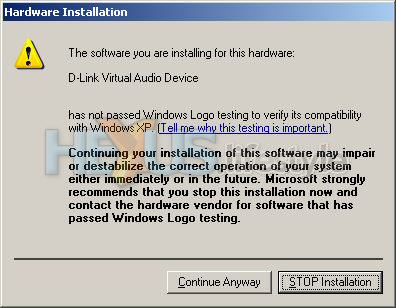
Once the installation is finished, the D-Link adaptor has to be connected to the PC at which point, according to D-Link's quick-start guide, the above warning screen appears and needs to be dismissed. In our case, though, the warning appeared during the installation but not after the hardware was connected to the PC. Go figure.
D-Link recommends that the adaptor be connected directly to a USB slot on the PC or, failing that, via a mains-powered USB hub. The first PC we tried was a bit short of spare USB ports so we dug out a mains-powered USB hub, an Adaptec Xhub7, and connected that to a port on a PCI USB 2.0 card was already installed in the PC.
The first time we connected the D-Link to it, we saw an error message that we've never seen before.
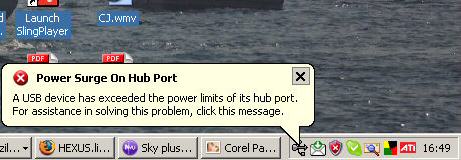
Following the advice offered, we clicked on the message and saw yet another screen that was new to us.
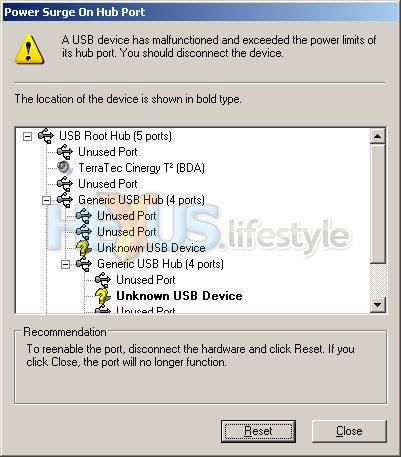
We followed the next bit of advice and disconnected the D-Link, then plugged it into another port on the hub, after which the system seemed happy. We were soon presented with a query screen asking us what permissions we should grant D-Link's utility software for accessing Skype.
The appropriate option is to allow it to use Skype without further intervention. Being cynics, though, we picked the use-once-ask-again option but reversed this when we were next asked.
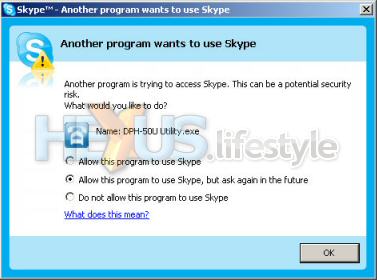
Everything was now installed and connected, so we set out to try our first hands-free Skyping...