Booting to Windows
All being well, your PC should boot straight to Windows now. Once you are fully booted into Windows, open CPU-Z (it can take a few seconds) and you should see something like this...

You can now marvel at your work for a second and have a look at the RAM section of CPU-Z - it should look something like this...
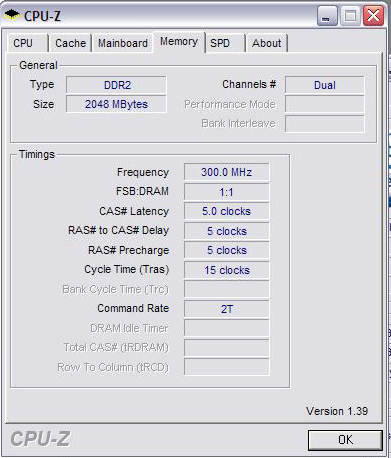
After you have finished marvelling and confirming the changes that you made, close CPU-Z.
We want to have Core Temp and TAT (Intel Thermal Analysis Tool) open (or one of those two plus the temp monitoring software of your choice). The reason for using two different temperature-monitoring programs is that it increases the likelihood of getting accurate readings - and we want to be keeping a very close eye on the temperatures.
Open Orthos, select the Blend test (Blend - stress CPU and RAM) and set it going. Your temperatures will now rise as both of the CPU's cores are under heavy load. This is normal and is exactly what we want - we're trying to quickly establish if there are any temperature-related problems.
Leave Orthos running but keep a good eye out for the temperatures.
This is a relatively modest overclock so, hopefully, the temperatures will be under 65 deg C - well under, in fact.
If you find that the temps are 65 deg C or higher, then you have a problem and you must read the troubleshooting part of this guide.
If you are happy with the temps, leave Orthos running over night, or for at least 12 hours.
Some
might argue that there is no need to do this but a 12-hour run
establishes without any doubt if there are problems, so 12 hours it is.
If you get errors in Orthos, or it says STOPPED, then you need to check out the troubleshooting part of the guide before you continue. Likewise if the PC locks up or reboots, because you do have a problem!
Once
Orthos has had its overnight run and not shown up any problems, you can
conclude that the PC is stable and that it's safe to continue with your
overclocking.
So, restart and get back into the BIOS. Keep
in mind that as you up the FSB, the motherboard will automatically up
the CPU voltage (Vcore) if it is set to AUTO, so it is important that
you keep an eye on the temps once you are running Orthos.
Now
let’s try upping the FSB to 320. Exactly the same as last time, same
testing, keep an eye on the temps again, and that is it - until you get
to the point where Orthos fails instantly (or after a few minutes) or
the system won't boot to Windows.
If that happens, simply go
back into the BIOS and lower the FSB slightly, save and exit, then try
again. Keep doing that until you get Orthos running stably.
You
may find that you get to a point where it is stable but the temperatures are a
bit too high for 24/7 use. In that case, it is best to keep lowering
the FSB until you find a point where you are happy with the
temperatures and the performance.
Alternatively, if you have
a really effective CPU cooler, you can try feeding the CPU a touch (one
notch) of voltage (Vcore) and then retesting - but do keep a close eye
on the temps if you are doing this.
Thanks to Daza for the Quad GT screen shots.









