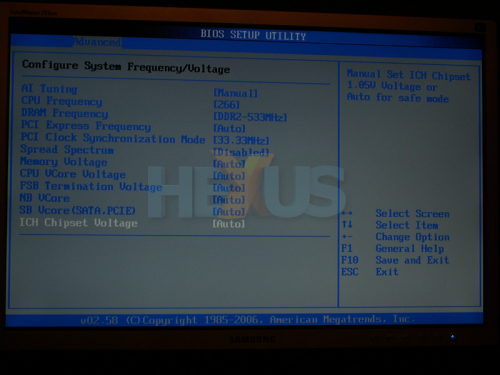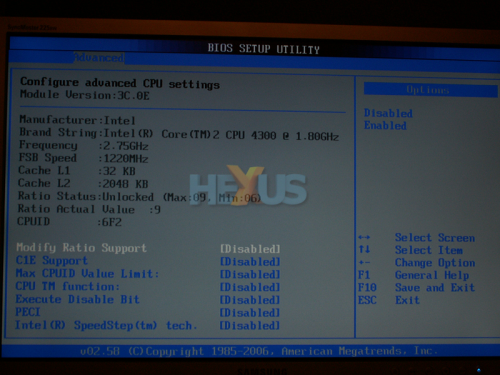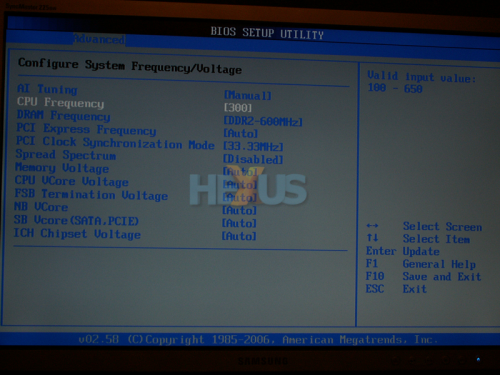Fire it up El Capitan
Okay, let’s fire up the PC and get into the BIOS.
A sensible starting place is to enter the RAM timings and set the RAM voltage (VDIMM). That's because some RAM/motherboard combinations are known to be picky about the start up voltage for the RAM, causing the motherboard to default to 1.8V.
So, disable onboard sound if you have a dedicated sound card, turn off FireWire if you don't need it and disable the IDE controller if you don't have any IDE devices. You get the idea.
Save all that, boot to Windows, check everything is working okay and then restart the PC and get back into the BIOS.
This time we are going to set the RAM to 1:1. As a result, the RAM will be running synchronous to the FSB. This might sound a little confusing but hang in with us for a while.
DDR is Double Data Rate, so when you look at the RAM divider settings in the BIOS (see table below), you will see that if the CPU frequency (the FSB) is set to 266MHz, the RAM will be set to 533MHz. This is what is known as 1:1.
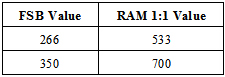
So, when we're talking about DDR (Double Data Rate), we're talking about it being double the FSB value. See the pic below.
Abit Quad GT users click here.
You get the idea? Whatever the FSB, just double it to give you the RAM 1:1 value. So, 400 FSB would equal 800MHz RAM and so on.
Okay, we've set the RAM to 533 and the FSB is already at 266. Before we go any further, please change these settings so they look something like in the next picture. And don't overlook disabling Intel SpeedStep - a technology intended to save power and battery life on portable PCs.
Abit Quad GT users click here.
Once that’s done, let's up the FSB a bit. Change it to 300.
Abit Quad GT users click here.
Did you notice that the RAM has changed to 600? This is correct. For now, set your CPU voltage (Vcore) to auto. Leave all the other voltages on auto for now as well. Save and exit.