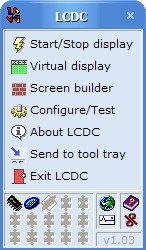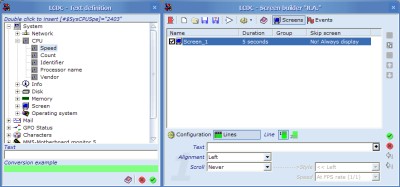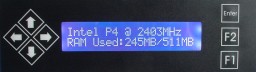Software - Creating Screens
Included within the LCD kit is a fully licenced version of LCDC. This is by far the best LCD software out at the moment. I suppose when you have the one of the best LCD screens you might as well have the best software too. To get any information to display on the LCD you have to create screens. These are similar to slides in a powerpoint presentation as they switch between each other. One thing I find very nice is the way the software switches between screens. There are various transitions ranging from fade in/out to a blinds effect. Some of these transitions can be seen later on in the review in the short movies.