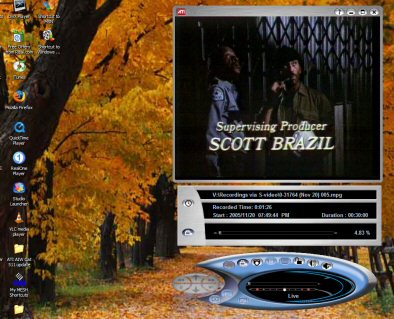DVD creation
One of the video-editing tasks that a lot of people want to do is to put their VHS tape collections on DVD, so we thought we'd see how Premiere Elements coped with this task when fed footage captured by ATI's hardware and software.
The main test we did, started by using the AIW's S-video input to capture as high-quality MPEG-2 an episode of Hills Street Blues recorded on VHS back in November 1987. That turned out to be a trivial undertaking and went without any hitches.
The episode had been roughly edited on tape already and had the commercials removed but not the program ident screen that comes up after each break. The recording lasted 49min 16sec.
This MPEG-2 file was brought into Premiere Elements 2.0 for burning to DVD. The file was put on the timeline and markers added for the places where the two ident screen were, to make chapter markers (or, more accurately, main- menu markers).
The complete creation of the DVD from that stage took 1hr 35mins. That's far longer than we'd have expected and was because Premiere Elements looks to have no way of simply burning to disc an MPEG-2 file that is already compatible with the DVD Video standard. Instead, it blindly re-renders all files – even if no changes have been made to them – wasting time and almost certainly reducing picture quality. That said, the quality didn't seem any worse than the VHS original.
The first version of this preview continued with the paragraph below (now italicised) but subsequent tests showed that we were mistaken in describing Elements' DVD-creation capabilities this way. Please ignore the next paragraph and instead read our update of November 27.
On
the downside, it turns out that when Premiere Elements creates a DVD
itself, it doesn't use the markers placed on its timeline during
editing – these are intended for use by Adobe's dedicated and
quite expensive authoring program Encore DVD.
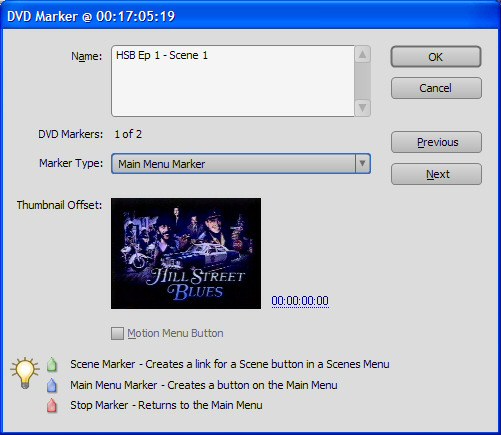
First time round, we set DVD markers but didn't know what we were doing!
Although DVD authoring within Premiere Elements is basic, [editor's note of November 27 - this is still true, even though the program can itself create DVDs with proper menus] the program includes MainConcept's MPEG encoding engine. This offers a huge range of settings for creating MPEG-1 and MPEG-2 files to suit a multitude of requirements. But rather than being used again in Premiere Elements, files created this way would benefit most from being used within a dedicated DVD authoring program that can create discs with menus and all the other frippery that goes with [another editor's note of November 27 - we still judge this to be true. Dedicated authoring programs, even some cheap ones, do offer more].
Fortunately, Adobe Encore DVD is far from being the only available DVD authoring program – there are lots of good alternatives that are extremely cheap, well-featured and easy to use, if not so powerful as Encore. Here, the stand-out product is Ulead's DVD MovieFactory.
Another test we carried out attempted to see what benefit the new ATI card offered in supporting rendering. Premiere Elements has a number of effects and transitions that are described as being "GPU-accelerated". Is the GPU used solely for previewing or also for rendering out? We don't know and the online help doesn't really explain what to expect. It simply says that they take advantage of the added video processing capabilities of GPU cards and of 3D shading.
We picked one of the three effects - Ripple (Circular) and applied it to a 59-sec DV AVI on the timeline.
On both machines, Premiere displayed a red bar over the clip, showing that it needed rendering, yet the clip previewed okay in Premiere's on-screen monitor in each case, without us being able to detect any significant differences. So, we rendered out the file, with its effect, to another DV AVI and timed how long this took on each PC and how much CPU usage was going on.
On the older 3200+ Clawhammer machine with its lesser ATI card, rendering took 99 secs and CPU usage jumped between 80 and 100 per cent, mostly staying close to 100 per cent. On the 4400+ dual-core MESH machine with its newer ATI card, rendering took 62 seconds – that’s close to real-time – and usage of both CPUs was between 40 and 60 per cent.
What does that mean? Well, it looks to us as though Premiere's GPU-accelerated effects aren't accelerated that much, if at all, and if that's the case, then the blame probably lies squarely with Adobe. Mind you, it could be that they are accelerated but that having a graphics card above a certain spec doesn't make a lot of difference. Adobe's online help say that if the PC's graphics card can't use such effects, they won't even be shown in the program as being GPU-accelerate. But that really doesn't answer any of our questions.
On the editing side, we were also keen to see how well the All-In-Wonder X1800 XL coped with playback of HDV footage. However, since Premiere Elements can't handle HDV, that meant installing something else, and the program we had to hand was V10.0.1B of Pinnacle's budget program Studio – with which we have a strong love-hate relationship.
Time was short, though, and not helped by the near-hour-long installation of Studio, so the tests were carried out on the hurry up and purely subjective. We took an HDV clip and played it back on the two PCs and simply tried to judge how smooth it looked played in a window and also full-screen.
There was no doubt that the MESH with its All-In-Wonder X1800 XL produced far and away the better results – the full-screen playback was astonishingly good – but, again, since we didn't have equally-weighted test machines, any conclusion drawn is likely to be flawed. We just don't know whether this was down to the graphics card or whether the ultra fast dual-core CPU played a part.