Capturing footage
Before you think about buying a Hauppauge HD PVR it is worth noting the minimum system requirements needed to use it effectively. According to the manufacturer, you'll need a PC with a 3.0GHz single-core or 2.0GHz multi-core processor, 512MB RAM (1GB recommended) and a graphics card with 256MB of memory. The better the PC, the faster it will process the data.Bundled with the HD PVR, the ArcSoft Showbiz software acts as a hub for all your video capture needs. Like the HD PVR itself, it's relatively easy to use though some users may stumble at the first hurdle if they’re not careful.
Though the software takes a little more than a couple of minutes to install on your PC, the screen on your HDTV may not initially show up in the preview window of the ArcSoft software. One thing that the manual neglects to tell you is how to change the display settings on your console, something that you’ll have to do now that you’ve directed the console through the HD PVR.
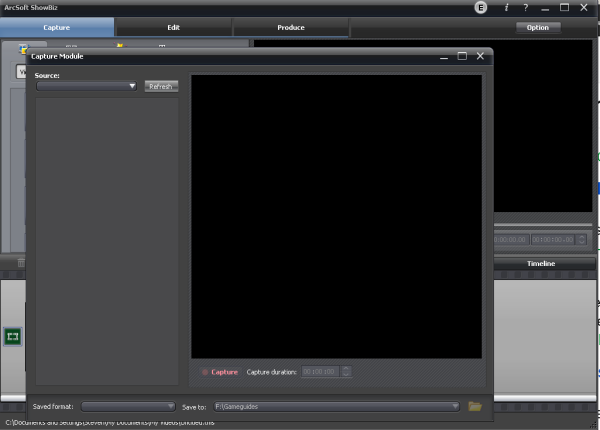
Console footage appears on Preview screen, but make sure you've changed display settings on your Xbox 360, PS3 or Wii
Video input determines the recording format that you capture, so it’s a case of heading to the dashboard of your Xbox 360, PS3 or Wii and checking the display settings, swamping it from HDMI (if previously used) to component and making sure you choose the resolution you want to capture the video in. Hauppauge does go into detail on this on the website, though it’s an oversight that it didn’t include instructions in the packaged manual.
Once you’ve got that
set and everything switched on, the preview
window of the ArcSoft Showbiz should now be filled with the video
footage on
your HDTV. Within the software there are three simple options to
Capture,
Produce and Edit. For testing we used a Windows PC and an Xbox 360
to
captures .MP4 files, which can then be converted and downscaled if
necessary.
Click
on ‘Capture’ and the HD PVR lights
up and immediately starts recording what’s on your HDTV screen at
between 1 to 13.5 Mbits/sec, saving the file onto your hard drive. Capturing at 1080i
can take up a lot of space - a two minute Xbox 360 file weighed in at roughly 2GB - so it’s worth bearing this in mind if you don’t have lots of storage and plan on taking intensive footage.
Despite claims that there should be no input lag between what you’re playing on the HD TV and
what you see in the preview window on your PC, there is a bit of slowdown, which means
you have to concentrate on playing purely through the HD TV. Once you’ve recorded the footage you simply click on stop and head to the ‘Edit’ section.
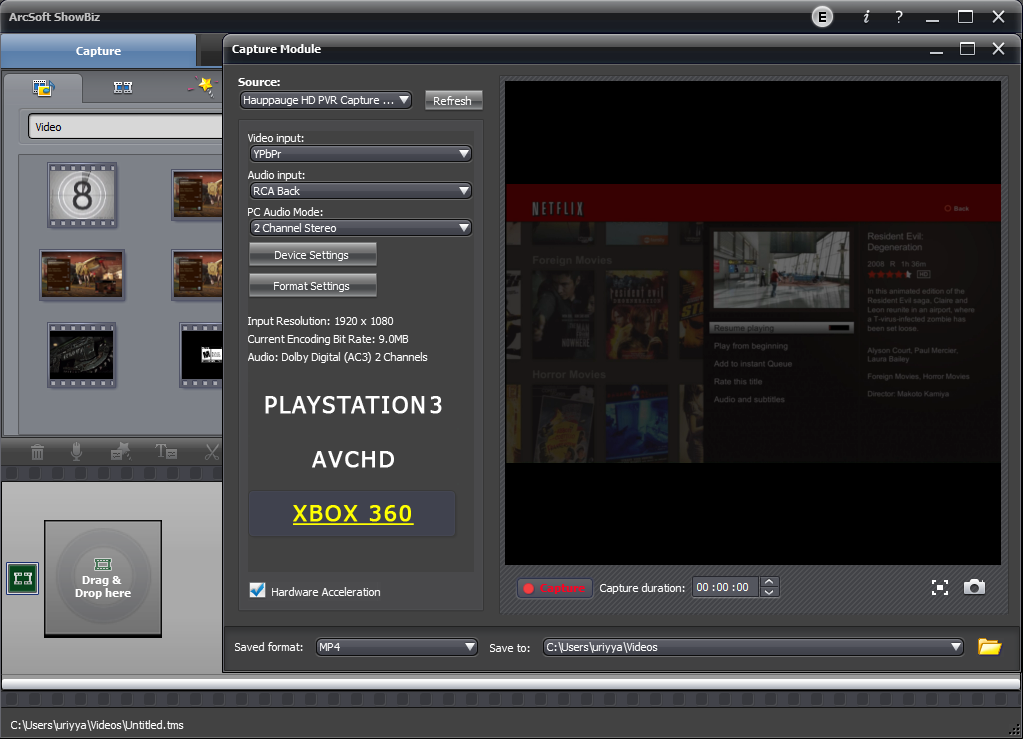
Editing your videos
Over to the Edit tab and the ArcSoft Showbiz
software provides some simple yet very effective tools to get your final video
cut and ready for burning to DVD or uploading to the web. Like most video
editing software suites there’s a storyboard and timeline, which you can use to
merge clips together and quickly cut out unwanted bits of video.
You can’t go as in-depth as separating audio, or recording your voice over the footage, but there are a nice variety
of transition effects for merging one clip into another, and you can add your own captions or bits of text during the video. The simple drag-and-drop interface requires absolutely no knowledge of video editing and with little fuss you can produce a decent quality gaming video with a few fancy trimmings.









