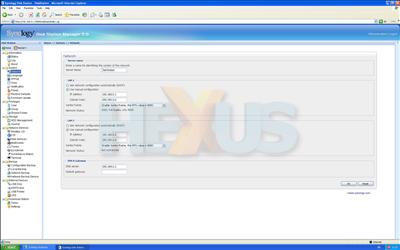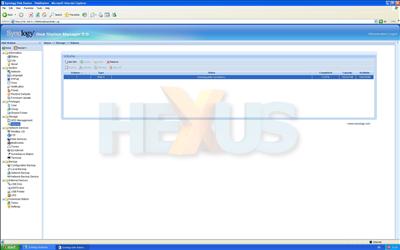Setting up II
The network menu lets you configure not only the two LAN ports, but also DNS and default gateway settings to let the NAS box access your network's Internet connection for various web services, from FTP access to automatically uploading photos to your blog and emailing you status updates should a disk fail.
To set up a RAID array on the installed hard disks, you access volume management in the web-based interface and follow the on-screen instructions to build a new volume. Setup is straightforward even for a complete networking novice. To build the 1.8TiB RAID5 array on our five 500GiB HDDs took approximately three hours.
You can also navigate to the 'volume' tab to manage and repair an array during use. When a disk is removed the NAS box makes high-pitched beeps to alert you to the array's degraded status. This alarm can be turned off from this menu, thankfully.
Additionally, the array doesn't automatically repair when a disk is reinserted; you have to manually click on repair in the volume menu.
With a RAID array built, you can setup shared folders under the privileges tab. Enabling various features in the relevant menu tabs will automatically create a shared folder, so enabling the iTunes feature will create a music folder, the multimedia feature will create a video folder, etc. With the shared folders created, you can map them as network drives in Windows, either manually or by using the Synology Manager, making them easy to access or upload to.
It all sounds a little convoluted but is easy enough to use in practice. The interface's look and ease of use are far superior to, say, a Thecus'.