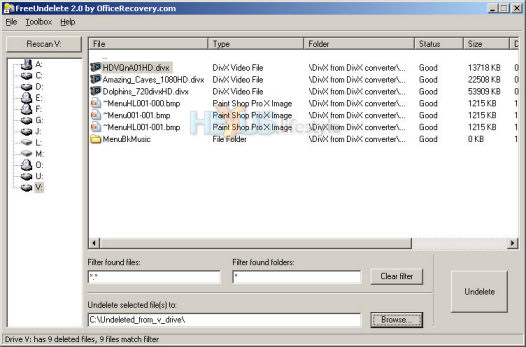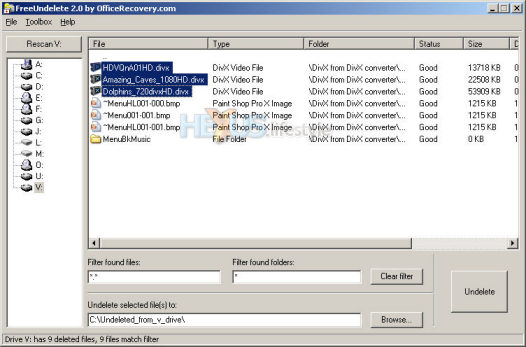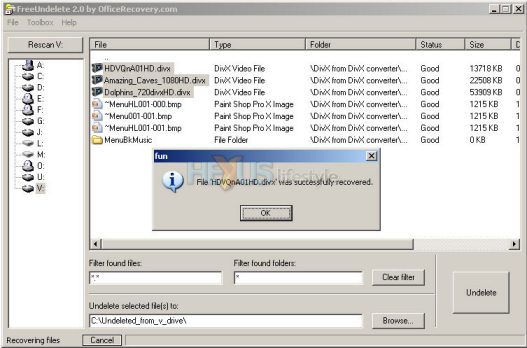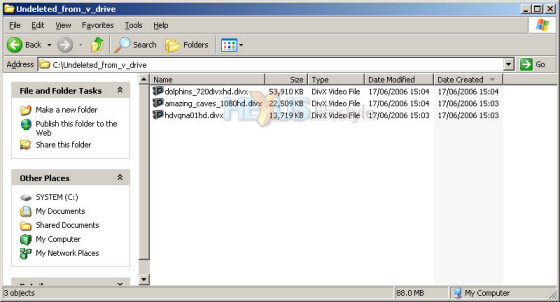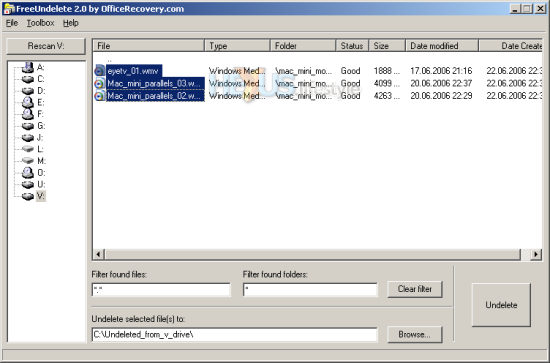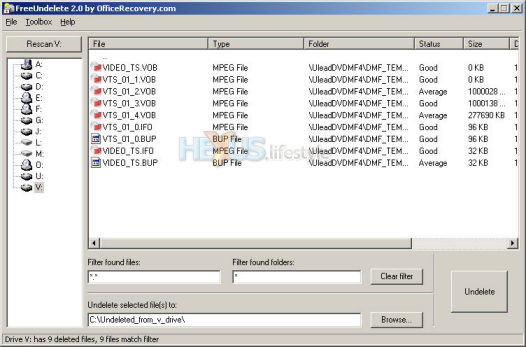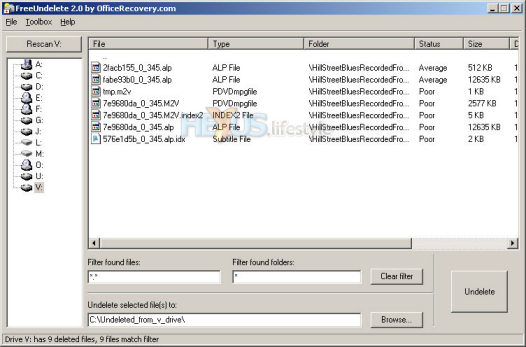It might not be magic but it feels like it
The images on page 1 show safe and unsafe ways of deleting files, along with how the empty folder looks afterwards. The image below shows what FreeUndelete 2.0 makes of a folder that has had its contents deleted, rather than moved to the Recycle bin.
In just a few seconds, FreeUndelete scanned the disk and listed out what'd been deleted from the folder and what it reckoned it has a good chance of recovering - in this case, everything.
Had we not actually deleted the files but, instead, moved them to the Recycle Bin, the program would not have list them at all - since it knows full well that they've only been moved.
Note that - in the bottom-most window of the interface - we have set the program to recreate deleted files on a different drive. Had we needed to recover files from the C: drive or our D: drive - which, on this particular PC, both get written to in various ways that are out of our control - what we'd have done is remove the drive and try the recovery on a different PC.
We'd have shut down the affected PC, pulled out the relevant drive and fitted it in a PC on which we'd installed the recovery program - or we'd have put it in an external drive housing and attached it to that PC. Again, though, we'd have recovered any files to a drive other than the affected drive - and only later copied them back to where they originated.
Recovery is very simple, as our example below shows. Having set the place where recovered files are to be saved, we simply selected the three files we wanted and pressed the Undelete button.
As you can se, FreeUndelete reports the recovery of the files, one file at a time.
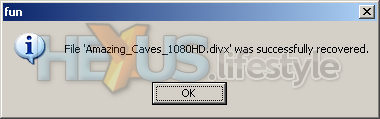 Here's the second
Here's the second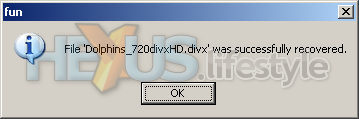 And here's number three
And here's number threeJob done and below is a grab of the three files in their new home on the C: drive.We can now copy them from there back to the original folder or move them anywhere else.
If you need to recover an entire folder, or multiple folders, that's possible, too, just select what you want and click Undelete - the program will report the recovery as it happens, folder by folder.
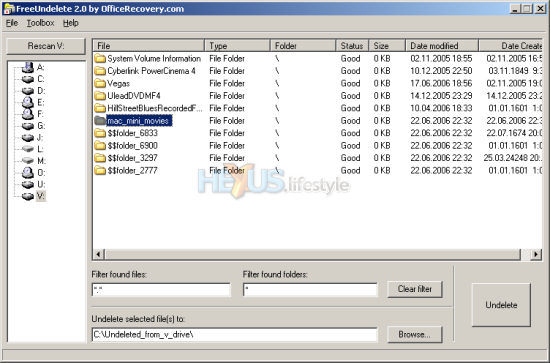 Folders can be
recovered, in their entirety
Folders can be
recovered, in their entiretyBefore doing that,
though, it might be a good idea to look inside the deleted folders to
see whether, in fact, you do want to get back everything that's there,
or would be better off recovering files individually.
We've said over and over that you want to avoid write activity on the drive from which files were accidentally deleted, and the two images below illustrate the point rather well. The first show the contents of a folder that has six files that can be fully recovered but three others that may not be successfully recovered because they've been partly overwritten. However, the best strategy would be to try to recover whatever you need and see how successful the program is.
In the next folder we've looked inside, the program advises that there's nothing there with a high likelihood of recovery - just a couple of Averages and five Poors. Again, though, it makes sense to try to recover whatever you can.
Pretty good for a freebie, isn't it? To find out just how good we think it is, dive over to the last page...