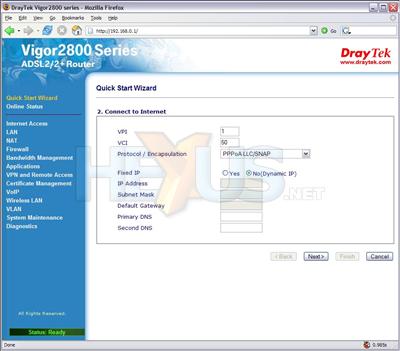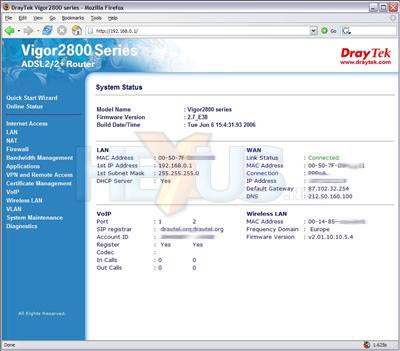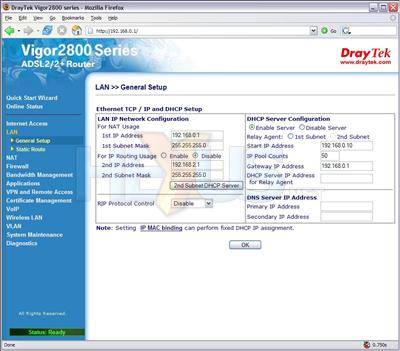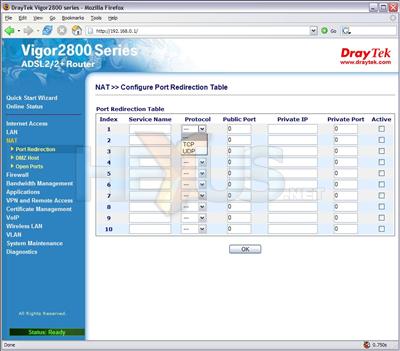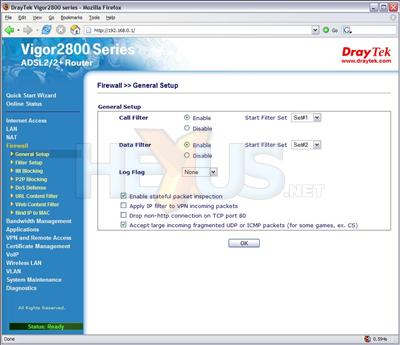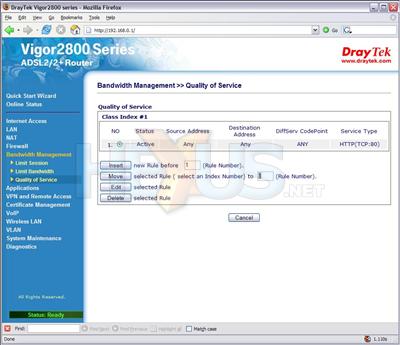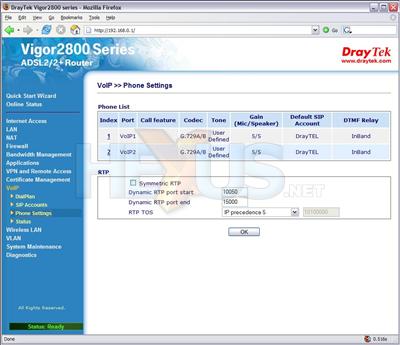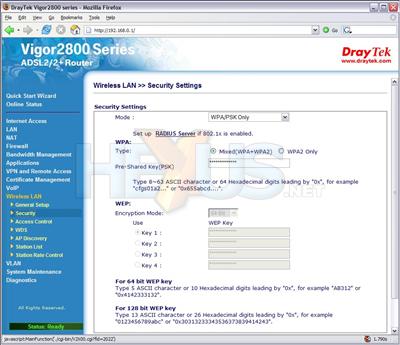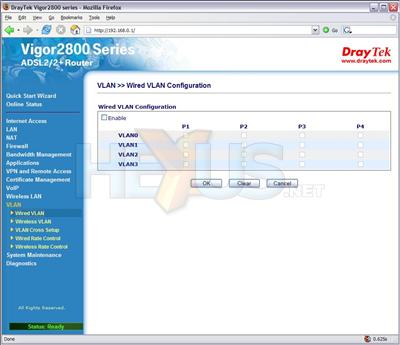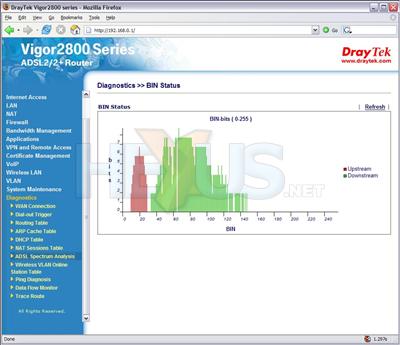Setup and usage
Plug it in, turn it on, watch the pretty light display and in a few seconds the Vigor2800VG is booted. Its DHCP server is enabled by default, so plug a computer into one of its RJ-45 sockets and the interface will obtain itself an IP address. Then, log into the web interface via the address 192.168.1.1, there's no username or password. If you like it quick and easy, you'll want to use the quick start wizard.
The very first thing you'll be asked is to set a new password for the router; excellent attention to security there from Draytek. Next is a page about the ADSL connection, asking just enough questions so that even on a line with none-standard settings for the UK (that'll be Kingston Communications, cheers) you can configure it without poking around.
Steps three and four ask for ISP login details and show a configuration summary respectively. Once you're all done the router will need rebooting. Once the line has trained everything should work just fine.
Indeed, for us it did, so we proceeded to examine a few more settings.
You can have more than one subnet, if you so wish. 192.168.0.0 is the usual IP subnet for this network, so the DHCP server was reconfigured and the router's IP changed. To avoid the hassle of setting fixed-IPs on each machine, the router can be configured to bind an IP to a MAC address. Whenever that MAC requests an IP, it'll get the same one; very useful for port forwarding rules.
Only ten ports can be configured to be forwarded, which seems a bit stingy. However, there's also an 'open ports' configuration page, which allows you to forward up to ten port ranges to a particular IP. And there can be ten of these, so that's 100 sets of port range forwarding rules. Then of course, there's DMZ support too.
The firewall has a host of features, from DoS defence to URL control, and support for SurfControl, although if you want to use it for more than the trial period, it'll cost you.
QoS allows certain services to receive a guaranteed percentage of bandwidth when they require it. This is useful for say, a mail server being hosted on the LAN side of the router, but being accessed externally. However, QoS cannot be used to say, guarantee 25% of traffic to web browsing. Only addresses and ports can be controlled, and for web browsing, you cannot guarantee the port on which you'll download data (port 80 is only used to make the initial connection to the server). If you need more specific limiting than that, then sessions and IP ranges can be restricted.
The majority of the rules and settings for the Vigor2800VG need not be constant, either. They can be enforced by a schedule. This is particularly handy if your ISP only monitors bandwidth usage at certain times of day, or you only want to block certain services during working hours, etc.
There are even more handy little tools, like DynamicDNS and a Wake-On-LAN function so that you can wake a machine on the network at a certain time. However, UPnP support has to be the biggy. OK so it's not a new feature on routers, but this implementation hasn't crashed for us yet. This is great news, because UPnP comes in very handy with certain applications, such as MSN Messenger, bittorrent and some games.
The Vigor2800VG is a VoIP router, so its VoIP features need a mention. Included in the box for the router was a voucher, with which you can get your own 0870 number and £2 of calling credit with DrayTel when you sign up. Once setup, you can ring any other VoIP phone for free (Skype isn't SIP-based, so being proprietary, doesn't count) and ring POTS phones for reasonable prices too. Friends with land lines can ring your phone via the 0870 number at the national rate.
There are a whole host of options for VoIP, including multiple service providers, different ring and service tones, do not disturb, and a call log. The voice protocol used can be changed too, depending on bandwidth limitations and audio quality preference. QoS is applied to VoIP too, but it's not configurable. Instead and probably quite sensibly, VoIP gets QoS priority whenever in use.
We had a little play with the VoIP functionality and it works just fine, although you might want to tweak the many settings to get it just how you like it.
Ploughing on and we're not at the end yet, we reach the Wi-Fi features.
Yes there's WPA2 support, yes there's WDS repeater support, yes you can hide your SSID. It most of the stuff you'd want a wireless AP to do. There are no transmit power or antenna diversity options, however. Super-G operation takes away the ability to choose a channel on which to operate. We had no other Super-G hardware, so stuck with the standard 802.11g, which we found to work just fine with WPA2 AES encryption.
If multiple networks need Internet access, but need to be kept separate from each other, then virtual LANs can be configured. The ports on the switch can be grouped or separated, so up to four networks can be hung off the router, none of which need be able to see each other. This can be extended onto the wireless LAN too, although login IDs and passwords are required, given that no physical connection is made with the router. Rates on the separate networks can be controlled too, so one network can get a greater share of the router's bandwidth than another.
While we had no interest in setting up a VPN, the Vigor2800VG supports up to 16 simultaneous tunnels and includes IPSec and PPTP protocols. Details on Draytek's VPN support can be found on an about page.
The final sections of the router's web interface allow for maintenance operations and diagnostics, such as configuring how the time and date is set or firmware upgrades. We performed a firmware upgrade on the router to ensure it was running the latest firmware. Coupled with a downloadable update utility, we found a wired connection was required; it timed out over wireless. That aside, the upgrade was quick and painless.
Some useful diagnostics pages include ping testing, trace routing, NAT session listing and a graph of ADSL spectrum analysis. If a particular computer is causing problems (maybe it's infected with a spambot) then it can be blocked from Internet access for a five minute period to see if that remedies the problem, prior to further action being taken.
USB printing isn't part of the web interface. Rather, you plug a printer into the router and providing it's supported, it'll work. You have to create a TCP/IP port to the printer from any computer wishing to use it, details on which are provided by Draytek. We tried the print service out with an Epson Stylus Photo R200. It printed, no trouble, but ink monitoring and error feedback didn't work.
Phew, we've made it to the end of the feature list. Any more in depth and we may as well call it a manual, so we'll stop there. You get the idea; this thing is feature packed. Further, it's easy to use. It's either explained on the settings page, or it's explained in Mikey's Guides. Mikey seems to be Draytek's router guru and he's written some immensely useful info, both general and Vigor-specific.
While not the prettiest web interface we've ever seen, it's quite functional and aside from a few more advanced pages, easy to use. Where possible, forms are auto-filled for you from the network information the router has managed to collect, making life much easier. Still, if you don't like web interfaces, or the feature you want isn't controllable via the web interface, there's always the telnet service. Telnet into the device and it can be controlled via a command prompt.
Indeed, even more advanced features can be controlled through the console. A max ADSL downstream speed can be set, for example. This is handy for BT ADSLMax enabled exchanges, where sometimes poor SNR at higher downstream speeds causes line stability issues. The ADSL line we use trains to around 1.75MBps, but is limited elsewhere by the ISP to 1Mbps. Setting the max ADSL downstream speed to 1.2Mbps gave us a 5dB increase in the SNR, up to 30dB.