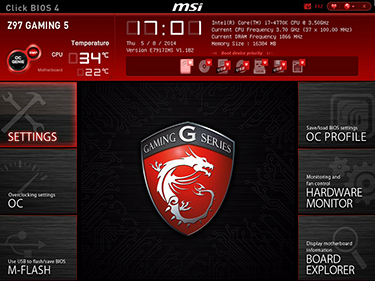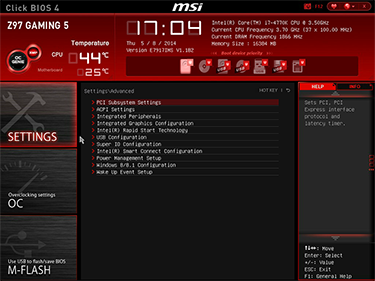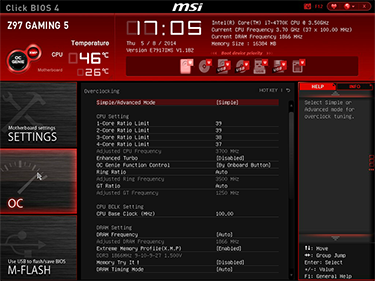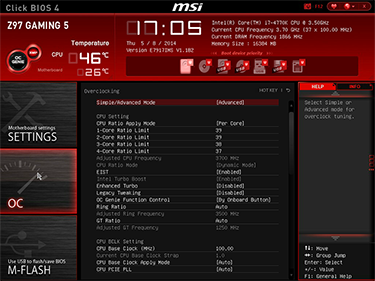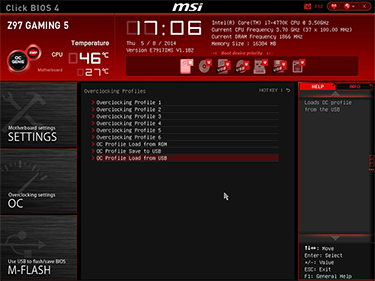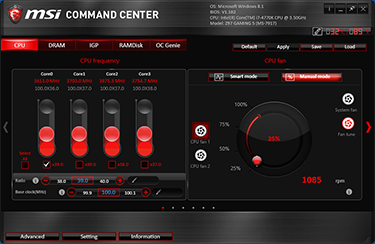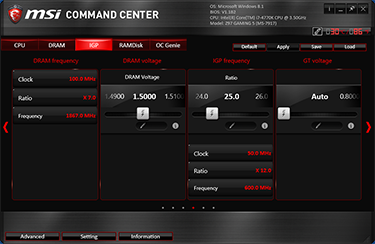BIOS and Software
From a hardware perspective, M.2 support is the noteworthy new addition, but other than that, the similarities between the Z97 Gaming 5 and Z87-G45 Gaming run deep. As is now often the case, it's the BIOS and accompanying software utilities that carry many of the upgrades.
MSI has kept the bulk of its existing Unified Extensible Firmware Interface (UEFI) BIOS intact, though there are a few subtle changes throughout. It's worth noting, also, that MSI is one of few vendors to have fully-embraced UEFI: there is no 'classic mode' to switch to, and what you see is what you get.
The red header at the top of the screen provides live, at-a-glance information, as well as the option to switch boot device priority or to run the one-click overclocking assistant dubbed OC Genie. Right next to that button, MSI has added an XMP toggle that make it easier to activate an available memory profile.
The BIOS, dubbed Click BIOS 4, is generally easy to get around and simple to understand, with mouse and keyboard support both well-catered for. Some of the menus are a little long for our liking - the OC options in particular require a fair amount of scrolling - but MSI has attempted to curtail this issue by adopting 'simple' or 'advanced' viewing modes.
Choose the latter and you're presented with a huge array of adjustments and tweaks, including upper limits that are well beyond the scope of any likely overclock. Base clock can rise to 300MHz in small increments, while CPU clock ratio ramps all the way up to a maximum of 80x. In keeping with Z87 limits, the BIOS also allows voltages of up to 2.1V for the CPU, while maximum memory voltage has been increased to 2.770V. Try it at your own risk, of course.
MSI allows for BIOS profiles to be saved to USB, which is always handy, and we like the fact that favourite settings can be defined by the user, making it easier to get to your frequently-used options. One of these is likely to be the Hardware Monitor, through which fan speeds can be tuned to suit your needs. Some users will really appreciate the ability to define a precise speed curve based on temperature, however we'd like to see MSI add some simple options on top: say, silent, normal, and extreme.
Updating the BIOS is painless via the built-in M-Flash utility - ours took less than a few minutes when upgrading to V1.1B2 - and, for novices in particular, OC Genie can be a quick way of harvesting extra performance from your components. In our experience you'll get higher speeds through manual adjustments, but for a quick fix, OC Genie bumped our Core i7-4770K to 4.0GHz at the click of a button.
In addition to the onboard BIOS, every board now tends to come with a wide range of optional Windows software utilities. MSI isn't lacking in additional software, but the utility that's arguably most useful is the Command Center, through which overclocks can be applied and fan speeds adjusted.
A few simpler controls wouldn't go amiss, and the traditionalists may lament the lack of a classic BIOS, but on the whole MSI has ticked all the relevant boxes.