Unboxing, software.
UnboxingRetailing at £79.99, the contents of the Roxio Game Capture package includes a small USB-powered black capture box, component and RCA stereo/audio cables and a six foot USB 2.0 cable. A Quick Start manual shows you a diagram of how to set things up, and a software CD includes video editing and capture software. A quick look at the start-up manual also confirms that the Roxio Game Capture can take footage from your Wii console, a feature that strangely isn't mentioned on the box, or the official marketing blurb.
Set-up
Set-up really couldn’t be simpler. The HDMI cable that I currently use for gaming on the PlayStation 3 is redundant with this device. So, providing you haven’t chucked away the component cable you just have to run it between either of your consoles into the box. Next up, you plug in the supplied component cable into the coloured inputs on the box and then plug the other end of the cable into the relevant inputs on your T.V. Meanwhile, the USB leads runs directly from the device into the PC. I’ve recently bought a small T.V. for my computer desk that sits next to my PC monitor for game capture. This is because your TV has to be right next to your PC for you to capture footage -so be wary to check your set-up before you buy because the leads will not stretch across a room. There are also some minimum requirements (shown overleaf) that your PC has to meet to run the capture device, but most modern PCs should be able to cope.

Software
So, with the device ready to capture footage it’s time to set up the software. On the disc, you get a fairly basic video editing suite, but it does offer many of the features that you’d expect, and it does boast more than enough functionality for game capturing hobbyists, including traditional timeline and storyboard views where you can click and drag videos and audio for editing. Capturing and converting footage is an absolute breeze. You capture the footage from the game on the preview screen shown on your PC, simply recording and stopping when you’ve taken the required clip. If you don’t need to edit it you can simply share it immediately as a raw file, save it on your PC or upload to internet. Though it’s a little disappointing that it doesn’t capture the game in its native resolution, the 480p quality is decent enough, and upscaling seems to work extremely well. Alternatively, you can drag your clip onto the timeline, edit away and then convert it into a variety of formats, including AVI, DV-AVI, MOV, WMV, DivX and MP4.
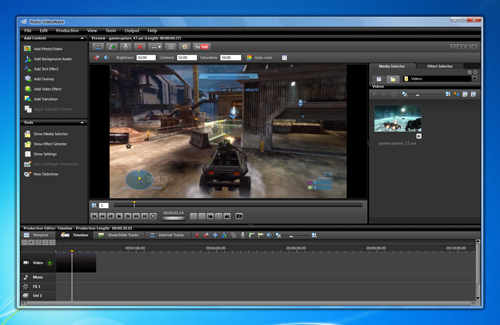
Continued overleaf...









