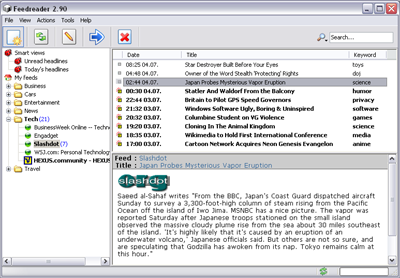What is RSS?
"RSS" is a term you've probably seen floating around various sites on the Internet, but what exactly does it mean and what is it for?
RSS stands for, rather confusingly, more than one thing. It started life as "Rich Site Summary", then became "RDF Site Summary" and more recent incarnations of RSS stand for "Really Simple Syndication". Regardless of what you call it, all of the names give us a good idea of what RSS is used for.
RSS provides a means of summarising content and is used on the Internet to present summaries of web page content. One of the most commonly summarised, or syndicated pieces of content is a web site's news stories. A user can, for example, view a list of the latest news stories published on their favourite web site and perhaps even read a snippet from each story. The uses of RSS extend beyond this, often used by bloggers as a means of syndicating their blog entries, for example. You can even add graphics or multimedia through RSS to make feeds more interesting.
So now that you know what RSS is for, how do you actually use an RSS feed? There are two main ways in which you can use an RSS feed. The first way is to download and install a News Aggregator and the second is to view them within your browser, although for the second option your browser needs to have some sort of support for RSS. There are a mass of news aggregators available on the web, all with varying levels of support for the differing versions of RSS and all with their own features. Wikipedia maintains a comprehensive list of aggregators, which will hopefully help you find one that is to your liking.
HEXUS.feeds
Keeping with the times, HEXUS has introduced three RSS feeds to the site:
- HEXUS Right2Reply - See when we publish new articles and reviews.
- HEXUS.tech-news - Keep track of the latest technology news throughout the day.
- HEXUS.game-news - Get your fix of games related news.
Adding a Livemark
If you use a News Aggregator then you probably already know how to add feeds to it. However, if you are a user of the increasingly popular Mozilla Firefox then you may not be aware of its RSS support. Here's how to add an RSS feed into Mozilla as a "Livemark".
If a page has an RSS feed associated with it, you will see the RSS logo in the bottom right of the Firefox window. Click on it and click subscribe, and you can add the Livemark to your list of bookmarks.
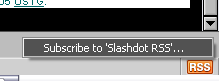
Sometimes you'll find an RSS icon on the page itself, like in the HEXUS.community, where you can find links to our three current RSS feeds. Adding a Livemark is still simple. Right click the icon or RSS link and click "Copy Link Location".
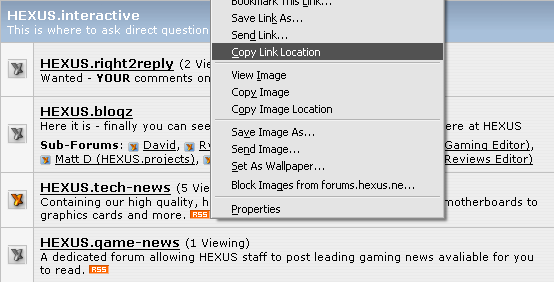
Next, click the bookmarks menu along the top menu bar of Firefox, then click "Manage Bookmarks". In the bookmarks window, click "File" and then "New Livemark..."
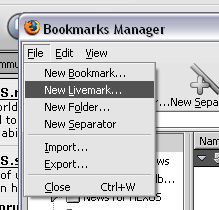
Give the new Livemark a name and paste the link you copied into the "Feed Location" field. You can also give your new Livemark a description. Click OK and it will be added to your bookmarks list.
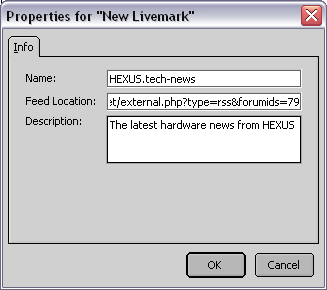
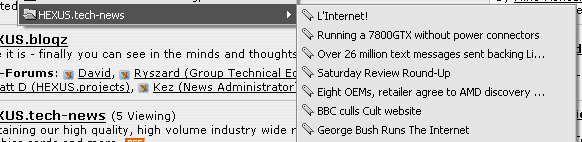
Now that you know what RSS is and how to make use of it, I expect you'll be traversing the web in search of feeds. A great many news sites have RSS feeds with more deploying them by the day. Add to that blogs, other forms of news & media and RSS can keep you busy for most of the day.