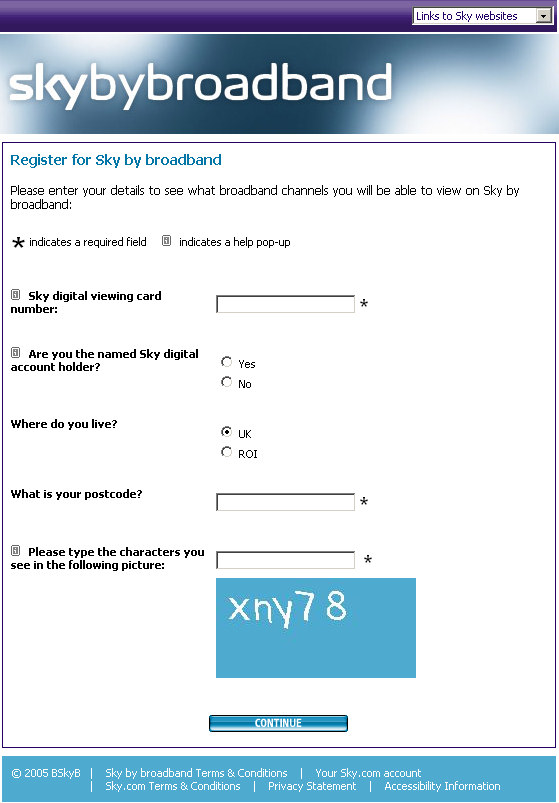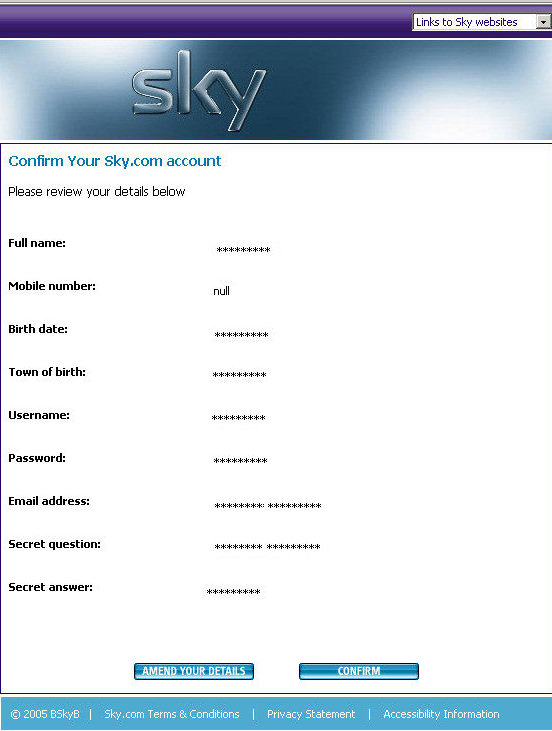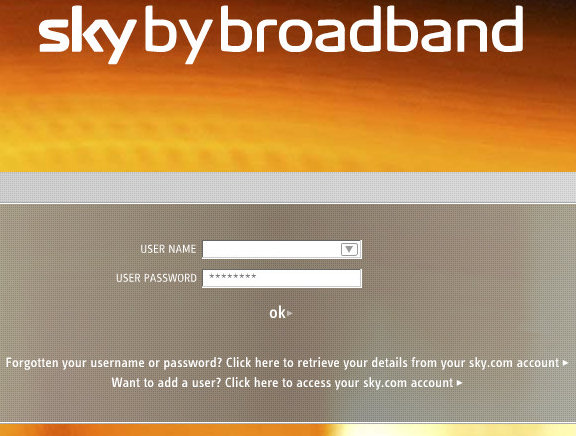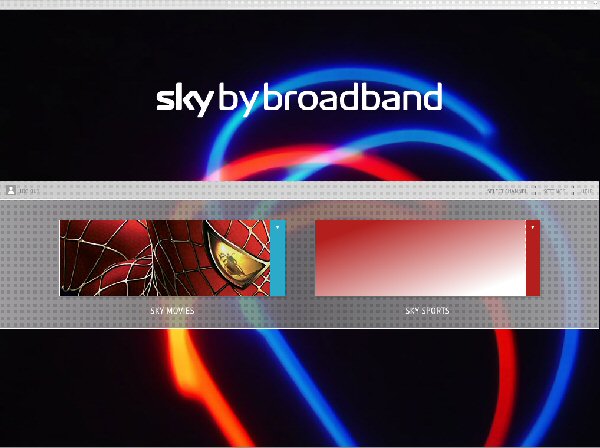14 steps to 540x432/one-PC heaven - Pt1
So if the specs are okay here's what you need to do to start using Sky by broadband (Sky Movies subscribers can download movies and Sky Sports people can download and stream sports clips; if you have both subs, you can, of course, get both types of footage)
In summary
01. Sign up online for Sky.com
02. Register online for Sky by broadband
03. Download the 50MB installer
04. Run the installer (this may tell you that you need to update various things or use Windows Updater to do that)
05. Double-click on the all-too-indistinct Sky by broadband icon that the installer placed on your desktop

06. Sign on with the user name and password that you chose earlier in the process (your user name will be remembered next time - your password never is remembered)
07. Choose between the Movies and Sports areas - you can't view the two at once
08. Browse for something you fancy in the dull, indistinct and non-Windows-standard interface that appears - your Sky by broadband workspace, in effect. And, yes, it really does have totally indistinct borders and no maximise button. There's also no back button but sometimes when you drill down there is a back option at the top of the active window
09. Click on the (330x235 pixel) thumbnail image of the thing that does take your fancy to view more details of the selected item (it's only at this stage you find out how big the file is or, in the case of a movie, when it will next be being shown on Sky)
10. Click on the download button (or, if you fancy, the play button if it's a sports clip and that option is also available - it seldom is)
11. Wait (it can take two-hours or more for a movie to come over; sports clips are smaller and faster-arriving - streamed sports clips can start playing in a couple of minute
12. Click on the My Movies Library at top left of the dull, dull, interface (or the My Sports Library if you're over on that side of things) to see a list of downloaded clips
13. Click on the clip you fancy viewing - this brings up the thumbnail and all the info available about the clip (that doesn't include its name or location on the PC) and leaves you able to scroll up and down to instead choose another clip
14. Click on the play button or, if you want to zap the clip, pick the delete button that's just to its left (and is exactly the same size and colour). D'oh!
Steps 1-7 in detail
In detail
01. Sign up online for Sky.com
02. Register online for Sky by broadband
Directly below is a screengrab of the page you see when you first go to register for Sky by broadband - click on it to jump to the real thing. It has an option to create a Sky.com account if you don't have one already. We didn't and most of you won't I suspect. There's also a link to a more detail list of minimum spec - the spec page is the next pic down.

First page of registration - unless you haven't yet create a Sky.com
account, in which case, go back to step 1
03. Download the 50MB installer (not fast when I did it)
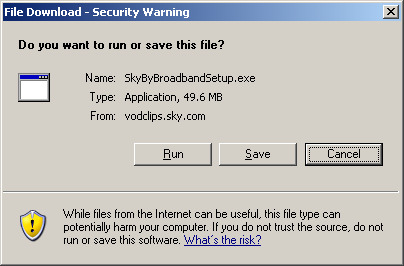
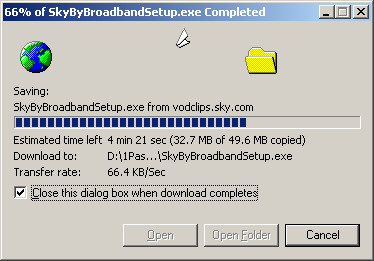
04. Run the installer (this may tell you that you need to update various things or use Windows Updater to do that)
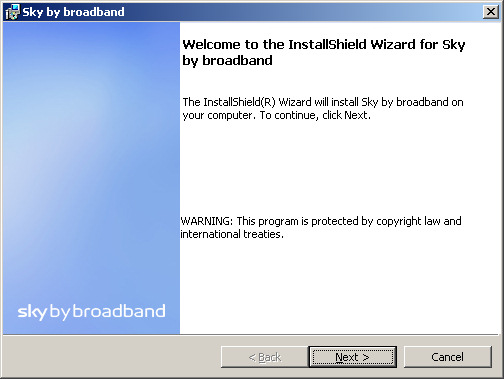
 You'll need to accept the
licensing agreeement
You'll need to accept the
licensing agreeementHere, the installation happened in double-quick time because, presumably, the installer realised that a number of the elements it was going to put onto the PC were already there.
 Now you should find that dull Sky
by broadband icon is on your desktop
Now you should find that dull Sky
by broadband icon is on your desktop05. Double-click on the all-too-indistinct Sky by broadband icon that the installer placed on your desktop

06. Sign on with the user name and password that you chose earlier in the process (your user name will be remembered next time but your password never is remembered)
07. Choose between the Movies and Sports areas - you can't view the two at once