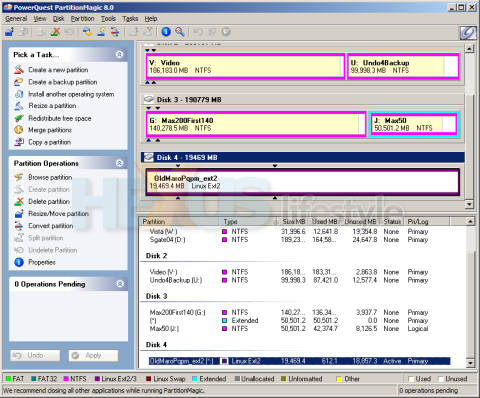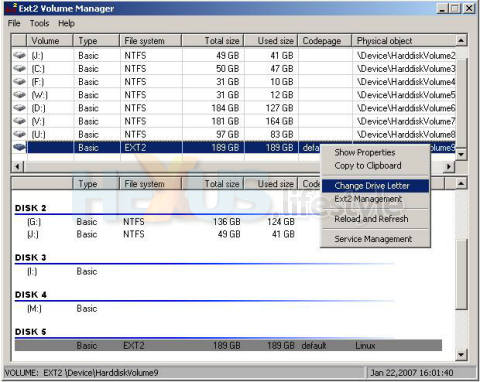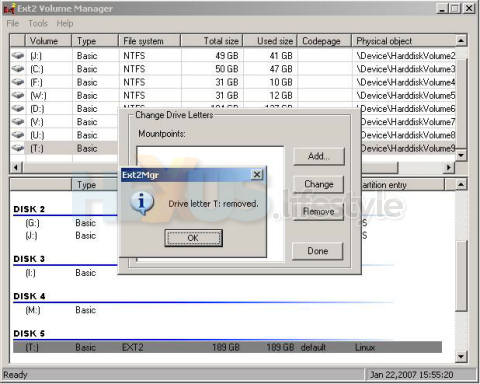ext2 - okay, there are SOME issues
We learnt about the ext2 trick on the forum and that the Linux ext2 formatting standard is the same, apparently, as used for the iplayer's own internal hard disk.
In Netgem's French-language support forums for the comparable French product - Netbox HD TV - the company acknowledges the possibility of exporting to USB-attached drives formatted to the Linux ext2 standard.
However, Netgem seems to be highly reluctant for users to take this route, saying that exporting to ext2 drives is purely experimental and not recommended or supported.
Our take is very different and generally positive - though we did have cause for reflection a couple of days before the iplayer went back to Evesham.
We were transferring video files from a PC to a 200GB Maxtor that was formatted as ext2 and living in a USB external case when Windows crashed and blue-screened.
The upshot is that we were no longer able to access that drive at all within a USB case - not under Windows or Linux - though we know that the USB case is still working fine with other drives.
We haven't yet found time to put the non-working drive into a PC and use our heavy-duty disk-fixing tools to see if we can bring it back to life but once we've tried that we'll do an update to this review.
Ignoring that little bit of local trouble, though, we found that USB-attached hard disk drives formatted as ext2 worked extremely well with our iplayer, once we'd figured out how to format them as ext2!
In the end, we realised that ext2-formatting was very easy, using the PowerQuest Partition Magic 8 app that was already installed on one of our Windows PC. But unless you have an equivalent app, things can get rather complicated.
You may end up having to go to all the bother of downloading a self-running CD-based version of Linux and then using the provided Linux tools to carry out the ext2 formatting. If that's the case and you're not au fait with Linux, you can ask for help in this forum thread.
We thought we'd have to use Linux ourselves and had already downloaded V5.0.1 of the KNOPPIX CD distribution - V5.1.0 is now available (697MByte) - before remembering Partition Magic.
We'd earlier searched the net without success for free Windows partitioning tools that could create ext2 partitions - they may be out there but we couldn't find them. But we did guess correctly that some magazine cover discs would carry suitable fully-featured partitioning programs.
There wasn't one in our collection of cover discs but just the other day, we acquired Paragon Partition Manager 8.0 Personal this way - on the DVD that comes with the April 2007 copy of PC Pro.
After registering it online and getting a serial number sent back to us almost immediately by email, we were able to use Paragon's program to easily format drives for Linux ext2. That's in contrast with the trial version we downloaded from Paragon, which lets you see how to format disks but doesn't allow you complete the process.
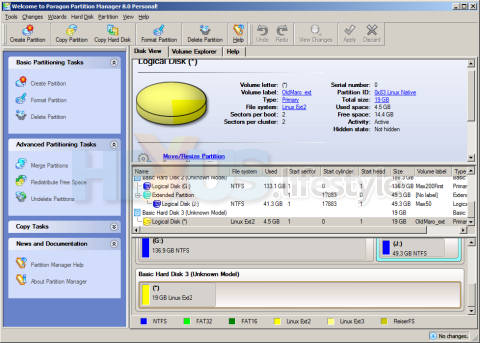
Paragon Partition Manager 8.0 Personal showing, in yellow,
a disc it had formatted as ext2 and that now carries
a single 4.5GB recording(click for larger image)
But whatever you use to format the drive, that's only the start of things if you are to make the best use of ext2 and the iplayer's USB-export capabilities.
To do that, you'll want to be able to access the drive from your Windows PC. Then you can copy stuff from the ext2 drive - for repurposing or just transfer programmes to different hard disks.
What you can also do is copy recordings and media from your PC onto the USB drive media.
But to be able to copy files backwards and forwards between an ext2-formatted drive and a Windows PC means making the drive usable under Windows - which it won't be by default since Windows has no support for ext2-formatted drives.
What's required are special ext2 drivers for Windows, along with a utility that let's you temporarily mount the ext2 drive and allocate a drive letter to it - then unmount it when you're done.
An ext2-formatted USB drive will be visible within Windows' Disk Management utility - even without it being mounted - but it will have no drive letter and Disk Management won't be able to allocate it one, so the drive will be unusable.
Fact is Windows' Disk Management utility still can't see the ext2 disk's drive letter even when one has been allocated by a mounting utility. Fortunately, though, all programs we wanted to use could see it just fine, as could Windows Explorer.
The ext2 drivers and the mounting app are available together in a single download that's just 2.4MB in size. We brought down V0.31 of the Ext2Fsd package and installed the drivers without any noticeable side effects - they've been running happily for many weeks now (though, yes, it is possible that the blue-screen crash and unusable HDD are down to issues with the ext2 drivers).
And, the mounting tool - Matt Wu's Ext2 Volume Manager V1.0 - did exactly what we wanted. Nice work Matt!
Choosing a drive letter to mount
an ext2 drive
Removing a drive letter
to unmount an ext2 drive
There is currently a newer Ext2Fsd package available - V0.31a - but we've not tried that. We can say, though, that the previous version, 0.31, worked well for us - but with one proviso - only if we chose to mount the drive temporarily.
Ext2 Volume Manager has an option to make the mount permanent - so that the utility doesn't have to be used every time you connect the ext2-formatted drive - but we found that choosing to do that then made the drive inaccessible to the iplayer and required us to format it again as ext2.
But that is the only issue we had with Ext2 Volume Manager. The app is so simple and straightforward to use that we weren't the least concerned about having to run it to make the ext2-formatted drive visible to Windows.
Indeed, we may well leave Ext2 Volume Manager installed even after the iplayer goes back because the app also makes it easy to unmount NTFS and FAT32 hard disks that Windows' own rather buggy Safely Remove Hardware tool sometimes struggles to unmount.
Although, there is a good bit of messing round involved in taking advantage of the (effectively) unlimited file size offered by ext2, we thought it was well worth it - especially during the long period before a workaround was provided for the iplayer's 2GB file-size-limit bug.
But, we also feel that anyone who does want to repurpose their iplayer recordings will find that the bother involved with ext2 greatly is far less than the nuisance of having longer exported recordings spread over multiple files on drives formatted as FAT32 or NTFS.
And, assuming that Netgem doesn't add NTFS support for USB-attached drives and also sort out the iplayer's dire Ethernet speed (and we wouldn't better on either happening), then users of iplayer will find that ext2 becomes even more useful/necessary if and when high-def broadcasts arrive on Freeview on a permanent basis.
HD broadcasts take up so much space - and the iplayer has such a small-capacity internal hard drive - that iplayer users will need a faster way than Ethernet of exporting HD recordings, assuming they want to keep them for repeat viewing.
The iplayer's slow Ethernet data rates make networking exports tedious and, worse, makes playback of HD broadcasts impossible via the network, so a USB-attached drive will be the only practical option.
To put this into context - and remembering that the available capacity of the iplayer's internal drive is just 74.4GB - a recording of a high-def transmission of Planet Earth that was 49m and 44s long took up 8.51GByte.
A back-of-a-fag-packet calculation shows that, if HD programmes have the same data rate as that Planet Earth broadcast, then the whole drive can hold no more than 440 minutes of recordings - and that's just 7hr 20m.
So, while the iplayer's small-capacity hard drive might not be a seriously-limiting factor for recording standard-def programmes - well, not now that Netgem has come up with a way of exporting recordings of any duration - the arrival of high-def transmissions will cast that titchy hard disk in a very different light.
Oh and the 7hr 20m HD capacity assumes nothing else has been recorded, yet that's highly unlikely even if you'd never chosen to make a single recording.
Find out why, next....