Basic cutting
Edius Pro has a fundamental layout common to most prosumer editors, featuring source and edit monitors, a timeline, and project windows featuring clip bins, effects and control panels.If users have insufficient desk space for twin monitors, the interface can be changed for a single-monitor layout, but many experienced editors might find that clumsy – though not as clumsy as the interface in early versions of Edius.
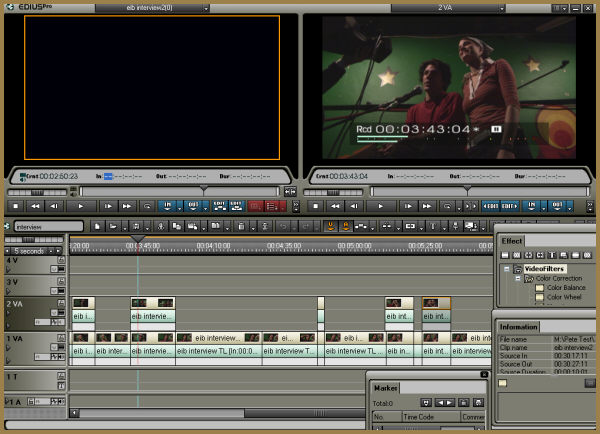
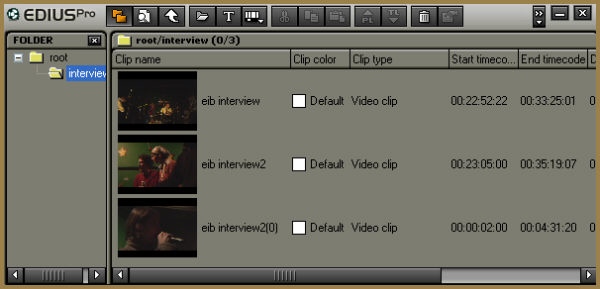
view of footage as well as search tools
The timeline supports an unlimited number of tracks. Unlike most other editors, video and audio elements of footage are kept together in the timeline as part of a single track but can be locked and unlocked from each other for offsetting sync.
Applying J-cuts and L-cuts to edit sound and picture at different times is simply done by holding down shift and dragging a clip edge on the timeline. Audio tracks can be displayed with or without a visible waveform, and track headers can be given titles that appropriately describe their contents – great for managing audio mixes or multi-camera video footage.
A neat feature is the ability to set a duration for the timeline itself and receive warnings when a project reaches the limit – something that’s certain to appeal to makers of TV programmes whose projects must fit a pre-determined time slot. The timeline is also seen as a format-free environment, enabling different types of footage to be combined in a single project. Standard definition material can be mixed with high definition; I-frame footage with IPB-frame MPEG; and PAL with NTSC.
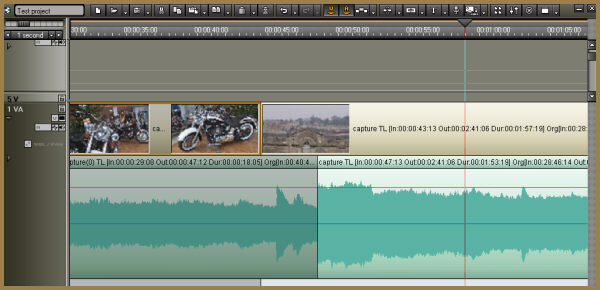
In addition, function buttons can be added and removed from the interface as needed. Just about any feature can be accessed with a right-click, but it's good to see that options menus also include references to keyboard shortcuts and actively encourage editors to use them.
Even within the time it took to cut a ten-minute interview video, we found ourselves adapting to the keyboard very quickly and using it far more than the mouse and menus. Yet another big plus is a timecode overlay with visual representation of audio levels.
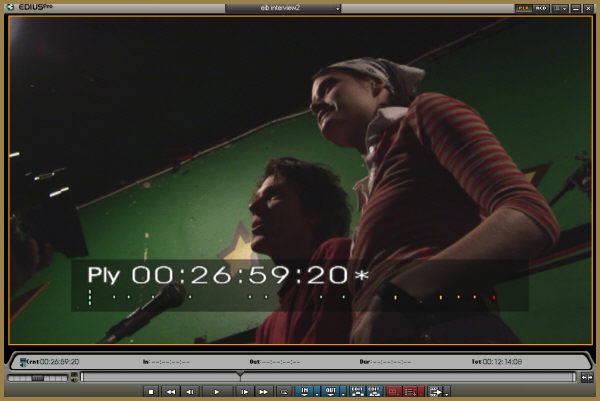
Slip slide and roll edits for fine tuning cuts on the timeline are easily achieved by dragging on the timeline with Alt and/or Ctrl keys pressed. While all this is going on, Edius’s source/edit monitor display is replaced by a trimming display showing adjacent frames at the cut.
Rubber-banding on the timeline allows audio levels to be adjusted visibly, and the timecode and audio levels overlay gives a good and immediate indication of whether sound is clipping or just too quiet.
There’s also a mixer window for a more tactile approach, with a slider for each audio channel allowing adjustments to be made in real time. Software sliders are fine to a point, but we like to see support for physical controller interfaces, too. Sony’s Vegas 5, for example, allows its sound levels to be adjusted with Midi devices, and that’s a far more comfortable way of working than clicking and dragging with a mouse. A software mixer is provided, but it would be better if Midi control devices could be used instead of a mouse.
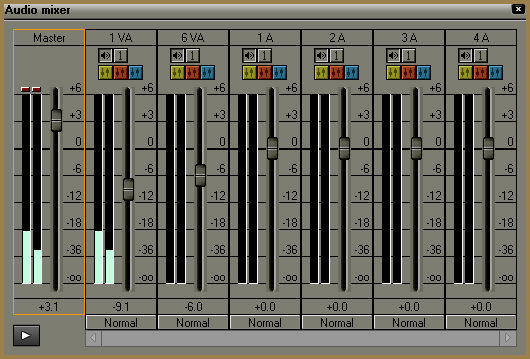
As is now the norm, there’s a voice-over recording tool, allowing commentary to be added directly to a project during playback. It has a level-control slider and monitor, but it’s otherwise rather lacking in features. Sound effects include delay, graphic and parametric equalisers, and high pass and low pass filters. There’s also a simple selection of audio transitions, but there are no compression tools.
Edius’s sound tools are poor in comparison to those in Sony Vegas, but that can also be said for just about every other video editor with which Vegas competes. On the plus side, this Edius package has support for Steinberg VST audio plug-ins, adding audio features that don’t come with the software-only version of Edius as standard.









