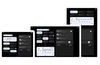Overview
Disk checking, defragmenting, windows update, virus scanning... there's a lot to do to keep a system running smoothly. So, how often should you perform the tasks that look after both your computer and your data? Some need to be done more regularly than others. Here's a few tips on how often you should be doing things.
Daily
In reality, you don't really need to do anything daily on a home/office machine. There are two things which I would recommend you do, though.
The first is check for virus definitions updates. Viruses, worms and Trojan horses can be produced at quite a rate and we never know when the next massive virus attack will occur. If you update your virus definitions every day, you'll stand a better chance of being protecting should anything nasty decide to strike. Most virus scanners support scheduled updates, so tweak the schedule to be daily if you can.
The second thing is create a backup of anything you've created or modified that day. Whether or not you do this depends on how valuable the data is to you. You might not have a need for this, but if you've produced documents that aren't available elsewhere, take a copy, even if it's simply a duplicate on a flash drive, just to be on the safe side.
Weekly
So, you've been updating your virus definitions, like I suggested, right? Usually you're OK just leaving the virus scanner to pick up anything suspicious as and when it tries to run, but it is a good idea to run a scan of files every week, particularly if you use the Internet a lot, numerous people use the computer, or you share a lot of files with friends and family. For a weekly scan you might not want to scan your entire hard drive (it might depend on how long you find a full scan takes.) If you don't want to do a full scan, then scan your C drive and any downloads folders you have. Failing that, instead of the whole C drive (this one is for those of you with one big partition,) perhaps just check the program files and windows folders.
Again with the backups now. It would be wise to perform an incremental backup of your documents folder or any folders you work with a lot. Do bear in mind that incremental backups will update the backup file with only the new and changed files since the last backup was performed. That means if little has changed, the backup will finish quickly. Windows' integrated backup system supports incremental backups, as do various third party backup and disk imaging programs, most of which support scheduling, so you can schedule a weekly incremental backup and practically forget all about it!
The next thing to do really depends on how heavy your Internet usage is. If you surf a lot, then I recommend this as a weekly operation: Scan for spyware/adware. Before performing a scan, check for updates to the scanning program, that way any new nasties can be identified and removed, should they have wormed their way onto your system. If you're more of a light Internet user, or only visit a handful of sites that are reputable, you might not be any better off for doing this weekly, so you may wish to do it monthly instead.
Monthly
It's time to check Windows Update to see if there are any new patches available from Microsoft. They tend to be released on a monthly basis, so there's not much point checking more regularly than this, unless an advisory is issued stating otherwise. Better still, turn on automatic updates and let Windows Update work its magic without you having to worry.
Keeping your files and applications virus, spyware and bug free is pointless if the filesystem you're storing them on is falling to pieces. It's time to run chkdsk on your drives. If any errors are found on your C drive, you may need to restart for chkdsk to be able to perform fixes, but for other drives, you can normally fix the errors without a reboot, although any programs using those drives will not have access to them while the check takes place, so it's best to close them.
Once you're sure your filesystems are in order, fire up Disk Defragmenter and make sure they're not getting fragmented. If they are, run a defrag. If you check every month and defrag as necessary, it shouldn't take long to do, unlike if you leave it a year, then discover the terrible state your disk has got itself into.
Back to backups (again.) This time I'd recommend a full backup of your C drive at the very least. Why? Well, if, say, your hard drive decides to give up, the last thing you really want to do is spend ages reinstalling programs, so a full backup or disk image of your C drive may come in handy. A monthly full backup is no substitute for weekly incremental backups of your documents, or keeping a copy of them on your flash drive. You can probably afford to lose a months worth of changes to the system, but I doubt you'd be happy losing a month's worth of work!
What else?
It's hard to draw up a schedule that'll fit everyone. Above is a rough idea of what, in my opinion at least, is a good routine to stick to. I must say, that despite my preaching of the importance of backups, I don't always stick by it, and sometimes it can be months between defrags on my hard drives. I think the best thing to do is automate as much as you can. Updates, virus scans and backups can be updated for the most part, so do it, just make sure if you're doing automated backups, that the backup destination will be available when the backup is scheduled to start.
The amount you use your computer and what you do on it may dictate how you adjust the above schedule. At the end of the day, given the recommendations I've made I'm sure you can create your own routine that suits your needs, and is hopefully something you can keep to.
Just because you're 'scheduled' to do something every month, week, or whenever, doesn't mean you can't do it ad-hoc. If your computer does anything suspicious, fire up your virus scanner and run a scan on it, or fire up your anti-spyware application and give the system the once over. Bugs and errors, unfortunately, don't have a schedule, so from time to time you'll have to do things as necessary. In general, however, scheduled maintenance prevents problems, or puts a stop to them before they get out of hand.