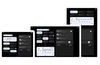You'd be right to think that it's possible to carry out basic video editing on any modern PC running Windows XP - straight out of the box. XP includes the Windows Movie Maker video-editing program and, although it lacks frills, it does what it does quite well.
However, the footage that a lot of people want to edit will have been recorded on tape and, as bought, most PCs can't bring in video from tape. That means an upgrade of sorts will usually be needed but not a major one. For digital camcorder footage, just the installation of a sub-£30 FireWire card to go in a PCI slot or, for a laptop PC, a CardBus FireWire card, costing not a great deal more.
As an aside but to prevent any confusion at the off, it's worth knowing that while most of the world calls the FireWire serial-bus standard by that very name, Sony calls it "i.Link". The two terms are interchangeable but i.Link only ever refers to the smaller, unpowered four-pin sockets found on camcorders and some laptop PCs, rather than the full-size six-pin sockets that can provide power.
Mind you, strictly speaking, neither name is correct. Instead, the FireWire serial-bus standard is more properly known as IEEE1394a - which probably explains why companies have come up with more memorable names.
There is also now a newer and faster standard known as IEEE1394b. Apple calls this FireWire 800 and it now refers to 1394a as FireWire 400 – and these terms seem like they're starting to stick. But the technology itself hasn't caught on much in the Windows-PC world and isn’t yet used on any consumer camcorders or VCRs.
One of the great things about using FireWire in video editing is that it allows you to control the tape transport of a DV camcorder or DV VCR from within your editing program. Many programs can even use control over FireWire to automatically record chosen sections of a tape without the editor being there during capturing.
Things are somewhat different in a number of ways for video that's recorded on VHS or other analogue tape formats. There what's required is a slightly more costly dedicated video capture device that can carry out analogue-to-digital conversion. The device can be internal again, or external – usually USB 2.0 – with prices typically £100 or more. Alternatively, some graphics cards have analogue video-capture capabilities, so an upgrade might not be necessary at all.
Also, when capturing to a PC from an analogue camcorder or VCR – or recording out to one - there's no way to control the machine's tape transport functions except by physically pushing the play, record or other relevant buttons on the machine or its remote handset.
Some professional analogue VCRs can be controlled over RS-serial cables – and some consumer kit does have dedicated control circuitry and sockets - but, for most people, these are irrelevant unless editing from machine to machine, rather than using a PC.
Once a PC is ready to capture, there's at least one more potential hurdle – lack of hard disk space. Video can take up a lot of room on hard disk – roughly 2GB for just 10 minutes of DV footage – so it might be necessary to fit an additional large-capacity hard disk. Actually, it's a good idea to fit a second HDD anyway - even if the PC's system drive has many dozen of gigabytes of space free.
That's because, unlike the system drive, a second drive dedicated to video isn't going to be read by and written to by Windows all the while the PC is being used. If the PC is set up correctly, the second drive will only be accessed by the video editing program and then only when video is being captured, edited or output – ensuring that these processes can happen smoothly and preventing frames being dropped coming in and going out.
The most common analogue footage that people want to edit is their collections of TV programmes held on VHS tape, and they typically want to put them onto DVD. But that's something that merits a whole article of its own.
Many, though, will have holiday footage or other family videos shot on camcorders. Such camcorder footage might be on a large-format cassette – VHS or Super VHS (S-VHS), the high-quality version of VHS – but most is on one of the smaller cassette formats, some of which are analogue and others digital.
The small-cassette analogue formats include compact VHS - VHS-C – and Sony's rather more popular 8mm format. There are also high-quality variants of each - S-VHS-C and Hi8.
When VHS and 8mm camcorders record to tape, they mix the colour and brightness elements of the incoming image in a single signal and these elements remain mixed when the video is played out to a TV set via a composite video lead or as composite video through a Scart cable.
In contrast, their high-quality cousins record the two picture elements separately to tape and are also able to output them separately - via an S-video lead or a Scart lead that's wired for S-video.
If an S-video signal is being fed to a TV – which requires suitable sockets and circuitry - the quality on screen will be noticeably better than if the set is being fed composite video. Images will be sharper and more detailed, and there will be less bleeding between colours.
So, for best quality when capturing S-VHS, S-VHS-C and Hi8, ensure that the computer's capture device has an S-video input - plus an S-video output if you're planning to record the edited project back out to tape.
Take care, though, if you live in Europe. Most analogue camcorders sold here don't have video input sockets of any type – so you may have to record back out to an S-VHS VCR to maintain the picture quality. Maddeningly, some digital camcorders sold here have no working inputs either – possibly preventing you creating high-quality digital masters of final projects.
On the digital side, the best-known small-cassette formats are MiniDV and Digital8. These were joined at the tail end of 2004 by HDV. That's the family name for two high-definition standards aimed at consumers, rather than pros. One is called 720p, the other 1080i, and each uses the same tape cassette as MiniDV.
And the use of MiniDV was a clever choice. By opting for the same well-proven cassette and tape-transport designs, the makers pegged back not only the design costs but also the manufacturing cost. One important consideration in doing so, though, was the recording time of the cassettes when they're used for HDV.
The makers believe that, for HDV to be viable, this had to be the same as for standard-definition recordings to MiniDV. But that created a problem – the need to use a very efficient compression system that could squeeze all the extra data onto the tape.
Another shared characteristic is that HDV camcorder footage can be captured to a PC, via FireWire. But this needs the right software. Fortunately, that means almost any of the latest versions of the big-name video editing programs, and not just the expensive ones.
However, editing and outputting HDV requires a PC to be far better spec'd than for DV or Digital 8. In addition, 1080i HDV is more demanding than 720p, largely because it records at a higher resolution - 1440x1080 vs 1280x720. In comparison, MiniDV's resolution is 720x576 for PAL and 720x480 for NTSC.
Even though HDV is of far higher resolution than DV – around four times greater in the case of 1080i - that's not the only reason why each of the HDV formats requires a meaty PC. Another factor is the video compression system that the makers came up with to solve the recording-time problem.
HDV uses MPEG-2 compression with video recorded as groups of pictures, not as individual frames or fields. This format is hard for the PC to "untangle". Each entire group has to be decompressed for any of the pictures within it to be edited because information about the different pictures in a group is spread around the group. Although this is highly efficient in terms of data rates – which translates to longer recording times and less hard-disk space being needed – it causes extra work during editing.
Some editing programs get around the problem of untangling the MPEG files by transcoding all HDV footage before the editing starts. They turns it into a more conventional form - AVI video composed of frames/fields. That way, the only burden during editing is caused by HDV's additional resolution. Other programs take the problem on the chin and have found clever ways of untangling the group-of-picture MPEG footage on the fly.
However, anyone familiar with editing DV footage on a PC who moves on editing HDV usually has a bit of a rude awakening. MiniDV editing has been refined over many years - close to a decade - and, right now, it's possible to have a very smooth workflow in which the changes made can be previewed accurately almost instantly.
It's what's called real-time editing – you don't have to wait. Depending on the power of the PC, it's possible to stack up a whole lot of DV clips or effects in an editing program and work on them without the PC slowing to a crawl.
But, even with a state-of-the-art PC, the editing of HDV can be far less fluid than DV, feeling much like it did way back in the bad old days when digital video editing first became possible.
However, if you don't stack up numerous HDV clips and don't go mad with effects – or if you use a dedicated editing card that's able to relieve some of the burden from the CPU – then HDV editing is not only possible but actually quite practical.
Nonetheless, it's best carried out on the most powerful PC you can afford. That means one with two or more fast processors (or at least one fast dual-core CPU), lots of fast RAM (at least 1GB, but 2GB or more ideally) and a very fast, modern graphics card with plenty of RAM (256MB-plus).
Tape-sourced video isn't, of course, the only thing you can edit. The list of possibles seems to grow almost daily. Many digital stills cameras are now able to shoot short movies, and the same is true of an increasing number of mobile phones, with videos now being swapped via PCs or phone-to-phone via Bluetooth. Software is available to edit these sorts of footage and many others, too.
Also significant are the videos that can be piped around the house over a network - from PCs to network media players connected to TV sets or AV systems. Some of these might be TV programs but a large number are movies that have been ripped from DVD. Legally, this is a dangerous area to dabble in and to write about – especially for those living in the USA.. On that side of the pond, there seems to be no legal defence possible for copying copyright-protected movie DVDs.
Even so, cracking DVDs is now a very simple process and one that can be achieved using software that's readily available free on the Internet. And, once a movie has been cracked – or if, say, you've created an unprotected DVD from your own camcorder footage, virtually all the main editing programs let you chop it about and repurposed it in a variety of formats. That includes formats suitable for sending around a home network or indeed, for swapping between PCs.
Even parts of Sony look to condone commercial movie repurposing – whether they admit it or not. The company, along with others, recently released software that lets PC users convert movies to a format compatible with PlayStation Portables. Yet this is a company that, as a whole, uses copy protection to defend its own digital assets – and has done so in an especially aggressive way with the protection system it uses in the USA to guard against copying of CDs put out by its own music label.
To set PC-based editing in a context, let's go back to the early days of consumer video when the usual way to edit was tape-to-tape – between a couple of connected video recorders.
In fancy editing set-ups back then, connections went through a mixer/effects box. This allowed fades, wipes and other special effects to be added, and also meant that video could be fed in from more than one source. Separate monitors were required for source and record machines, so the necessary hardware and cables in any half-decent editing set-up quickly took over all available desk space.
Editing tape-to-tape was also slow. It still is. Very slow. If the final video requires clips to be assembled out of order – which is far from unusual – the editor has to spend a lot of time chasing around tapes. The next required clip on a tape may be at very end or at the beginning, so the editor is constantly winding tapes forwards and backwards trying to locate clips. Then, having found a clip, the source player has to be carefully cued up to play it, and the recorder has to be ready to bring it in at just the right point in the production.
Basic automated tape-to-tape editing also featured on some consumer VCRs but programming the selection of clips was a chore and the idea never became mainstream – in part because camcorders weren't selling in massive numbers back then, so demand was limited .
Computers started to play a part when they began being used to control the source and record machines via serial connections but there was a hefty price premium to pay for machines that could be controlled this way. Computers were also used to generate special effects and titles – with the output turned from digital to analogue and fed into an mixer box and from there to the video recorder.
Now compare this whole slow and messy business with the ease with which video can be captured to a PC and edited. If the source is a digital camcorder, this is connected by and controlled over FireWire from within the editing program. The footage that's brought in will be identified by name or date/time or timecode or by thumbnail images. It can usually also be catalogued with a whole lot of additional information if the editor is willing to type that in.
Editing software can even scan the incoming tape and break it up into a series of clips – of a certain duration, or according to other criteria, including changes of scene.
Once the video is on the PC, the editor can skim through it at high speed; go from the start of a recording to the end instantly or jump around backwards or forwards with the click of a mouse or by use of a keyboard shortcut.
When the chosen clips are being edited – and they can be edited with frame-level accuracy - it's possible to apply a massive raft of changes and instantly see the results. Changes can be made wholesale or on selected clips or portions of a clip – and can be instantly undone if they've not turned out as expected or wanted.
Footage can be made to play backwards or at a high or low speed, and it can be mirrored, colour-adjusted, wrapped around 3D objects, tweaked for sound levels and made suitable for playing on surround-sound systems.
When everything is just so, it's then possible to output the final video to tape, to CD or DVD or save it in a wide variety of formats suitable for a variety of viewing situations – streaming around the house; downloading from a web site; uploading to a mobile phone; you name it and, almost without exception, today's video editing software can do it.
There's very little that can't be done in the best of the budget video-editing software – but there's a whole lot of added control and sophistication available from more expensive programs and software/hardware combinations.
Better control leads to a better final video but the quality you're going to aim for needs to be considered in the context of who will be watching it and where and why.
What shouldn't be overlooked, though, is that we're all used to the high production values that broadcasters and films makers have set - for sound, as well as pictures. That means that anyone who sees any video you create is likely to be judging it against those standards.
If you don't want your videos to look and sound amateurish, you need an editing program with rather more bells and whistles than Microsoft's free editor and, for most editing tasks, you'll require something better than a bog-standard PC.
For good results, you'll have to be willing to spend time understanding the "grammar" of moving images and mastering the tools available to you. For the best results, though, you'll need a bit of luck and to have been blessed with more than your fair share of talent.