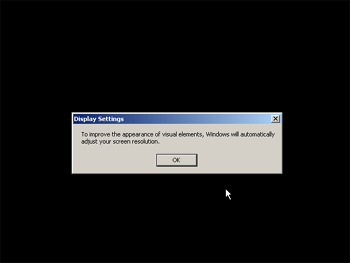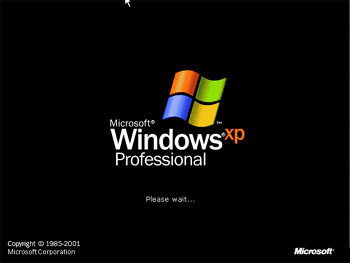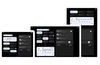The Final Reboot
Your computer will reboot once more and now we're on the last leg of the setup process.
You'll usually find XP wants to up the screen resolution a little bit. Click OK... it's not like you have much choice. You'll then get another button to click, confirming that the resolution change went OK. If it doesn't, just sit and wait and it'll rollback to the original resolution.
There's another short wait to endure, while the wonderful 'welcome to windows' animation launches. From here on in it's friendly questions like 'do you want to register?' and 'what are the names of the users of this computer?'. You have successfully installed Windows XP.
Now there's the need to install extra drivers and software. You'll find further guides covering some of these in the future, so keep a look out for them. Until then, I hope this proved useful for you first time system builders and OS installers.
Notes
Just for those interested, I took these screenshots using Virtual PC (now owned by Microsoft, but at the time owned by a company called Connectix.) I did this when I was at college, but hung onto the screenshots in the knowledge that they'd become useful again and here's the proof. The version of Windows XP I installed was Windows XP Professional, and it was a volume edition, which is why you saw mention of "volume license key" in the CD-Key screenshot. There are a few differences between different versions of XP. But the installation process is essentially the same, so this guide should help you no matter what version of XP you're installing.