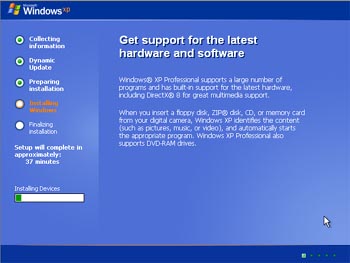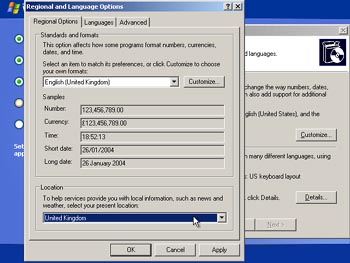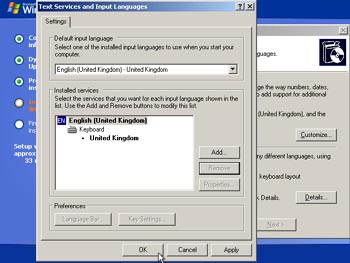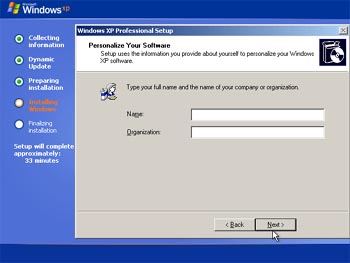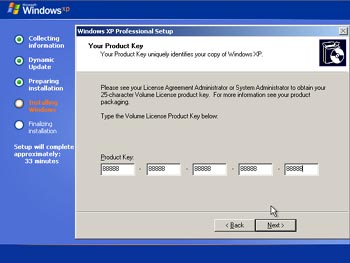Configuration During Installation
This time when the system boots, the hard disk will be used as the boot device. A minimal version of Windows XP has now been installed onto the system, from which the rest of the setup process can be performed.
The next thing Windows setup will do is 'Install Devices'. This includes all devices attached to the system that Windows Setup has drivers for. Except your monitor to go blank for a few moments a couple of times during this process as the graphics card and monitor drivers are installed.
After a short while you'll need to configure the system's language options. If like me, you live in the UK, you've got to be sure to set everything up correctly and not leave some settings at U.S. Click the 'Customize' button, then in the 'regional options' tab set 'standards and formats' to 'English (United Kingdom)' and 'location' to 'United Kingdom'. Also check the 'advanced' tab to make sure that's setup for your locale, then click OK.
Next, click the 'Details' button.
Now you can remove the US keyboard layout and set the GB layout to default. Clicking OK will result in a warning that the US layout cannot be removed at this time, just click OK again and Setup will automatically deal with it for you.
It's time for a bit of personal information now.
Enter your name and your company name, or make up something amusing, it really it your choice.
CD Key time. Copy it in from the manual, sticker or whatever it came on. Getting it wrong won't result in electrocution... you'll just be prompted to check what you've entered. Once you've got it right, Setup will let you move on to the next stage.