Control centre
We touched on the Mini Me application control GUI earlier in the review. It has enough features to warrant a closer look.
The above shot shows the application's default appearance. The centre shows much of what the LCD does. In this case it's the playback of an MP3 file. We also see the same 16GB hard drive space indication as on the LCD. Five sub-boxes open up and provide useful information and diagnostic tools.
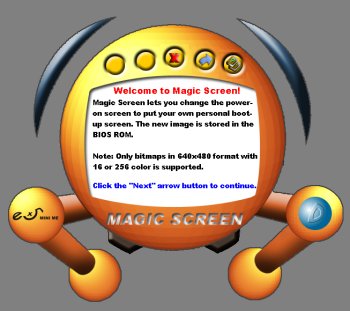
Bottom-left is the so-called Magic screen. It allows the user to customise the image that appears during the POST sequence. By default this is EPoX flash screen and it's rather boring. The utility allows for a 640x480 256-colour bitmap picture that can take the default splash screen's place. I chose a simple bitmap to form a personalised boot-up screen.

If you're wondering, that's the full name of HEXUS' more illustrious reviewer.
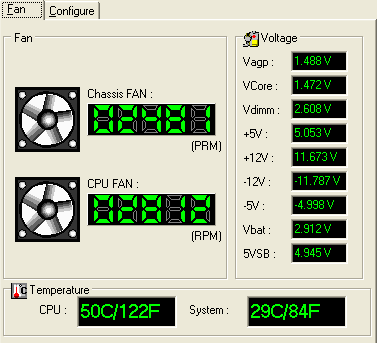
Moving around the eX5 application, there's a comprehensive hardware monitoring section. Alarms can be set for each parameter through a subscreen. The Mini Me is unobtrusive when idling around in 2D. The fans struggle to hit the 3,000RPM mark. The fans speed up as the system is put under increasing load. Here's another screenshot with the system running SETI for 20 minutes. Note the increase in temperature and in fan RPM.

Things aren't quiet now. The eX5-300's fans speed up and cause the system to lose its sense of calm. The test system was situated on a desk. It was never more than 5 feet away, and at this close proximity and under prolonged load it was noisier than one would expect. Noisy enough to be distracting. So whilst it's true to state that the Mini Me is a quiet system, that is only telling half the story.

The LCD's control section is next. It also allows for the Mini Me to be used as the world's most powerful alarm clock. How many other clocks can use a 3.2GHz Pentium 4 CPU?. Reporting for resolution, storage and temperature can be altered here.
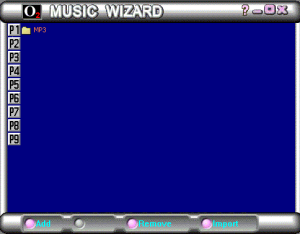
Another subscreen allows for setup, edit and maintenance of several play lists. These can be used in conjunction with the DJ Music On-Now function for non-OS music playback.

Lastly and importantly here's the easiest and most viable method of updating the eX5's BIOS. There's no floppy drive port present on the motherboard. The Magic Flash utility queries EPoX's database and selects a newer BIOS, assuming one is available. Then it's time to sit back and let the nerves jangle as it updates the BIOS from within the OS. A robust and much-needed piece of software.









