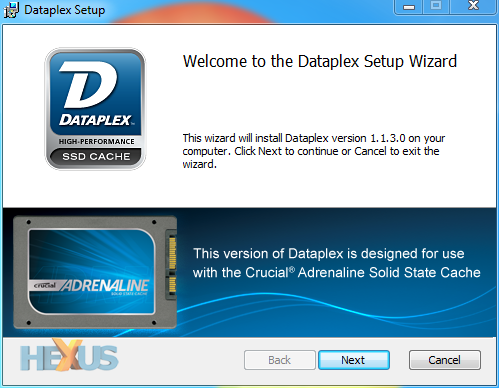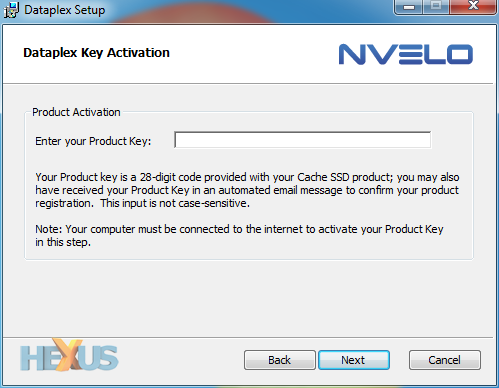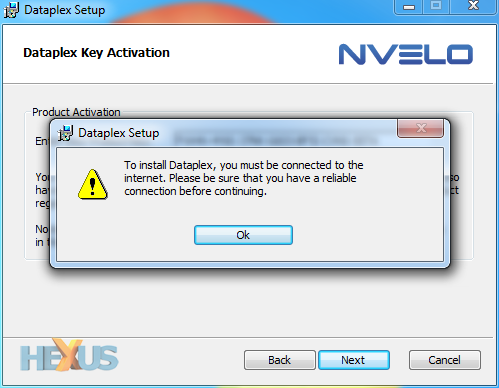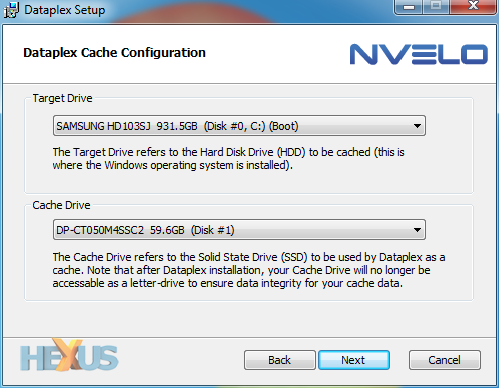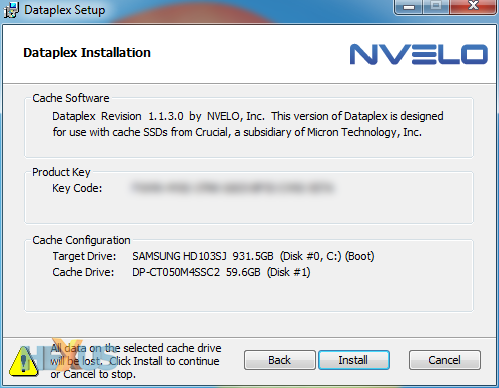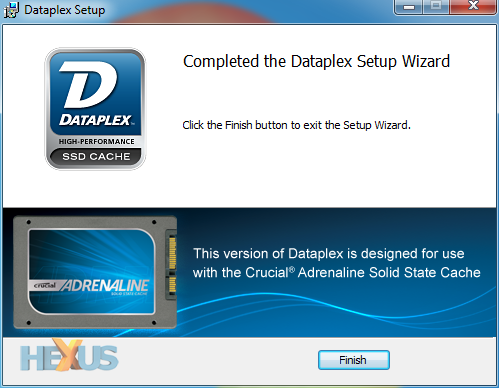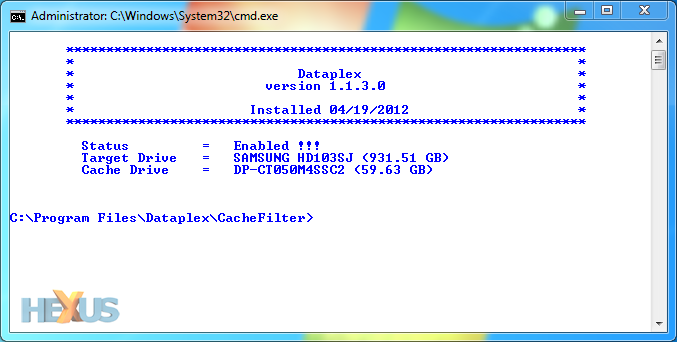Installation and How It Works
In keeping with the cache solutions available from OCZ and Corsair, Crucial's Adrenaline makes use of the very same DataPlex software from American developer NVELO.
While we've noted that the drive itself is no different to an m4 SSD, it's also worth adding that the software isn't available as a standalone solution - so you can't take an m4 SSD and configure it as a cache. The only way to get your hands on the DataPlex software is as part of a retail cache solution.
We've seen DataPlex in action before - and you can refer back to our Synapse and Accelerator reviews for a more thorough overview - but for those who are new to the tech, he's what it does in a nutshell. The software, once installed, is designed to increase the performance of your system by using 'intelligent caching algorithms' that monitor the way you use your applications and data.
DataPlex then caches frequently-used 'hot' data to a low-capacity SSD, to provide much-improved read and write performance alongside the existing HDD. Worth noting, also, that the software caches data at both the block and file level, so entire files aren't necessarily cached. If you're gaming, for example, the software wouldn't cache entire games, just the bits that are frequently used or recently accessed.
And, while read performance will be improved based on what's available in cache, write performance will increase at all times - DataPlex uses a write-back configuration, so that data is always written to the SSD first, prior to being moved to the slower HDD.
We've seen it work well in the past, but what's particularly useful is how easy it is to install. To use a cache SSD and the accompanying DataPlex software, a user doesn't need to migrate any data and there's no need to re-install Windows - in fact, there's no need to touch your hard disk at all. Simply attach the cache SSD to an available SATA port, turn on your PC, install the software and follow the on-screen wizard.
First, you'll need to enter the product key - this is located on a piece of card bundled with the drive, and it's worth keeping in a safe place as you'll need it again if you intend to transfer the cache to a different PC.
You'll also need an Internet connection to check that the key is valid. Provided you have that, it's clear sailing from here on in. Choose your target drive (the primary hard disk you want to speed up) and the cache drive (the low-capacity SSD you just installed) and then hit next.
Once you've confirmed the drive configuration and clicked install, you're done. The system restarts and hey presto, your data is being cached behind the scenes without any interference from the user. It's so far behind the scenes, in fact, that you may even wonder if you've installed it properly. Just for confirmation's sake, there's a small installed utility that let's you check if DataPlex is enabled.
It's working as intended in our test rig, and setup takes no more than a matter of minutes. The installation couldn't be much easier, but there are a few requirements you'll need to know about; the software will only work with Windows 7, it can only be used to cache content from a boot device no larger than 2TB in capacity, and only one cache can be used in a system at any one time.
Worth reiterating, too, that Crucial's cache isn't designed to be as quick as the company's standalone SSD solutions. Users seeking optimum performance at all times would be better served by an m4 SSD as the primary boot device, but the Adrenaline aims to meet the needs of those wanting a quick fix - the cache is easily installed, it lets you keep all of your hard-disk capacity, it's affordable and, as we're about to see, it will speed things up.