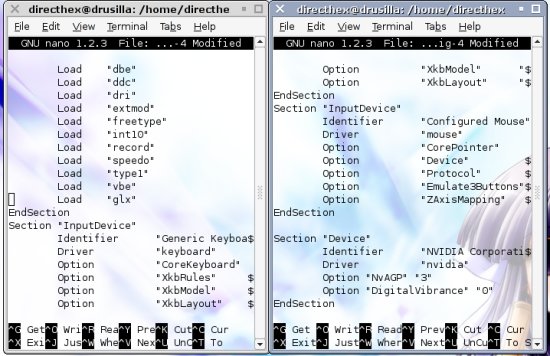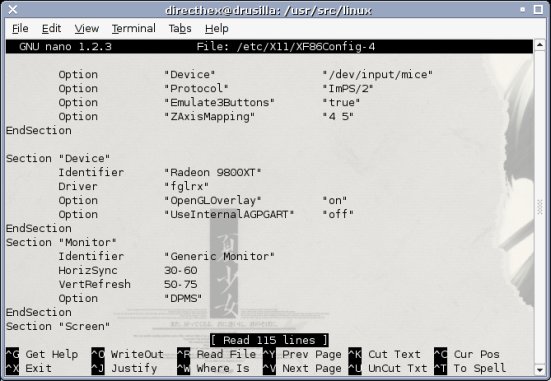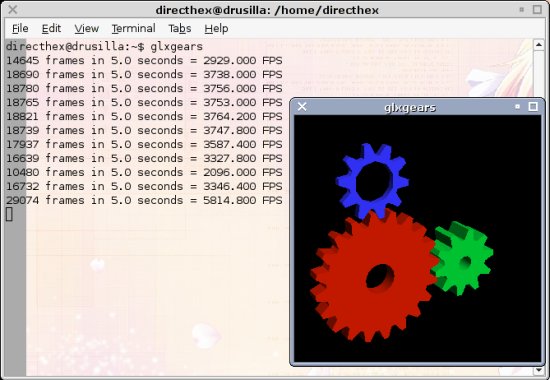3D Drivers
We're getting there. It's almost a complete desktop-use system. The one missing aspect is 3D graphics drivers. The two industry heavyweights, nVidia and ATI, provide different levels of support for Linux users, but a few details are common to both.First of all, we need to apt-get install some packages - some compiling tools, the source code and header files for your current kernel, and a tool called kernel-package. On my system I run the 2.6.6-1-686 kernel, so I need to "apt-get install build-essential kernel-source-2.6.6 kernel-headers-2.6.6-1-686 kernel-package". Change this to fit your PC. Next, change to the source folder ("cd /usr/src"), and extract the kernel source code with "tar zxvf kernel-source-2.6.6.tar.gz". The last common feature is to create a link called "linux" to point to this folder, for easier reference - do this with "ln -s placetogoto placetogofrom", in this instance "ln -s /usr/src/kernel-source-2.6.6/ /usr/src/linux". Okay, time for some nitty gritty. Split into two groups; nVidia owners first, then ATI owners.
nVidia
Installing nVidia drivers on Linux is fairly easy, with that little bit of preparation. Go to the nVidia homepage and download the latest driver, then run it with "sh filename". The installer will tell you to go away, since you're running under X. Okay, no problem. Tell X to go away with "/etc/init.d/gdm stop" as root, and run the installer again (as root), from within a text console. When it asks you, don't let it check for interfaces on the nVidia FTP server - they don't have anything for Debian users on there. When the installer finishes, you need to make a couple of changes (again as root) to the file /etc/X11/XF86Config-4 like so:
Make sure that there's a 'Load "glx"' line, and change the device driver to "nvidia" instead of "nv" or "vesa". Start X again with "/etc/init.d/gdm restart", and you're all done.
ATI
Welcome to a whole world of hurt. ATI's commitment to Linux means their drivers are a nightmare to install (especially if you don't run Red Hat Linux), and when you DO install them, performance is... well... there'll be time for benchmarks later. Also, for users with an SE card (such as the popular 9800SE All-In-Wonder), you need to be sure that your card is capable of the popular "softmod" overclock. ATI's Linux driver automatically performs this overclock on all SE cards, and if your SE card can't cope, then you may be unable to run XFree86 successfully. For now, we need to do some further preparation on the Linux source code we downloaded, applying all the settings which were used to compile the running kernel you downloaded. This can be done by running "cp /boot/config-$(uname -r) .config" from within the /usr/src/linux folder, then "make-kpkg --append-to-version "flavour" --revision 2.6.6 --config old configure", where "flavour" is the ending to your running kernel, such as "-1-686", and revision is your kernel version. Next we need a few packages - debhelper, fakeroot, wget and rpm.
A handy set of utilities for facilitating ATI-under-Debian have been made by a Flavio Stanchina, and we'll be using these. The latest versions can be found on Flavio's website. Be sure to read the information on his website thoroughly, this guide may not neccessarily be up-to-date. Move both these files to /usr/src and run "dpkg-source -x fglrx-installer_3.9.0-4.dsc". Change to the new fglrx-installer-3.9.0 folder and run "fakeroot debian/rules binary". This will create a number of .deb files in /usr/src.
You need to install a couple of these using "dpkg -i fglrx-4.3.0-driver_3.9.0-4-i386.deb" and "dpkg -i fglrx-4.3.0-kernel-src_3.9.0-4-i386.deb", then extract some source code with "tar zxvf fglrx-4.3.0-3.9.0.tar.gz". Change to the linux folder, then run the command: "fakeroot make-kpkg --append-to-version "flavour" --added-modules fglrx-4.3.0-3.9.0 modules_image" to compile a kernel module for your exact kernel (the nVidia driver installer does all of this automagically). Remember, flavour is the ending bit for your running kernel, such as "-1-686"
The module is placed in /usr/src, and has a really long name. Install it with "dpkg -i modulename", tell the kernel about the new module by running "update-modules", and load it up now with "modprobe fglrx". Still here? You're on the home stretch. You just need to make a couple of edits to the /etc/X11/XF86Config-4 file to tell it to use the new driver:
Make sure there's a comment near the start to Load "glx", too.
For both ATI and nVidia users, you can check 3D is working by running "glxgears" in a console - a score in the thousands means 3D is fine: