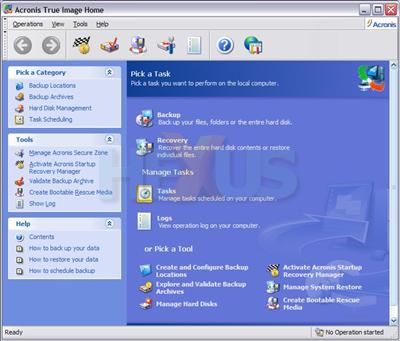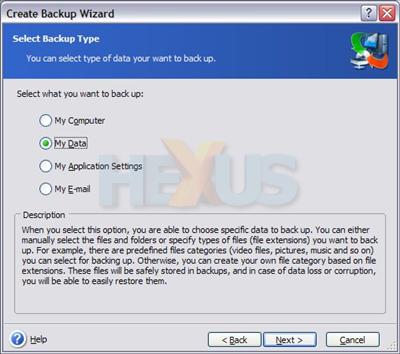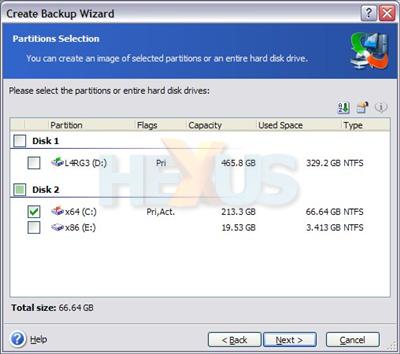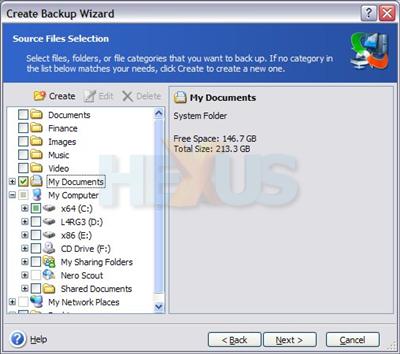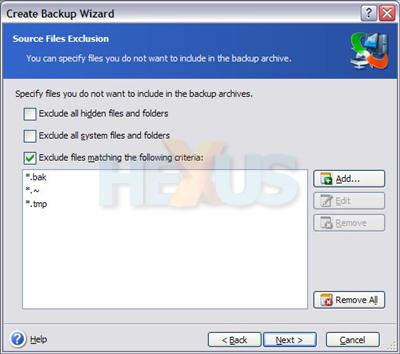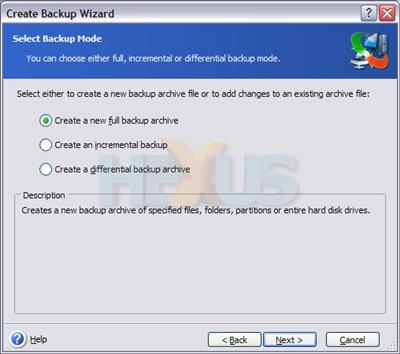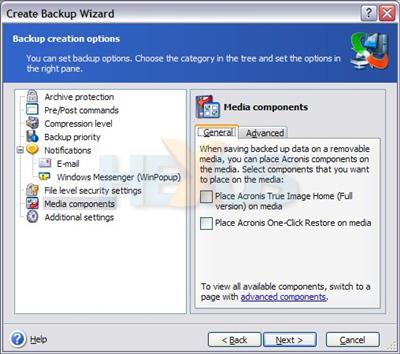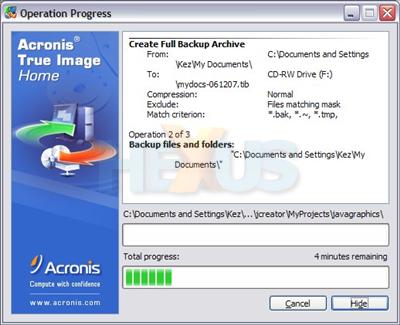Usage: Backup, cloning, browsing and the bits we didn't like
Fire up the True Image app and a very XP-esque console will greet you.
Much like in Windows XP, there's about eight ways to do one task. Chances are you'll find a way you prefer, rather than being utterly confused. It's easy to use because it's relatively familiar. The interface will likely be recognised by users of previous True Image versions. Let's click the alluring 'backup' button...
This version has more backup options than those that came before it. The first option, 'my computer' is for taking partition/disk images, while the 'my data' option allows file selection. The next two options explain themselves.
When backing up partitions, it's a simple case of selecting that partitions or disks to be imaged, then where to save the image file. The backup target can be a local folder, DVD/CD, FTP server or network drive.
The file selection is much like any other backup app.
For file backups, rules can be setup to exclude certain files, saving on backup media usage and time. This isn't possible with partition imaging.
Backups of any kind can be incremental, full, or differential. So, a full disk image isn't a several-hour affair every time it's run.
Users with a desire for customisation can change quite a number of backup options. The compression level can be adjusted to save time or space. If the target media has a sluggish transfer rate, compression can really help things along. Backups can be verified, priorities changed and notifications sent. The user is in control.
Scheduling is supported, of course, so you needn't consider backing up an arduous task; just configure it once and then more or less forget about it. If you're going to be backing up onto a fixed disk, then True Image can manage the target folder to keep backups from consuming entire disks. If that's not good enough for you, then True Image can create a hidden partition on the hard disk on which to store partition images. These can be accessed from the main program, or bootable recovery utility.
A backup of this reviewer's 4GiB 'My Documents' folder onto DVD+R took roughly half an hour (precise times and other info can be found in the True Image log, if required). A 200GiB NTFS partition backup (65GiB used) onto another disk took a little over an hour. The resultant image file was a mere 42.7GiB in girth.
It should be clear by now that backups don't require any downtime. Even the MBR and system partition can be backed up without even a logoff.
Disk cloning
As with any good disk imaging software, True Image can be used to copy a partition or entire disk onto another one. Partitions can be resized to suit the target disk, making sure the process runs smoothly even if the cloning isn't onto the same-sized medium.
Partition resizing can also apply to disk image restores, so recovering onto a different disk isn't a problem, either. Boot sectors and MBRs are backed up/cloned by the imaging app too, of course.
Browsing
Created images can be browsed as if they were folders, or better still they can be mounted as virtual disks, making grabbing specific data from them immensely easy. Mounted images can even be made read/write, so that the images can be modified.
Oops
All's good so far, but there are a few issues to be raised.
We haven't yet touched on application setting backups or Outlook backups. The reason for this is simple: they weren't really any use. True Image scans the system for applications, then lists all the applications it can backup, most of which won't be installed on the system. The user must then find the apps. that are supported and tick them for backup. At the time of writing, IE7 and Firefox 2 weren't supported, for example. Acronis should change this feature to list only the installed applications that can be backed up. We don't care what else it can back up if that software isn't installed. Acronis must also ensure the supported applications list is kept up to date. As of yet, though, no updates for True Image 10 are available.
So what about Outlook backup? It's probably very good, but this reviewer uses the cheaper (free) option... Thunderbird. We'd like to see Thunderbird supported alongside Outlook, please.