How does it work?
How does it work?
Plugging in the A-DATA fingerprint drive for the first time on a laptop equipped with Microsoft XP Home SP2, a small, non-writeable partition is visible in Windows Explorer. It contains the drive-embedded software required for fingerprint recognition registration, as shown below. The bulk of the drive's capacity is not shown until this process has been carried out and the fingerprint(s) authenticated.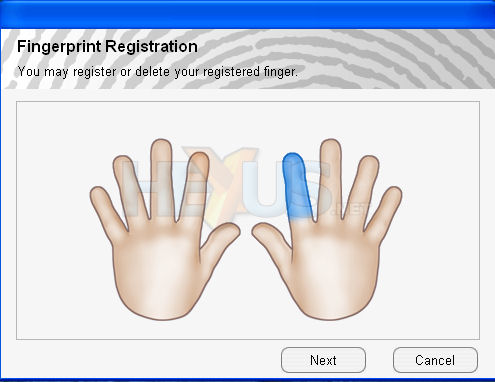
No, someone hasn't smashed the finger with a hammer.
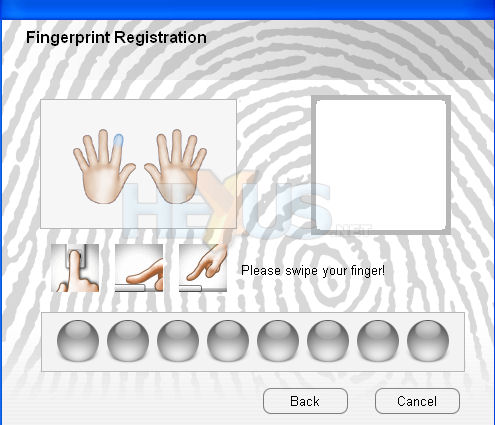
You can choose which finger will be linked to the drive. The chosen finger then needs to be slowly swiped across the sensor. Each pass will build up the fingerprint on the right-hand side. A minimum of 3 passes are required and up to 8 may be needed for an accurate build-up. Once the software deems that the captured 'print is of a high enough quality for recognition, you are prompted to input a password and hint that's used if biometric verification fails.
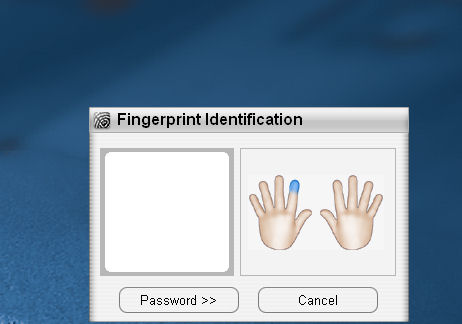
Once the initial fingerprint has been recorded, removing and plugging the drive brings up this screen. What's displeasing is the time taken for the drive to initialise. It takes around 12 seconds for the validation screen to appear, which, frankly, is way too long. Further, waking a system up from a sleep state also requires you to re-plug in the drive for re-authentication.
You're given the option of either entering in the aforementioned password or, ideally, swiping your finger across the sensor. It takes a little while to get used to, as the speed of the sweep is absolutely critical, almost too much so.
The software allows you the sweep your finger across the sensor 6 times before asking for the preset password, and you'll likely have to input it on the first few occassions.
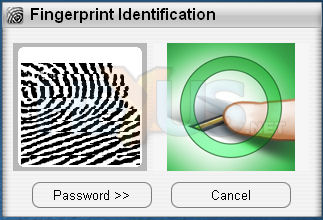
Patience pays off. After around 5 minutes we were able to verify the chosen fingerprint within 3 sweep attempts. Verification, either through fingerprint or password, then opens up a separate secure partition that houses any data that you may have transferred on to the drive and a fingerprint manager that provides additional features. To test the drive's verification, we tried to access the contents by having two other users swipe over the sensor. Both attempts met expected failure, which lends weight to the drive's security access.
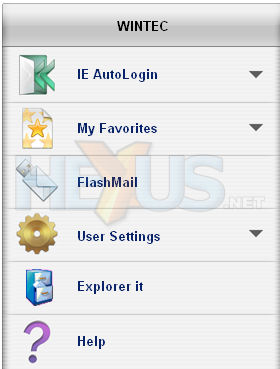
Further embedded software adds some extra value to the bundle.
The first, I.E. AutoLogin, once setup correctly and embedded on to the flash drive, auto-fills in webforms (username/password) once validation is granted by fingerprint or password. It only works with Microsoft's Internet Explorer, unfortunately.
The second, access to favourites, again embeds a selected list of I.E. favourites on the drive that can be accessed by, you guessed it, fingerprint verification. FlashMail is another handy tool that allows you to setup and manage multiple email accounts that are stored on the drive itself. Access to FlashMail is only granted once verification has taken place, so important email data is safe.
The settings section allows you to change the chosen password, add another finger for verification, and set a limit on the length of time that the finger verification system requires before asking you to swipe it again for continued drive access.
What's also useful is the encryption tool that allows you to secure any folder's contents, making the contents unreadable until they are either decrypted by the flash drive's software or, once the drive is connected and verified, moved out of the secure area, so no drive means no access to secured data.









