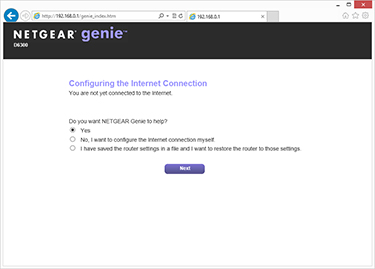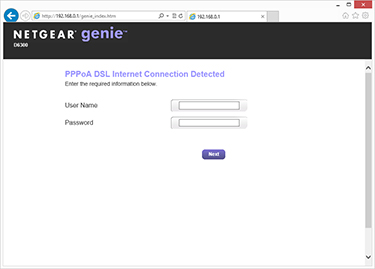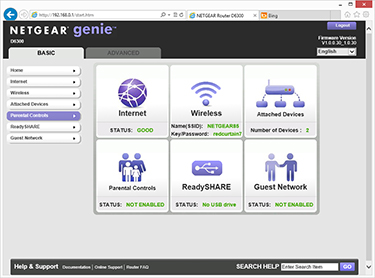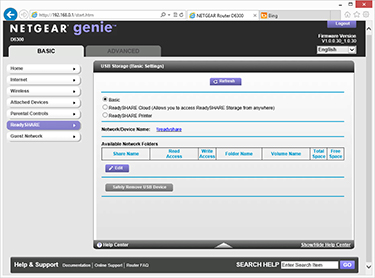Setup and Speed
Simultaneous dual-band, next-generation Wi-Fi, 300+1300 Mbps speeds, built-in ADSL2+ modem, ReadyShare cloud access, Gigabit Wired, Gigabit WiFi, HD streaming...
Those are just some of the buzzwords adorning Netgear's packaging, and unless you know your networking, you may be left wondering what's what. Fortunately, the setup process isn't anywhere near as complex as Netgear has done a decent job of cutting through the jargon and creating a streamlined configuration process managed through a web interface dubbed Netgear Genie.
Accessed via routerlogin.net or the router IP address if you know it, Netgear Genie starts by detecting your ADSL connection and asking for login credentials for your ISP, if required. The wizard has no trouble in detecting a BT Total Broadband line and we were up and running in a matter of minutes.
Once the Internet connection is established, the Genie interface is split into basic or advanced menus that allow access to all of the router's finer controls. Anyone familiar with previous Netgear routers should feel right at home, while newcomers will appreciate the fact that help menus are built into each page - providing detailed information as to what each setting entails.
Getting both the 2.4GHz and 5GHz wireless networks up and running with your chosen WPA2 passwords is straightforward and shouldn't take more than a minute or two. The basics are kept nice and simple, while those who want finer control will be better served by the advanced menu options. From here, users can easily specify a DMZ server, alter MTU size, limit traffic, manage parental filters, create guest networks (on one or both bands), and create a schedule to turn the wireless signal off at user-defined times.
And in addition to the onboard software, Netgear also offers dedicated Genie apps for PC, Mac, iPhone, iPad and Android, allowing users to manage and monitor their network from various devices. The software interface works well, though in truth a similar admin experience is available from routers that cost less than half the price.
The D6300's real claim to fame is wireless performance; something that isn't always easy to test due to outside interference. Rather than battle with the competing networks in the HEXUS labs, we decided to try something a little different. We took the Netgear router home to see if offers enough of an improvement over a third-generation BT Home Hub to warrant the lofty fee.
Performance
The wireless capabilities of the D6300 router were tested using both available bands; 2.4GHz 802.11n and 5GHz 802.11ac. The former was tested with a wireless connection to a Lenovo ThinkPad, while the latter was benchmarked with the ThinkPad accompanied by the A6200 adapter.
It's important to remember that wireless signal quality and strength is hugely dependent on the surrounding environment, hence readers should note that our results may not mirror what's possible in their own homes/offices.
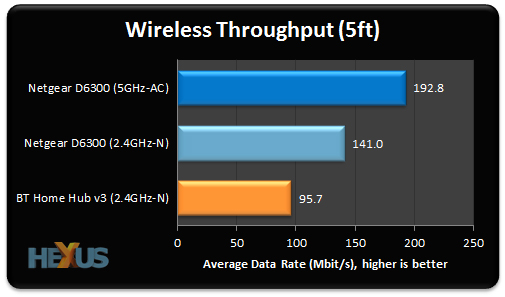
The speed advantages of the D6300 are clear to see at short range. Using the laptop to communicate with a wired desktop in the same room, we managed 141Mbps when connected directly to the D6300 on the 2.4GHz band, and the results were even more impressive when connected via the A6200 adapter, which achieved 193Mbps on 5GHz.
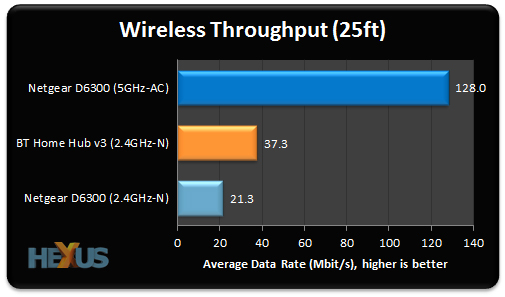
Moving roughly 25-feet away, with a couple of walls providing obstruction, the 5GHz 802.11ac connection holds up well and proves to be a healthy improvement over what's achievable by the basic BT Home Hub. The results on the D6300's 2.4GHz band aren't anywhere near as good, with the router evidently struggling to keep up at range.
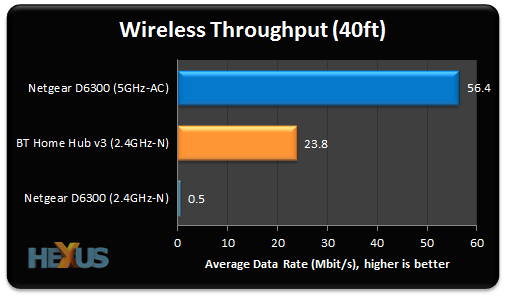
Moving up a floor and increasing the distance further reveals more of the same. The D6300 is really struggling on the 2.4GHz band and is barely able to maintain a solid connection. No problems on 5GHz via the A6200 adapter, though, where average throughput is measured as 56.4Mbps - more than double that of the BT Home Hub.