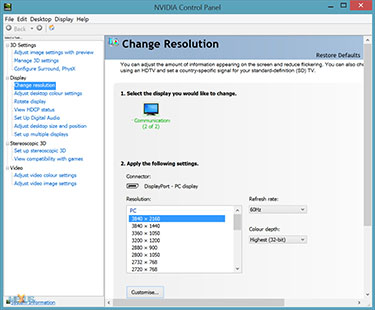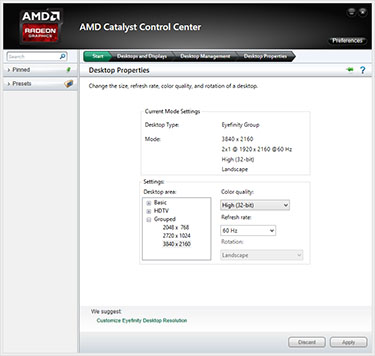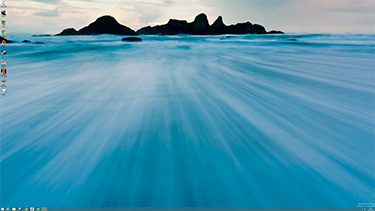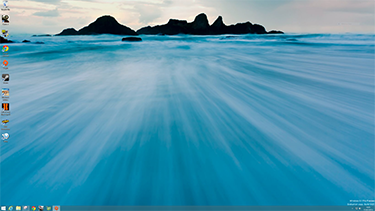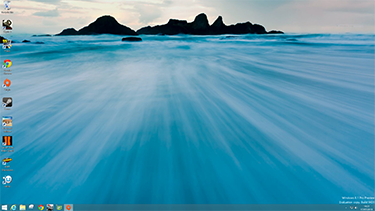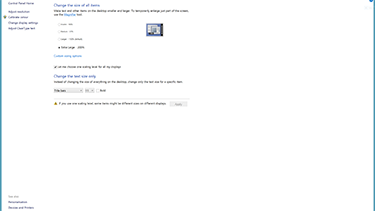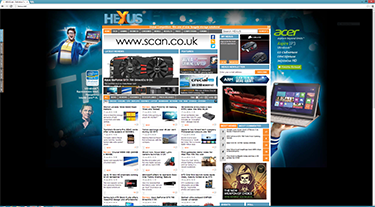Impressions
We can test the quality of the LED-backlit Sharp panel via subjective analysis by running the industry-standard DisplayMate Multimedia Edition, which provides a number of stern tests.
Our feeling is that, out of the box, the panel exhibits very good uniformity, above-average grayscale, though reds and blues feel a little washed-out in comparison to high-quality IPS panels. Asus quotes a colour saturation of 80 per cent of the NTSC standard, obviously lower than the 90 per cent-plus of other high-quality screens. The red and blue filtering process, then, is merely adequate; as saturation and brightness are closely linked, perhaps Asus wants to keep good luminosity on a panel of this size.
The monitor, however, does particularly well in resolving small changes in the graduated colour-scale test, we noted. Of course, calibrate it to your liking - Asus provides a hearty number of options - and it takes just a few minutes to obtain a picture that suits your eye.
Viewing angles are good both horizontally and vertically but again not quite up to the standard set by top-tier IPS panels. More importantly perhaps, looking at the monitor from a 45-degree angle shows little degradation in image quality. We found that brightness and contrast, quoted at 350cd/m² and 800:1, are both more than acceptable at 60 per cent of maximum settings.
Graphics support
The 4K PC resolution is currently supported by Nvidia GeForce GTX 600- and 700-series cards, AMD's Radeon HD 7000-series, and on select motherboard implementations using Intel's HD 4x00-series integrated graphics. We used both AMD and Nvidia high-end cards during evaluation.
Windows 8.1 (Blue) was used for our testing. Nvidia and AMD 's high-end cards can run the full resolution at a lush 60Hz. One advantage of the latest iteration of Windows is the enhancements to dots-per-inch (DPI) scaling, which now has a maximum item size of 200 per cent compared with 150 per cent for Windows 8. Increasing the standard size means Windows can use preferable pixel-doubling for crisper images.
2D quality
We can give you an idea of how the Desktop looks at varying levels of scaling. The first two images show the standard (100 per cent) and larger (150 per cent) next to each other. Clicking on the pictures opens up the full 3,840x2,160 images in PNG format (5MB each).
A 4K resolution is simply too dense for standard-sized icons. It may look fine on your display as it is likely to have a lower DPI than the 140 PPI present on the Asus screen. We found it difficult to see the text contained underneath the icons because the writing was too small; the panel itself had no problem in displaying clear, crisp text. By default, Windows 8.1 runs with a 150 per cent icon size, shown on the right, resulting in text that is beautifully formed and free from aliasing seen on smaller, lower-resolution panels.
Windows 8.1's extra-large setting (200 per cent) makes the text too big for even a 4K screen, giving a Fisher Price-type of look and feel to the Desktop. Note that this auto-scaling is also present for Windows Explorer and the splash screen for Internet Explorer 11, but not for Home screen.
Microsoft says that Windows 8.1 provides APIs for apps to know what the optimal scaling value is, but the app will require knowledge of this DPI scaling so that app-specific scaling optimisations can be implemented. Some apps scale, others don't, but we expect greater scaling conformity by the time that 4K monitors become widely available... at reasonable prices.
However, scaling isn't as evident for websites rendered in Google Chrome (left) or IE 11 (right). In fact, under Windows 8.1 Chrome's output is fuzzy and certainly lacking in clarity when compared to IE. Some websites look great in 4K, others mediocre, but this is to be expected as scaling to ultra-high resolutions can be hit-and-miss.
We also viewed a number of 4K clips from YouTube, comparing them side-by-side to a 27in AOC monitor (1,920x1,080-resolution) running the same clips at 1,080p. There's little doubt that the extra detail makes the Asus output look impressive, which is to be expected, but the difference isn't as marked as the extra pixel real estate for 2D work. That said, video is wonderfully smooth on the Asus panel.
Gaming
Gaming has been covered in-depth on a separate article. Grabbing the salient points from that review, sitting arm's length away from the screen the extra detail over a 24in, 1080p screen is immediate and obvious; there's just more of everything. The panel's size, at 31.5in across, helps engender a feeling of swamped peripheral vision.
The 4K effect is less pronounced when moving from a 27in, 2,560x1,440 screen. You can see extra detail once you start looking for it, but play any fast-paced shooter and the pixel-density benefits of 4K diminish. We'd probably give up some of that lovely PPI for an even-larger screen, to fully engulf our vision, preferably one running at 120Hz.
Specific to the Asus monitor, there's no perceivable lag when playing games, though there is more evidence of screen tearing than on a 27in, 2,560x1,440 screen. There's little point in purchasing a 4K monitor then running it at non-native resolutions, you would think, yet the Asus has good scaling when moving down to lower resolutions.