Elsa MX D3D Benchmarks
To run the Unreal Tournament timedemo, you need to download this file, there is no built in timedemo in UT.Once you have got the UTbench.dem file place it in your Unreal Tournament\system folder then start the game, again you need to access the console, the best way to do this is to start a new game or practice match, then hit the tab key the console will flash green.
Type:
timedemo 1 then press enter
demoplay utbench.dem then press enter
The demo will then run as fast as your computer allows, its quite a long demo, eventually at the end you bring up the "System Console", from the Unreal Tournament Options Menu, and again you will be presented with a score in FPS
So on with the benchmarking. I ran the benchmarks at CPU speeds of 700Mhz and 1300Mhz. With the card at default speed and overclocked speed, as shown in the key on the graph.
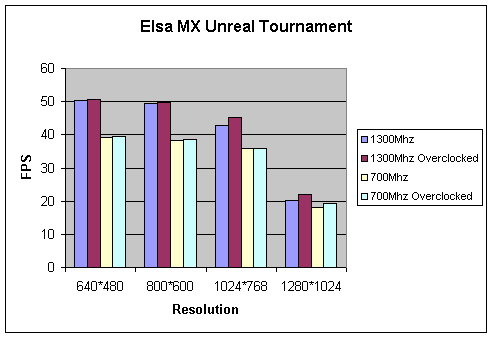
| 640*480 | 800*600 | 1024*768 | 1280*1024 | |
| 1300Mhz | 50.48 | 49.57 | 42.81 | 20.25 |
| 1300Mhz Overclocked | 50.74 | 49.7 | 45.13 | 22.1 |
| 700Mhz | 39.23 | 38.44 | 35.79 | 18.12 |
| 700Mhz Overclocked | 39.49 | 38.45 | 36.01 | 19.29 |
3dMark 2000
And finally the 3dmark 2000 benchmarks. 3Dmark 2000 is available as a free download it is a rather hefty 18MB, but well worth it to test your system out. Click here to download
3dmark 2000 was run in all the normal resolutions to see how the graphics card scales, the card was run only at default speed. but with the CPU at both 700Mhz and 1300Mhz
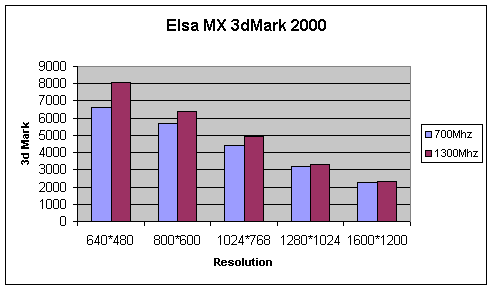
Again we see the MX being limited by it's slow SDRAM memory, but as this is a budget card aimed at people with lower spec computers and smaller monitors, this isn't that much of a problem. In resolutions over 800*600 the MX does slow down, but if you play games at 800*600 or possibly 1024*768 then this card may well do all that you need.









