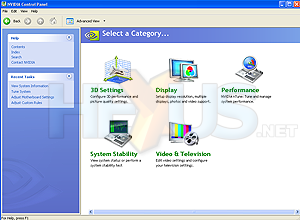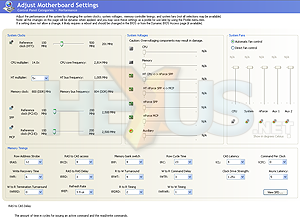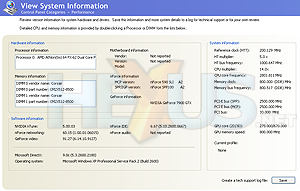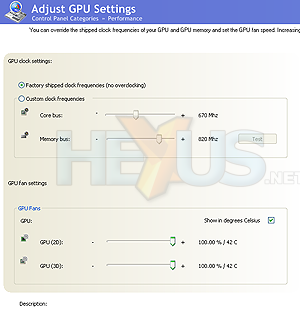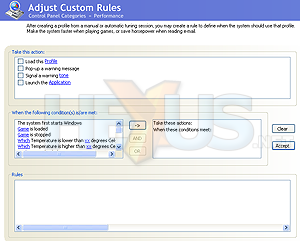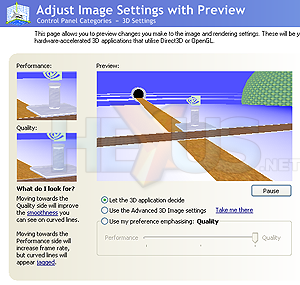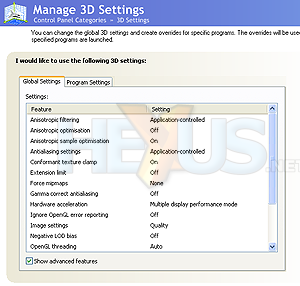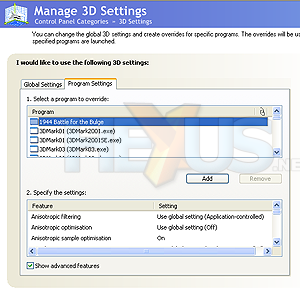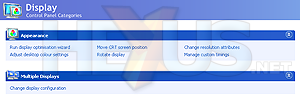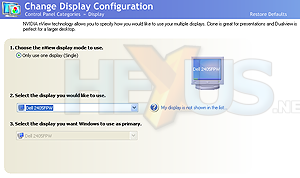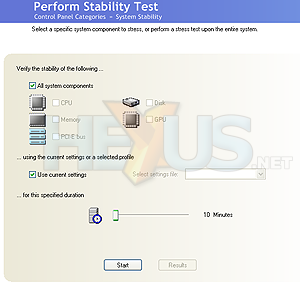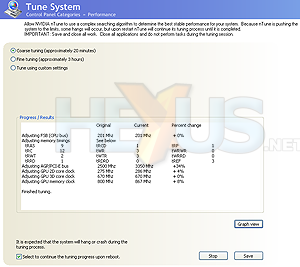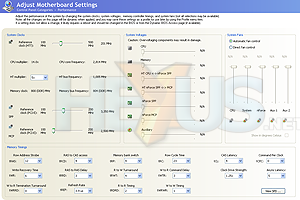NVIDIA nTune 5.0
nTune's been around in various incarnations for a long time, firstly as NVSystemUtility back in nForce2's time and then with a name change to nTune with the release of nForce4. I didn't think much of it back then, in all honesty. Far too tied to BIOS hooks that vendors never seemed to completely supply, and with stability problems back on the nForce4 reference hardware, nTune felt like little more than a tool to trigger hardware profiles based on system load, rather than a complete utility to manage your entire mainboard.nTune 5.0 wants to fix that, and not only that but it wants to integrate into the same UI that you'll use to manage your NVIDIA display adaptor, too. NVIDIA, with the release of their ForceWare Release 90 display driver, have a new control panel user interface to usurp the old faithful interface in Forceware (that you extend with coolbits), giving you a task-based interface to common tasks and settings.
It should be available in a downloadable 32-bit release of 91.27 (or something similar, and no XP x64 support just yet, but soon) on NVIDIA.com or nzone.com very shortly, and it looks like NVIDIA's user interface team have been hard at work to make it look good, and just like any other Windows control panel applet (which is just as well since it integrates into that collection on install).
If you have nTune 5.0 installed too, both display driver and nTune UIs reside in the same interface container, giving you the aforementioned task-based access to both. Want hawt screenies of it in action? Yes, yes you do.
Using nTune 5.0 and ForceWare Release 90 Control Panel Container
Each section gets its own big icon and description letting you know what's inside, and depending on which you choose the task pane on the left changes to reflect the context, like a good Windows GUI application should.It's simple to move your way around, the Apply/OK/Cancel buttons are nice and big and always in the same spot on each pane, and, barring some minor UI mistakes being fixed, everything is well labelled, logical and easy to adjust. It's quick to load (!) and making changes is fairly responsive, although not instant, at least on this first release.
All the standard controls present in the old Forceware control panel are there in the new one, presented with the new face, and with nTune 5.0 integrated you get clock and settings adjust for NVIDIA display hardware, and NVIDIA mainboard core logic, and the CPU's memory controller, all in one place. Check it out.
nTune 5.0 Overclocking and Stability Testing
You can also have nTune 5.0 try and auto overclock your system (CPU, memory, interconnects) and graphics (clocks, 2D and 3D) using stepwise adjustment and stability testing. You can have it try to do it quickly with less granular steppings between tests, or over a period of hours where it takes things slow. If it hangs, you just reboot and let it carry on.The advice to close down all other startup apps is maybe hard to follow on a carefully crafted OS installation with plenty of applications running at boot, so it's maybe best to use nTune to autoclock not long after installing your OS for the first time, if you can.
Running it on our test platform of ASUS M2N32-SLI Deluxe and FX-62, with GeForce 7900 GTX (BFG factory overclocked version), it left the CPU bus frequency alone but had a go at adjusting pretty much everything else.
There's also a standalone stability test to check things are OK. It's quite hilarious, four characters in a room with dynamic lighting dancing around like me after too many pints, before falling over (again, like me after too many pints). In a fit of political uncorrectness, NVIDIA made one of the characters an old guy with a beard, in a wheelchair. During the dancing animation he gets his entire ass out of the 'chair before he falls over. Awesome.
Summary
Bringing nTune 5.0, which sits on a level footing with the other cool new features of nForce5 in our opinion, into the same UI container as the graphics options really works. The integration puts everything in one place in a good-looking UI and everything works. As with any clock adjustment tool you have to exercise caution with some of the settings, and nTune 5.0 could better stop you making idiotic choices based on its intimate knowledge of the underlying hardware and parameters, but it really does rock if you enjoy your tweaking and don't take liberties with what you set.Our tip is to take it slow when pushing interconnect speeds, use the hours-long version of the auto-overclocker rather than the shorter one, and finally leave bigger memory timing adjustments to the BIOS rather than nTune (it's the one section where it's easiest to crap on your Windows install with data corruption, so better to fail with a settings choice before your data is being touched, right?).
Getting to know the new control panel is a piece of cake due to its design, and it pretty much rocks, even this early out with first-release mainboards, BIOS revisions and drivers.
Time for performance testing.