Using a Socket A VapoChill XE
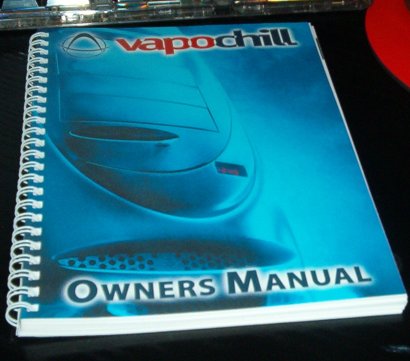
Preparing the motherboard and socket
The first thing you need to do is read that. Twice. Honestly, especially if you are a new phase change cooling user, you should familiarise yourself with the system. Full mounting instructions are provided in the manual, so reading them over a couple of times will give you a great idea of what you are about to do. It really is no harder to install than something like a Swiftech heatsink, it's just a little more involved.
With the manual read a couple of times, and all the bits and pieces needed to get going on the table in front of me, along with the VapoChill on its side, and motherboard and processor ready to go, it was time to start.
First things first, and that means getting the motherboard on to the removable tray. Taking the two case sides off the case, you'll see that the tray is screwed to the rest of the chassis by means of a single screw accessed from the rear of the system. Remove that and the tray lifts up and out pretty easily.
Supplied are a bag of push through nylon mounts. The mounts snap in to place on the motherboard tray, and then your motherboard pushes on top of those, no screws needed. It's an excellent method of mounting, and I much prefer it to screws on a case where the motherboard tray is removable, so thumbs up to Asetek there. Make sure you've pushed down fully on all the mounting points on your board, until you hear them click, I missed a couple the first time round.
With that done, it's time to prepare your CPU socket. On Socket A systems, that means using the supplied syringe of thermal compound to gently push compound into all the pins in the socket, and to fill the middle of the socket area itself. This is initially counter intuitive, since why would you want to get your motherboard covered in thermal paste. But it's an absolute necessity when you realise it's to stop condensation on your CPU pins. With sub zero temperatures a reality, and the obvious dew point of the moisture in the ambient air, a VapoChill is easily cold enough, and cycles back to ambient enough when you turn your system off, that it can draw moisture out of the air. And electricity and non pure water don't mix, everyone knows that. So you kind of draw on the socket with the end of the syringe, just like colouring in a drawing with your favourite crayons. Gently push down on the syringe at the same time to get the compound into the holes. It takes about 2 minutes.
Using the supplied pipe cleaner, I then 'painted' compound into the middle of the socket area, making sure the gaps to the underneath of the socket were at least partially filled, if not all the way. Then you take the supplied piece of neoprene insulator, and pop it into the middle of the socket area. The aim is to keep air out of the socket for the same reasons we don't want it on the CPU pins, moisture is bad.
Preparing the CPU
Once the motherboard and socket area are prepared, it's time to do the processor. This is a little more tricky than preparing the socket area, since you need to modify your CPU. Although that's not as scary as it first sounds. The VapoChill system requires that you use a CPU heating element on the surface of the CPU to stop it getting too cold. It's the old moisture is bad thing again. On a normal AMD processor, you'll notice the four rubber feet in each corner of the CPU, to help when mounting regular heatsinks. On a VapoChill, those rubber feet are on top of the area that the heater works on, so they have to be removed. In doing so, on my CPU, with my fingernails, I managed to completely destroy them. Whoops. I suggest using a craft knife and gently prise them from the surface of the processor, since you are advised to move them nearer the CPU core later.
If you use a craft knife, be warned it's not specified in the manual, and that the CPU is actually made from organic substrate and the connections to the CPU pins are just underneath the surface. You definitely do not want to cut in to your CPU, so be very very careful. Just my tip, not Asetek's, and neither they or I will replace any CPU's you cut, you're doing that at your own risk.
Assuming you get the four pads off OK, put them to one side. Then you want to peel back the sticky label on the supplied miniature core shim. The shim gives the evaporator head a little more to move against when mounting, hopefully protecting your precious CPU core. Then do the same with the CPU heating element, it also has a sticky backing, and press it on to the CPU, orienting it so the wires point north or east when the CPU is mounted in the socket. Depending on socket orientation, that could be a couple of different ways, so line everything up on your own system first before sticking it down. Then if you haven't mangled the four pads that were on the corner of your processor, you can optionally mount them nearer the core, to do the same thing as the shim. I destroyed mine, but it seems like you'd use either pads or shim, but not both. I don't think there's enough room for that.
Then it's time to pop the CPU into the socket. With thermal compound in the pin holes, and a piece of neoprene in the socket, that's a lot harder than normal. It's handy to have a friend at this point, so that they can gently apply pressure to the four corners of the CPU, while you close the socket lever. The compound and neoprene conspire to push the CPU out of the socket at this point, so 2 pairs of hands are, err, handy. I don't have any friends, so I did that solo. It's not difficult, you just want to make sure the CPU is flat against the socket in all four corners, before anchoring it in with the socket lever.
Finally, use the thermal compound to lightly cover the CPU core, just like you would with any other CPU installation.
And that's the hard part out of the way, you can relax. I seriously found that more difficult than what comes next.









