Memory Performance
The motherboard comes with the latest Abit BIOS installed this allows lots of memory tweaks to allow better performance. Memory performance and bandwidth make quite a large difference to the whole computer's performance and benchmark results. To prove what a difference the BIOS settings make to memory performance I set the bios to default settings ran the CPU at 100MHz FSB and the results was well very low !, this is easily sorted out, read on to find out how (O: .
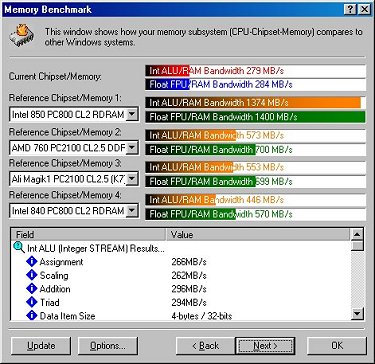
With just 30 seconds in the BIOS and setting the CPU to run at 133Mhz bus speed, you get a much better result as shown below
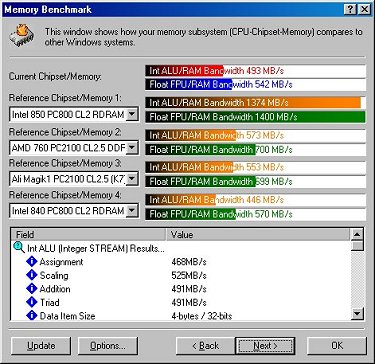
Tweaking in the BIOS again and enabling all the possible speed tweaks and still running at 133Mhz bus speed, I managed to get the following result, these benchmarks results are just showing around a 100% gain in memory performance, whilst still maintaining the same overall CPU speed. So this proves to be a very useful few minutes of tweaking.
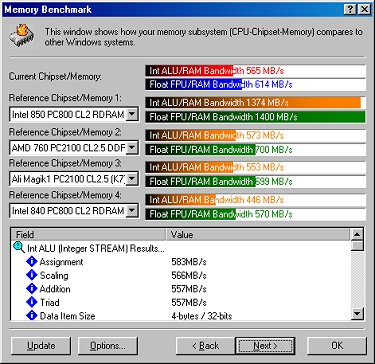
The picture above shows the memory running here still at 133Mhz but with the extra options turned on in the BIOS, this give a large speed boost to the memory and so long as you use good quality memory such as the supplied Crucial CAS2 it should work very nicely indeed. This is one area where the Athlon just cannot keep up with the P4, the P4 uses a Quad speed FSB running at 400MHz whereas the Athlon is running at 266Mhz, this proves to be a handicap as far as benchmarks go, but in real life situations the P4 has yet to see any major performance gains from this extra memory bandwidth. As software does not really utilize the extra bandwidth all that much yet.
I did one last Sandra memory benchmark, at the maximum speed that I managed to get the KT7A running at this was 150MHz and it was not really stable which is a shame but it did give some nice Sandra memory benchmarks, as shown below.
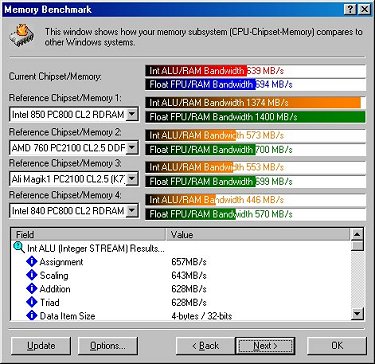
To get the extra memory performance working on your board, the first step is to make sure you are running the FSB at 133MHz this is simply a matter of selecting Soft Menu III within the BIOS and checking your settings. If you don't have the new KT7A then you wont have the option to run the FSB at 133Mhz, but you will be able to enable HOST+PCI CLK, this runs the memory at 133Mhz which results in the memory benchmarks being fairly similar to the result obtained with the newer KT7A
You can of course select higher bus speeds than 133Mhz with the KT7A, but this can cause system instability, I couldn't go above 150MHz, as this was very unstable, 145MHz worked for Windows apps, but crashed in game and gaming benchmarks, 143MHz was the maximum bus speed that I could actually run 3DMark 2000.
I took a screen shot of the Softmenu 3 which shows the settings I used to achieve 1466Mhz
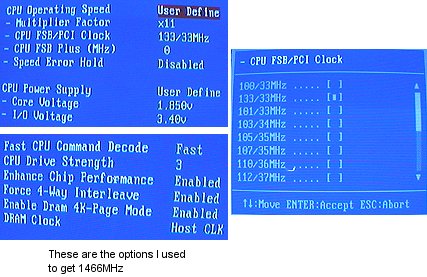
To get the extra memory performance on your Abit KT7A motherboard, you simply go into the BIOS go into Advanced Chipset features and enable the following options. I took another screen shot of the BIOS to show it more clearly
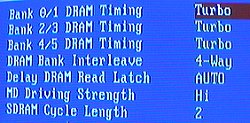
All of these BIOS tweaks that I have talked about are included on the installation guide, which is provided with the Overclockers Thunderbird Bundle. I included them and the pictures in this review to make it slightly easier to understand and get it working on your own KT7A motherboard.
Well enough of the memory benchmarks and on with some serious overclocking.









