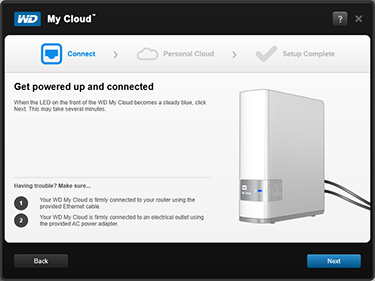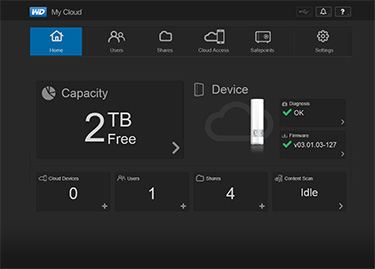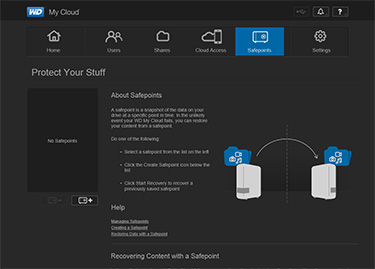A New Breed Of My Book
WD's popular line of My Book external storage solutions have, over the course of the past decade, evolved from simple storage to full-blown network-attached servers, culminating in 2013 with the launch of My Cloud.
Dressed in white and shipped with the motto "save anything, access anywhere," this is WD's interpretation of a storage solution for the modern-day consumer.
At launch, 2TB (£135) and 3TB (£155) My Cloud units will be available, with the promise of 4TB and dual-drive solutions at a later date. Recycled designs have been a hot topic around these parts of late, and WD's My Cloud should look and feel familiar to anyone who knows the company's products; save for the switch from black to white, the chassis retains the form factor of the tried-and-trusted My Book Live.
Standing at 171mm x 139mm x 49mm in size, and weighing in at 0.96kg for the 2TB model, My Cloud's small profile allows it to easily fit into any home-office environment. The entire unit is fanless, with vents on the top, back and bottom keeping the hardware cool, and four rubber feet help prevent unwanted slips. Maintaining the sleek appearance of the My Book Live, My Cloud's glossy front fascia is garnished with only a single status LED - it'll glow pink when there's no network connection, and blue when a link is established. Around back, the power connector is joined by a Gigabit Ethernet jack, a single SuperSpeed USB 3.0 port and a customary Kensington Lock slot.
On the inside, My Cloud continues to use a mechanical hard disk - the specification of which isn't disclosed - and with only a single disk in place, there's no built-in redundancy to help protect against drive failure. Like the My Book Live, this is still very much a basic NAS, but My Cloud does manage to differentiate itself through ease of use and a feature set that appeals to home users with content spread across multiple devices.
HEXUS has frequently eulogised the benefits of network-attached storage, but we'll be the first to admit that a full-blown NAS is overkill for most consumers, many of whom will be able to satisfy their centralised storage requirements using cloud-based solutions such as SkyDrive, Dropbox and Google Drive.
Trouble is, web-based services, such as the aforementioned, offer relatively little storage for free, and typically require subscriptions if they're to handle large user libraries. WD's challenge is to bring together the convenience of a subscription-free NAS and the accessibility of cloud servers in one easy-to-use package, and with My Cloud, the firm has tried to do exactly that.
Network Storage Made Easy
If My Cloud is to succeed as a viable storage solution for mainstream consumers, it needs to be easy to use and configure. Ensuring that this key prerequisite is fulfilled, WD has revamped its software experience from start to finish, resulting in a NAS setup process that's particularly user-friendly.
Getting started is as simple as hooking up My Cloud to a power source and network, waiting a minute or so for the blue LED, and then running the setup software available from wd.com.
The setup utility locates any My Cloud units on your network, establishes a connection and asks you to create a user account. By default, a folder-share is created using the username, and the primary user - i.e. the administrator - is granted access to all shares on the server.
The entire process takes a matter of minutes, and when complete, places a trio of shortcuts on the user's desktop. The first points to an online Learning Center that's packed full of useful tutorials, the second is mapped to a public shared folder, and the third points to the web-based My Cloud admin panel.
As far as dashboards go, My Cloud offers a particularly well-laid-out and user-friendly interface that's easy for novice users to get to grips with. The default Home page shows at-a-glance status information, including available capacity, the number of connected devices, and two big green ticks that let you know your device is up-to-date and working accordingly.
Digging deeper into the tabbed menus provides access to user accounts, shares (with per-user permissions) and cloud access - which can be granted via a WDMyCloud.com login or by generating an activation code much akin to how it works on the My Book Live.
The fifth tab - Safepoints - is the most important from a security perspective. With no built-in data redundancy, users need to create their own backups from which the My Cloud can be restored in the event of failure. The Safepoints can be created on an attached USB device, or another network location, and after the initial Safepoint is in place, further backups can be scheduled automatically on a daily, weekly or monthly basis.
Everything is easy to configure and nicely presented, but sifting through the settings pages reveals that the feature set isn't quite as expansive as premium NAS solutions. WD has baked-in DLNA media server and iTunes capabilities, along with support for FTP file transfers, but there's no print server, network recycle bin or dedicated BitTorrent download client. Backups, meanwhile, are catered for via the company's own SmartWare software, as well as through support for Apple Time Machine. WD has picked the features that it believes appeal most to the target audience and, on the whole, implementation is good. Everything is easy to find and we appreciate the fact that My Cloud supports email notifications to help keep the user up-to-date on server alerts at all times.