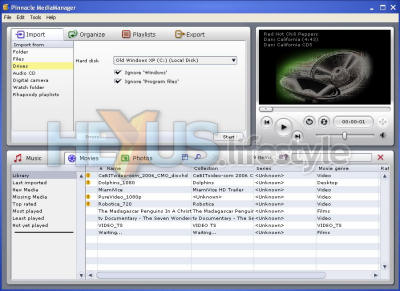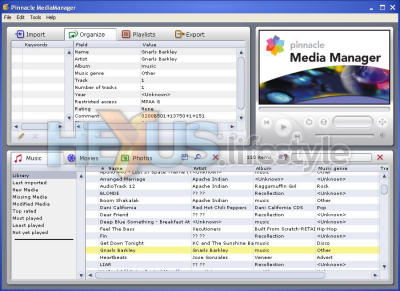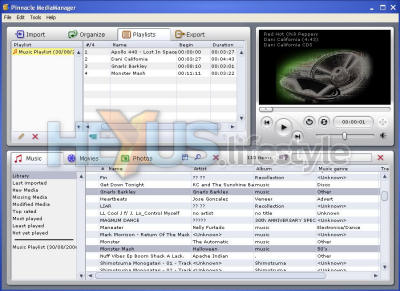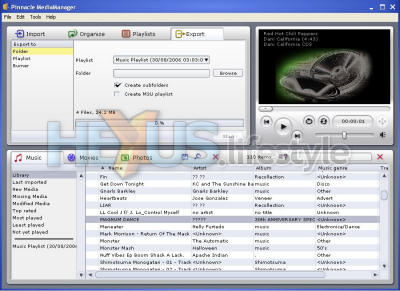Software
The ShowCenter 200's media library sitting on a PC is controlled on the PC from the Pinnacle MediaManager software. The app can play most file types, whether or not they're compatible with the ShowCenter, and video and stills are displayed in a small preview window. Four tabs at top left of the interface let you to switch between the four main functions of MediaManager. Click on the images below to see larger versions.
Import tab options
The import options are:
Folder – a
whole folder
File – an individual file
Drives – a whole drive, with the option of ignoring files such as Windows and Program files
Audio CD – from an Audio CD. Tracks gets converted to MP3 files and are stored locally
File – an individual file
Drives – a whole drive, with the option of ignoring files such as Windows and Program files
Audio CD – from an Audio CD. Tracks gets converted to MP3 files and are stored locally
A comment here about
copy-protected
CDs. The manual states that these cannot be read but that's not
strictly true. Some can and some can't – so it's worth
experimenting.
Presumably, it's not been possible to keep track of all of the different copy-protected formats, so Pinnacle makes a blanket denial, perhaps in part to stay on the right side of the record companies. This limitation means that some recent CDs can’t be imported in this way. So you'll need to find another way to convert them to MP3 files before bringing them in.
Presumably, it's not been possible to keep track of all of the different copy-protected formats, so Pinnacle makes a blanket denial, perhaps in part to stay on the right side of the record companies. This limitation means that some recent CDs can’t be imported in this way. So you'll need to find another way to convert them to MP3 files before bringing them in.
Digital camera – from a digital camera. This only works in Windows XP for cameras that support WIA. A constantly-updated list supported by Microsoft can be found here (requires Windows Live ID or Microsoft Passport account).
Watch Folder – from a list of folder(s) that is constantly being scanned by Media Manger for new media. Once a folder is set up to be watched, the folder contents will be constantly updated even when Media Manager is not running.
Rhapsody playlists – by connecting with the Rhapsody music-download service, you can import music directly from your Rhapsody playlist - including bookmarked radio stations. More can be found at Rhapsody's home page, where you can subscribe and download the Rhapsody application.
Supported formats
Music -
MP3, MPEG-1 layer 2 (MPA), PCM WAV, WMA, incompatible audio files (such
as WMA lossless, WMA 9 Pro, Ogg) will be converted to MP3 at 192Kbit/s
Video - MPEG-1, MPEG-2, MPEG-2 VOB, MPEG-4 AVI, XviD, WMV9. DivX, although not specifically mentioned, will play back okay, apart from some files in DivX3 which are known to be problematic for many players
HD Video - WM9 HD up to 1080i, WM9 HD up to 1080i with DRM, MPEG-2 HD up to 720p, MPEG-4 HD AVI up to 720p Incompatible video files (such as DV) will be converted to one of the ShowCenter compatible formats below:
Video - MPEG-1, MPEG-2, MPEG-2 VOB, MPEG-4 AVI, XviD, WMV9. DivX, although not specifically mentioned, will play back okay, apart from some files in DivX3 which are known to be problematic for many players
HD Video - WM9 HD up to 1080i, WM9 HD up to 1080i with DRM, MPEG-2 HD up to 720p, MPEG-4 HD AVI up to 720p Incompatible video files (such as DV) will be converted to one of the ShowCenter compatible formats below:
VCD @ 1.15Mbps (MPEG 1)
SVCD @ 2.5Mbps (MPEG 2)
DVD @ 3.5Mbps (MPEG 2)
DVD @ 6Mbps (MPEG 2)
SVCD @ 2.5Mbps (MPEG 2)
DVD @ 3.5Mbps (MPEG 2)
DVD @ 6Mbps (MPEG 2)
Images - JPEG, BMP, PNG and GIF All “portrait” oriented image files are rotated by 90° as defined in the ShowCenter 200 database. The pictures are optimised on the fly for TV screen display and stored as a copy in JPEG format, preserving the original image file. Software colour-correction and a flicker filter are selectable from the ShowCenter 200 player
Dolby Digital soundtracks - these can only be played through the analogue outputs if you pay an extra fee to Pinnacle to enable this feature. The current cost in the UK is £3.95 – and, at that price, it’s hard to understand why it wasn’t included in the first place
Subtitles - .sub, .srt and .ssa files are supported
Unsupported formats
Totally unsupported formats
- Real Media Files, QuickTime files and DTS-encoded
soundtracks.
Pinnacle MediaManager cannot convert these files to a
compatible format, you'll have to do this using other software
Organize tab
This tab is pretty self explanatory. If you have a large collection, organizing it into categories takes a little while but is highly recommended, as it will save you a lot of hassle later when you're trying to track down a particular file. Assigning key words is a nice feature where you can assign one or multiple tags to a file of any type. So, for example, all pictures, movies and music that you want to associate with, say, summer 2006, can be grouped together.
Playlists tab
Playlists for all media types can be created but it's not possible to have a playlist made up of mixed file types.
Export tab
In this tab you can export the following:
Folder –
this option can create subfolders as well, based on file criteria and
an m3u playlist for the exported files
CD/DVD
Winamp m3u playlist
CD/DVD
Data – original
unconverted files
Audio CD
MP3 CD/DVD
VCD @ 1.15Mbps
SVCD @ 2.5Mbps
DVD @ 3.5Mbps
DVD @ 6Mbps
Audio CD
MP3 CD/DVD
VCD @ 1.15Mbps
SVCD @ 2.5Mbps
DVD @ 3.5Mbps
DVD @ 6Mbps
Winamp m3u playlist
Note that Rhapsody DRM-protected files can't be exported
At this point, we need to point out one big shortcoming of the ShowCenter and its PC-based MediaManager application. Neither supports multi-byte character sets. This might seem insignificant to most Europeans but is likely to scare off any Asian customers who had files with Asian file names.
That's the PC side of things but what you're also wondering about is controlling what you want to watch while curled up on the sofa?
Well, you're luck's in cos that's what we're looking at next...