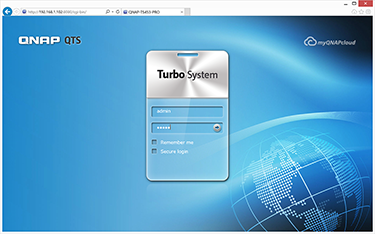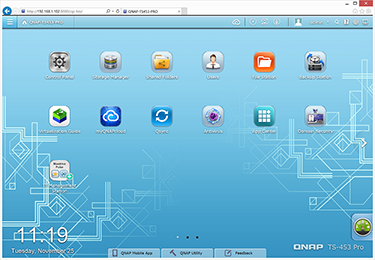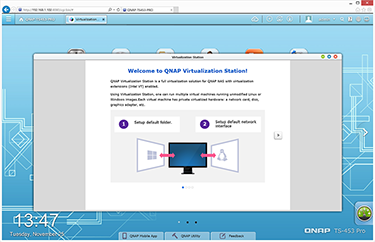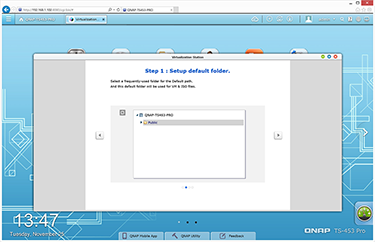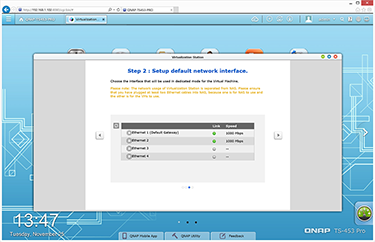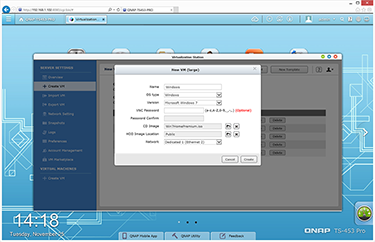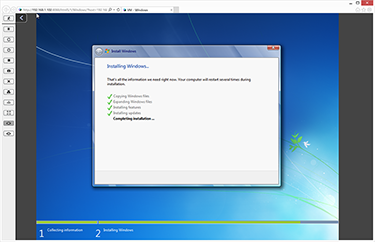Virtualisation Station
As with most NAS solutions, the TS-453 Pro is controlled and configured via a web-based admin panel. Qnap's Linux-based software, dubbed QTS, is currently at version 4.1 and is one of the most advanced NAS operating systems available on the market today.
The main interface, pictured above right, borrows from established ecosystems such as Windows and iOS by offering an icon-based homescreen as well as the ability to open multiple windows and minimise to the taskbar. Qnap's software runs smooth on the TS-453 Pro hardware and there's one element in particular we're interested in: Virtualisation Station, which is a free download from the built-in App Center.
Based on QEMU, Virtualisation Station is designed to make it possible for the user to run virtual desktop operating systems on NAS hardware through an easy-to-use interface. As feature-packed as QTS 4.1 is, being able to run Windows, Linux or Unix as virtual machines (VMs) opens up a whole new world of possibilities.
True to form, getting up and running is very straightforward. The Virtualisation Station app starts by checking that the NAS meets the basic requirements - namely firmware 4.1, a processor with Intel VT-x support and at least 2GB of RAM. Memory plays a crucial role when running multiple VMs, and Qnap specifically recommends the 8GB TS-453 Pro model for users planning to use Virtualisation Station. Note, also, that 8GB is the maximum amount of memory supported by the TS-453 Pro.
The on-screen wizard first asks the user to select a default folder share on the NAS that will be used to host VMs and ISO files. Step 2 is to choose a default network interface, as the usage is separated for NAS and VM operations. During testing, we configured Ethernet 1 for NAS duties and dedicated Ethernet 2 to Virtualisation Station.
After that, you're dropped into the main app window from where you can carry out all VM operations, including creation, import, export and snapshot. Compatible VM import formats include *.ova, *.ovf, *.vmx, *.qvm and *.xml, and Qnap handily integrates links to the Bitnami and VMware marketplaces, making it easy to get hold of virtual machines for popular services such as Joomla! and WordPress.
When creating a VM, pre-defined micro, mini, small, medium and large templates are available. These allocate hardware accordingly, with the micro VM limited to 1 CPU core, 256MB of RAM and 10GB of disk space. The large preset has access to all four CPU cores, 4GB of RAM and 160GB of disk space.
We used the large preset to create a Windows 7 virtual machine and the entire process went without a hitch. Qnap's interface highlights CPU and memory utilisation for each VM, and don't worry if your hardware allocation needs a tweak, as it can be adjusted at any time.
In addition to common management tools such as VNC and RDP, Virtualisation Station also provides access to any running VMs via a web console (HTML5/Java). The console, pictured below right, provides quick access to certain functions via a left-sided menu and generally works well - it's handy having the NAS interface in one tab of your browser and all VMs in tabs of their own.
Virtualisation Station supports connected USB devices via the TS-453 Pro's USB 2.0 header, and we suspect most basic peripherals will be detected. Things get particularly interesting when you output the VM console to a monitor using HDMI. Attach a keyboard and mouse using Qnap's QvPC technology, and your NAS becomes a PC running an operating system of your choice.
Qnap's overall implementation is excellent, and one thing's for certain, the company's latest NAS solutions can do much more than just consolidate data. The question mark that lingers over Virtualisation Station, however, is how useful will the technology be in the real world and where will it be deployed?
One obvious usage scenario is the aggregation of systems in a business. Still have a Windows XP machine sitting in the corner of the office handling one legacy application that you just can't let go of? That could easily be consolidated onto the Qnap NAS. We'd be interested to hear your thoughts - would the ability to run VMs on a NAS be a valuable tool in your home/office? Let us know what you think in the comments.