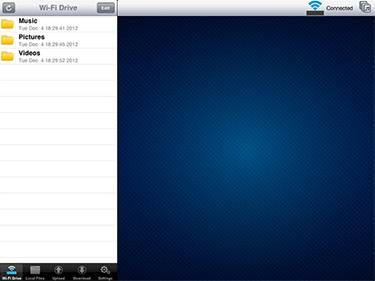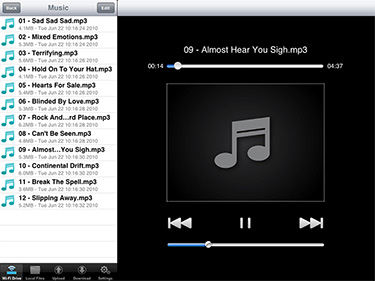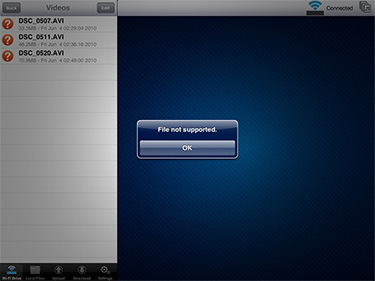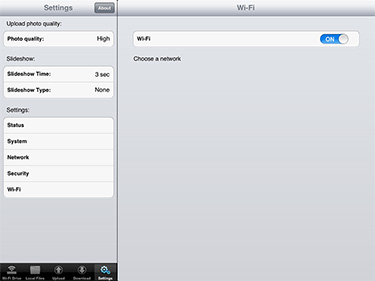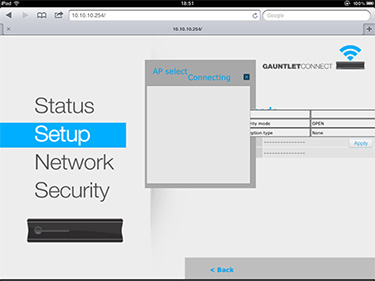Using the Gauntlet Node
Getting the Gauntlet Node up and running should be relatively straightforward, but Patriot has experienced a few teething problems. The first review sample we received wouldn't detect most of the 2.5in SSDs that we installed and it felt buggy no matter what we tried to do. We were sent a second sample running a newer firmware and the good news is that it appears to have eliminated many of those early issues. We've tried three different SSDs and the updated Node works with all of them, and the software generally feels more stable.
If you are an early adopter, it's worth noting that a couple of firmware updates have been made available in recent weeks, and we'd strongly recommend updating to the latest release that is available to download from the Patriot website.
With the latest firmware in place, setting up the Gauntlet Node takes next to no time. Hook it up to your PC using the provided USB 3.0 cable (note that doing so disables the wireless radio), copy across any data you want to share to your mobile devices, unplug it and turn it on. The Node automatically begins broadcasting a wireless network (GauntletNode is the default SSID) and you can connect to it via a browser or one of the dedicated apps for Android, Kindle or iOS. There's no love for Windows Phone just yet.
We're using the dedicated iPad app to navigate through the drive's content, and though it isn't the most elegant app we've ever seen, it works well enough and the folder-based navigation is simple to get around.
Content stored on the Gauntlet Node isn't available to all apps - so you can't, for example, play your music in Apple's default Music app - but Patriot's software does a decent job of handling playback duties. Playlists can be created using the provided menus and background music playback is supported, meaning you can continue to listen to your favourite tunes while carrying out other tasks.
Pictures are quick to load and there are built-in slideshow animations that work well in full-screen viewing mode. What's particularly handy is that Patriot's iOS app also includes upload and download functionality, making it easy to copy files from the Gauntlet Node to your iOS device, or vice versa.
The basic functions work as intended, but there is room for improvement as the software isn't always intuitive to use and still feels rough around the edges. Of course, it's also worth remembering that codec support is limited by the playback device; our iPad simply won't open the AVI files on our drive. Playing back 1080p movie files in a supported format proved to be trouble-free, however, with no signs of stuttering.
But if your mobile device's Wi-Fi is connected to the Gauntlet Node, how then do you go about accessing the Internet? You're in luck as Patriot has planned ahead by including Wi-Fi passthrough support, yet getting it to work can be quite tricky. As far as we can tell, the passthrough functionality will only work with visible SSIDs and networks that share the same security mode as the Gauntlet Node itself.
It took us a while to figure it out, and Patriot's limited documentation isn't much help, though there's a more pressing concern. The Wi-Fi passthrough mode does work if you take the time to set it up, but having your wireless signal relayed through the Gauntlet Node has a serious impact on performance. With our iPad connected to our router we managed download speeds of 7.6Mbit/s. Having the same connection routed through the Gauntlet Node resulted in performance plummeting to a paltry 0.5Mbit/s, which isn't good enough for speedy browsing of content-rich websites.