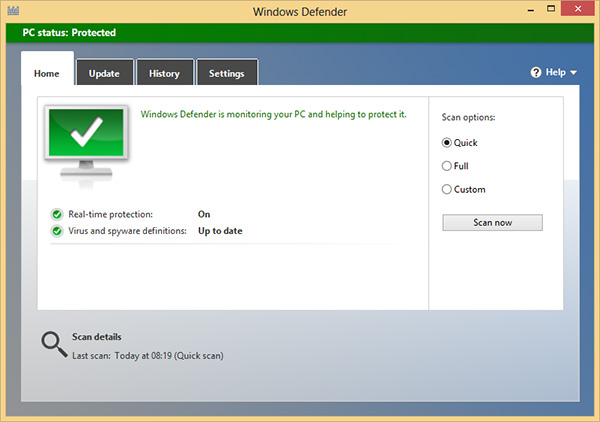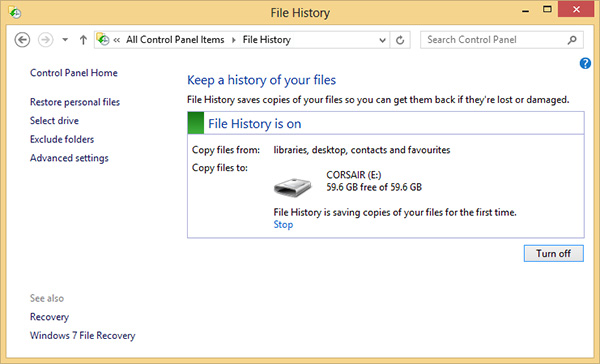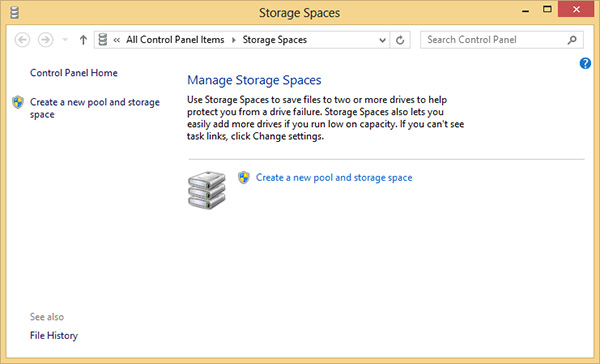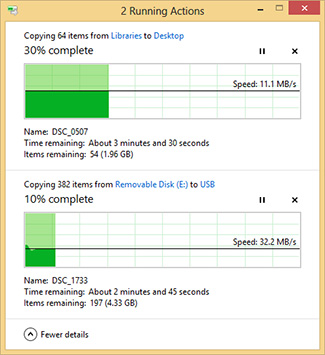Other Improvements
Staying Safe
Somewhat surprisingly, the safety features baked into Windows 8 haven't had the attention they deserve. Correcting a long-standing wrong, Windows 8 ships with anti-virus protection built into the OS.
Microsoft has essentially combined Windows Defender's spyware protection with Security Essentials' anti-virus features, and the solution is a competent package that covers most bases.
To suggest that the new-and-improved Defender will bring an end to security bloatware on OEM machines would be wishful thinking, but nonetheless, it's nice to know that Windows has a default program to fall back on.
And anti-virus isn't the only new form of protection, as Microsoft has served up two potential lifesavers in the form of File History (a spruced-up refresh of Windows 7's Previous Versions) and Storage Spaces (a spruced-up version of Windows Home Server's Drive Extender).
File History, designed to step in for Windows 7's Backup and Restore feature, allows users to save copies of files on an external/network drive.
The feature is disabled right out of the box, but turning it on requires just a few clicks (you'll find it in Control Panel) and if you choose to use it, File History will automatically scan for changes in your desktop, favourites and libraries on an hourly basis. Any files that have changed are automatically copied to your chosen location, building up a history of changes that you can revert back to if need be. What's useful is that File History is also baked into the File Explorer ribbon - enabling the user to quickly find older versions of files from a specific location.
Going a step further, Storage Spaces brings software-based RAID-like protection to any Windows 8 user.
Storage Spaces will sound familiar to readers who've experienced Windows Home Server's deprecated Drive Extender, as it serves two key functions; it mirrors data across multiple disks to provide redundancy, and it also allows multiple drives to be configured as a single entity, dubbed a Storage Pool.
Read and write performance on a Storage Space will almost certainly be reduced compared to a hardware RAID solution, but Microsoft's offering does have some benefits; it allows different-sized disks to be pooled from a variety of interfaces, including USB, SATA and SAS.
There are of course plenty of redundancy solutions already on the market, but for home and business users, it's nice to know that Windows 8 includes a built-in option of its own. Again, Storage Spaces are integrated right into File Explorer, allowing you to access a Pool as you would a single physical disk, and yes, you can use a Storage Space as a location to store your File History.
The Little Bits
We wouldn't say that the Windows 8 desktop is a significant upgrade over Windows 7 in any one area, but all the various tweaks combined do amount to a fresher user experience.
The lock screen now shows useful notifications, native USB 3.0 support is built into the operating system and the file-copy dialogue (pictured right) is much improved with greater detail and the ability to pause transfers.
PIN numbers and picture passwords provide new authentication methods (a good alternative to using long Microsoft account passwords), active desktop windows cutely adapt in colour to match the desktop background, SkyDrive integrates into Explorer to provide 7GB of free cloud storage, and if you do come unstuck, the built-in Refresh Your PC and Reset Your PC options make it easy to get back to factory settings; either with or without your files, settings and apps.
Heck, even the Blue Screen of Death has been given a makeover.