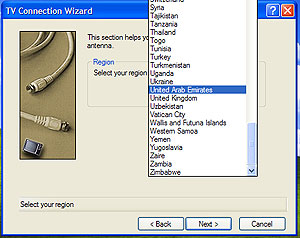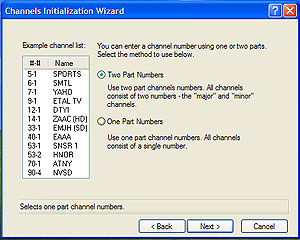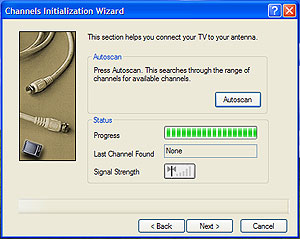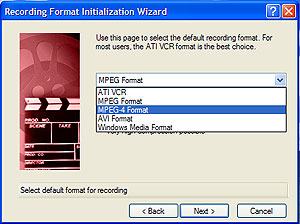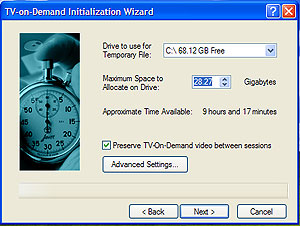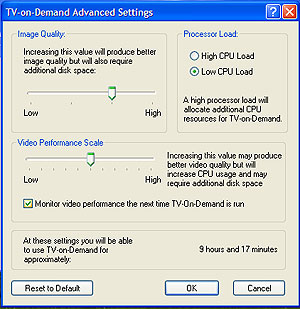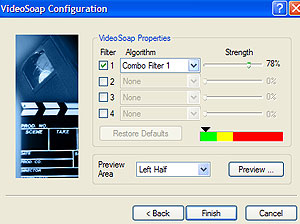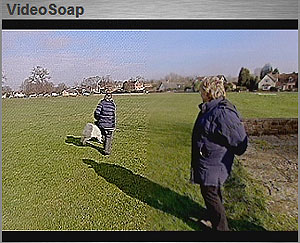Software Usage
As mentioned on the previous page, the AIW is nothing without supporting software. ATI's own suite to drive the hardware is called Multimedia Center (MMC) with a set of supporting applications like Remote Wonder (for controller ATI's own branded remotes) and the ATI capture drivers and DVD decoder. MMC is able to operate the digital and analogue TV tuners, providing separate applications for those but which use the same backend systems for TV-on-demand and transcoding recorded TV. There's an application for tuning FM radio, one for managing your media library with the other media-generating applications able to feed the lists the Library application manages.Finally, there's ATI's DVD player application, also within MMC, that allows you to watch DVD movies on your PC using the hardware acceleration features that the AIW boards provide. VideoSoap hooks into the TV applications, allowing you to use the fragment shader hardware on the GPU to post-process the TV streams as they're created, before the stage in the video pipeline that the TV-on-demand or transcoding engines would further work on it. There exists filters to clean up the video in a variety of different ways and apply some other post-process effects.
I'll run you through TV setup and generation of Library entries so you can get an idea of using the All-In-Wonder to record and manage media, using MMC.
MMC TV Setup and the Library application
First you're asked what region of the world you live in, so MMC knows how to drive the tuner correctly to scan the frequency range needed to tune into all the available channels.
If tuning digital TV, you're asked what format you'd like the resulting channels to appear in. DVB-T allows the TV provider to group channels using a major-minor channel setup. So a TV station might be broadcasting 4 channels with notation 1-1, 1-2, 1-3 and 1-4, the 1 denoting the major provider and the second number denoting the channel number for that provider.
MMC then scans the correct frequency range for your country to find available channels to lock onto and tune. When it's done so, it arranges the list and feeds that into the TV applications where you can fine tune what's been found if needed, block channels using parental controls and reorder them to suit your viewing tastes.
TV-on-demand requires you to set a recording format that MMC will use to store the TV to the disk. The dialogs for doing so during the TV setup wizard are very easy to follow, the dialog box adapting its description text to explain each format that's available.
So you can see you're asked for a format first, then the application ask you how much disk space you want to devote to recording television. TV-on-demand lets you timeshift live TV, so you can pause the program you're watching if needed and come back to it later as if it were a DVD video you were pausing.
You can then further set advanced options for TV-on-demand which include the amount of CPU resources to use for timeshifting and video processing for output quality.
Setting up VideoSoap
VideoSoap is ATI's ability to post-process output video before it's displayed on your screen or recorded to disk, using the fragment processing hardware on the GPU.Filters are applied sequentially, the output from one fed into the next in the filter chain. The processed video can then be previewed live using the last TV channel you tuned in either the TV or DTV applications.
As you can see, a sharpen filter has been applied to the video stream with the output clearly visible on the left side of the preview window, original video on the right. You can't set VideoSoap up per channel which is a downside, your VideoSoap preferences applied globally to video captured by the AIW board, but otherwise the feature has significant merit for those looking to get video quality just right.
EAZYLOOK and overall MMC impressions
EAZYLOOK has been updated in recent months. ATI's 10-foot GUI overlay, designed to allow easy control of MMC using a remote with everything output to a television, EAZYLOOK offers a familiar interface to those with exposure to media center applications. For those without any experience, pressing the ATI logo on a RemoteWonder remote will invoke EAZYLOOK. A full-screen overlay, it fills the entire screen with a pleasing interface that uses a set of icons rotating around a central axis. You simply activate the function prominent on the screen using the large OK button near the bottom of the remote.It's pleasing to report that EASYLOOK's performance seems to be much improved since I last used it in anger over a significant period of time. As a polished interface it lacks the small touches and overall appearance and usability quality of something like Windows XP Media Center Edition, but it remains easy to use, works well if you have two displays connected to the board and reponds seemingly better than ever before. The interface is skinnable using the MMC preferences dialog and like all the MMC applications, ATI provide themes for them all and EAZYLOOK is no exception.
MMC remains easy to use, if a little disintuitive in places and exposes all the main features that the hardware provides in a compartmentalised docking interface that sits unassumingly on the right of your screen by default, ready to be woken up by a mouse click or RemoteWonder button press.
The supplied software makes the hardware simple to use and easy to setup. Our belief that software makes any hardware is shown here, ATI doing a good job polishing MMC up in recent months to make it even easier to use for first time users. AIW is a complex beast, making ATI's investment even more fruitful.