I'm a bit of a handful!
Now, one criticism I do have is that the installation CD for the drivers comes on a mini CD. This is fine for those of us that have drawer loading drives, but my Panasonic slot loading DVD drive had a mare trying to just physically load the CD to read it. I don’t see many mini CDs for drivers and games so I thought I’d give it go… luckily, both the disk and the drive survived the following 30 seconds of worrying ‘graunching’ noises before the disk was semi-ejected, leaving me to tease it back out of the slot with trembling fingers. XFX take note, mini CDs, like people who wear their mobile phones on lanyards round their neck, may look cool, but in practise they’re not.
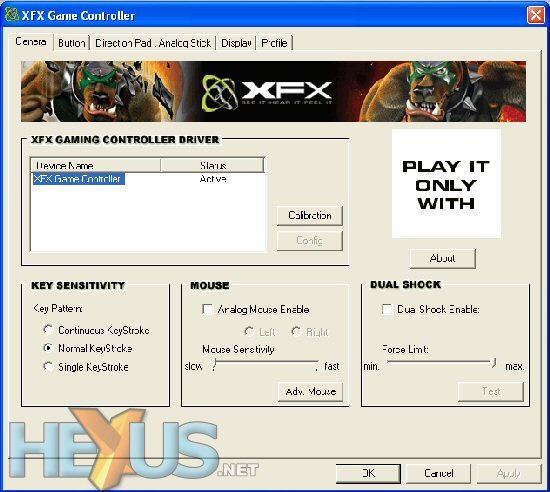
So speaking soothing words to my DVD drive, I loaded up the disk in my burner and installation proceeded without a problem, barring the two warning from Windows that continuing with the installation may make my system unstable. Apart from one god-awful game that caused these warnings to actually be true I’ve never had a problem after installing drivers of some sort, so I just clicked on through and lo and behold, no problems… lying Windows, naughty!
The installation puts a little icon in your system tray, just the way that Saitek do for their joysticks, allowing you quick access to the set-up screens for the gamepad. In here you can do all sorts of mucking about from testing the functionality of the buttons and joysticks to calibration of the controller and setting the amount of rumble sent back to the pad from the game.
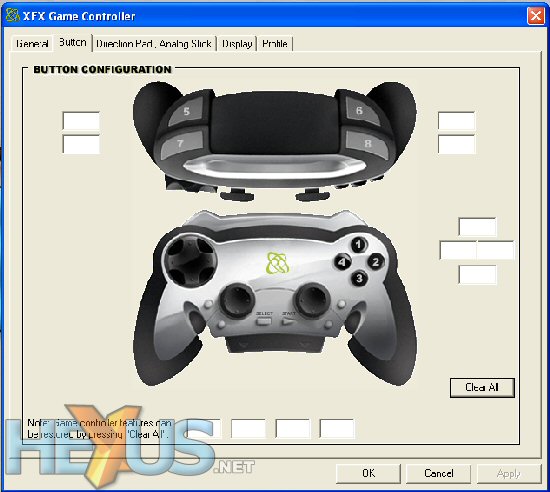
It’s in here that you can assign keys to the pad’s buttons so you can use the pad in games that otherwise won’t recognise it. This is a handy little feature as although more and more games do support joypads, some older games, though crying out to be played with a joypad only provide mouse and keyboard support. In here you can get around that problem by assigning keys to the buttons and even mouse emulation to the sticks should you wish. If you do use the mouse emulation, make sure that you’ve calibrated the stick you assign it to. Once you save and activate the profile, it becomes live and if your stick was slightly off, you’ll find the mouse pointer creeping all the while the pad is connected.









